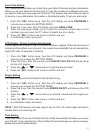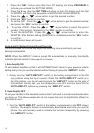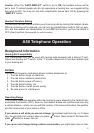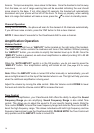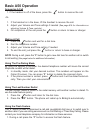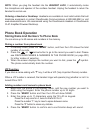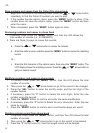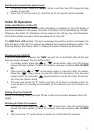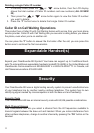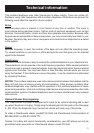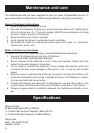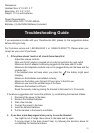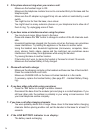21
Deleting all records from phone book
1. In standby mode, press the “MEMO” button, and then the LCD shows the total
number of records.
2. Press the “F” button twice (2), and then all of the records will be deleted.
Caller ID Operation
Caller Identication (Caller ID)
When somebody calls, the received caller information is displayed on the LCD display. If
the call is answered on this phone, this caller information is now considered an “old call”.
Otherwise, the Caller ID information will be stored in the call log. Any call information,
which has not been reviewed, will be considered as a “new call”.
The NEW CALL LED will blink. The top row displays the position of call in call history, the
time and date of the call. The second row displays the incoming telephone number. The
third row displays the caller’s name (11 letters) or is blank if there is no information.
Reviewing the Caller ID
If there are new calls in memory, the “NEW” icon will turn on and ash. After all the new
calls have been reviewed, the icon will turn OFF.
1. In standby mode, press the or arrow button, then the LCD display
shows the total number of Caller ID numbers and new numbers (ALL 00 NEW
00).
2. Then press the or arrow button again to view the Caller ID content.
Press the down arrow to scroll the Caller ID information from the most
recent record. Or, press the up arrow button to scroll the Caller ID informa-
tion from the oldest record.
3. The user can press the “F” button one time to go back to standby mode. Or
it will go back to standby automatically at 30 seconds time out if there is no
action..
Dialing from the Caller ID
During the reviewing mode, press the “#” key to dial out the number showed in the LCD
display.
Deleting all Caller ID numbers
1. In standby mode, press the or arrow button, then the LCD display
shows the total number of Caller ID numbers and new numbers (ALL 00 NEW
00).
2. Then press the “F” button twice to delete all of the Caller ID numbers.