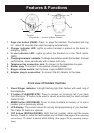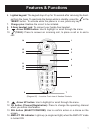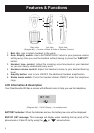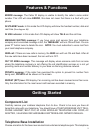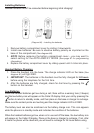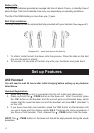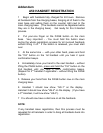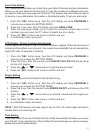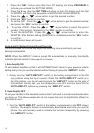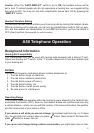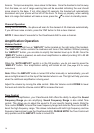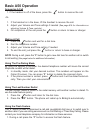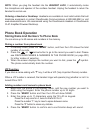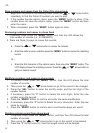13
Area Code Setting
Your ClearSounds A50 allows you to dial from your Caller ID memory and your phonebook.
When you use your phone for the rst time or if you have moved to a different area code,
you need to enter your area code into the phone. This assures that when dialing a call out
of memory or your phonebook, the number is formatted properly. To set your area code:
1. Press the “SEL” button once, then the LCD display will show PROGRAM to
indicate you entered the SETTING MODE.
2. Press the 1 key, then the LCD display will show AREA CODE.
3. Enter the area code number (up to 4 digits) by using the numeric keys on the
handset (you can press the “F” button to delete the error digits).
4. Press the “SEL” button once more to confirm and exit.
5. A confirmation beep will sound.
LCD Display / Screen Contrast Adjustments
You can adjust the contrast on the LCD screen to darken or lighten. There are four levels of
contrast and the default is set at level 4. Your screen has a backlight that will automatically
switch OFF after 15 seconds of inactivity.
1. Press the “SEL” button once, then the LCD display will show PROGRAM to
indicate you entered the SETTING MODE.
2. Press the 2 key, then the current level CONTAST ADJ XIX=1,2,3,4 will show
on the LCD display.
3. Press the or arrow buttons to get the desired level.
4. Press the “SEL” button once more to confirm and exit.
Ringer Setting
The ringer setting must be activated for the handset to ring.
1. Press the “SEL” button once, then the LCD display will show PROGRAM to
indicate you entered the SETTING MODE.
2. Press the 3 key, then the current mode RINGER ON/OFF will show on the LCD
display.
3. Press the or arrow buttons to activate / deactivate the ringer func-
tion.
4. Press the “SEL” button once more to confirm and exit.
5. A confirmation beep will sound.
NOTE: If both the handset and base ringer’s are set OFF, the visual ringer will ash to
indicate there is an incoming call.
Time Setting
If you have Caller ID service, the date and hour will be automatically set when you receive
your rst call. If you currently do not have Caller ID service through your phone company,
please follow the directions below.