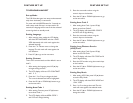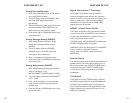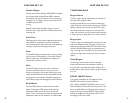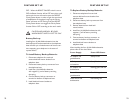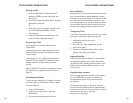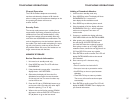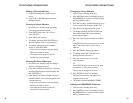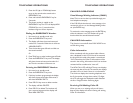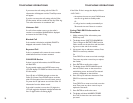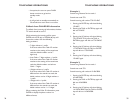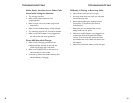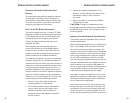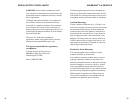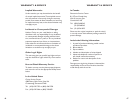32 33
If the Caller ID list is empty, the display will show
- NO CALLS -.
• At anytime, the user can press FLASH button
one time to go back to standby mode.
Or
• It will go back to standby automatically at
30 seconds time out if there is no action.
Saving CALLER ID Information to
Phonebook
1. While reviewing Caller information, press
PROG key once.
2. The display shows SAVE TO PHONEBOOK.
Then it changes to ENTER TO END, and the
Caller number on the third line with the blink-
ing cursor at the end of the number.
3. Use numeric key to add extra numbers. Press
DEL/CH to erase any mistakes.
Or
Press DEL/CH to move cursor back one digit.
Then press any other numeric key to replace
the number.
4. Press ENTER to confirm the number.
5. The display shows ENTER NAME first and
then the Caller’s name on the second line
with blinking cursor at the end. The entered
number is displayed on the third line.
6. Press 2-9 keys to add extra characters. Press
DEL/CH to erase any mistakes.
Or
Press DEL/CH to move cursor back one char-
acter. Then press any other numeric key to
replace the character.
7. Press ENTER to confirm the name.
8. The display will show NUMBER STORED
first. Then it shows the name and number
just saved.
If you access the call waiting call, the Caller ID
information will disappear and the Time/Day screen
will appear.
If you do not access the call waiting call, the Caller
ID information will be transferred into the Caller log.
This caller information is considered “old”.
Unknown Call
If a call is from another country or the caller’s
number is not available, UNKNOWN is displayed
and stored in the Caller ID log.
Blocked Call
If the number is blocked or withheld, PRIVATE is
displayed and stored in Caller ID log.
Repeated Call
If this is a repeated call, it means the same number
called before and has not been reviewed.
CALLER ID Review
If there is new call information, the MODE button
will flash RED.
During standby mode, press MODE button once.
LCD will display CID MODE and then the last Caller
ID information.
Press UP (▲) or DOWN (▼) again to view the
Caller ID content. Press DOWN (▼) to scroll the
caller ID information from the most recent record.
Or, press the UP (▲) button to scroll the Caller ID
information from the oldest record.
If the caller’s number is more than (12) digits, the
LCD will toggle the displayed message between the
first 12 digits and the remaining digits.
TELEPHONE OPERATIONS TELEPHONE OPERATIONS