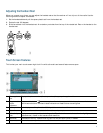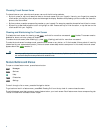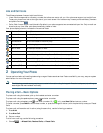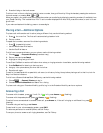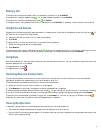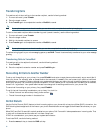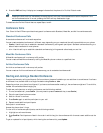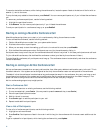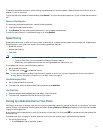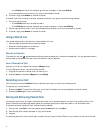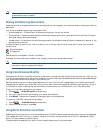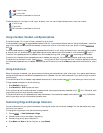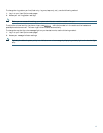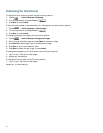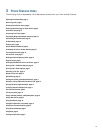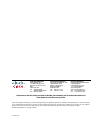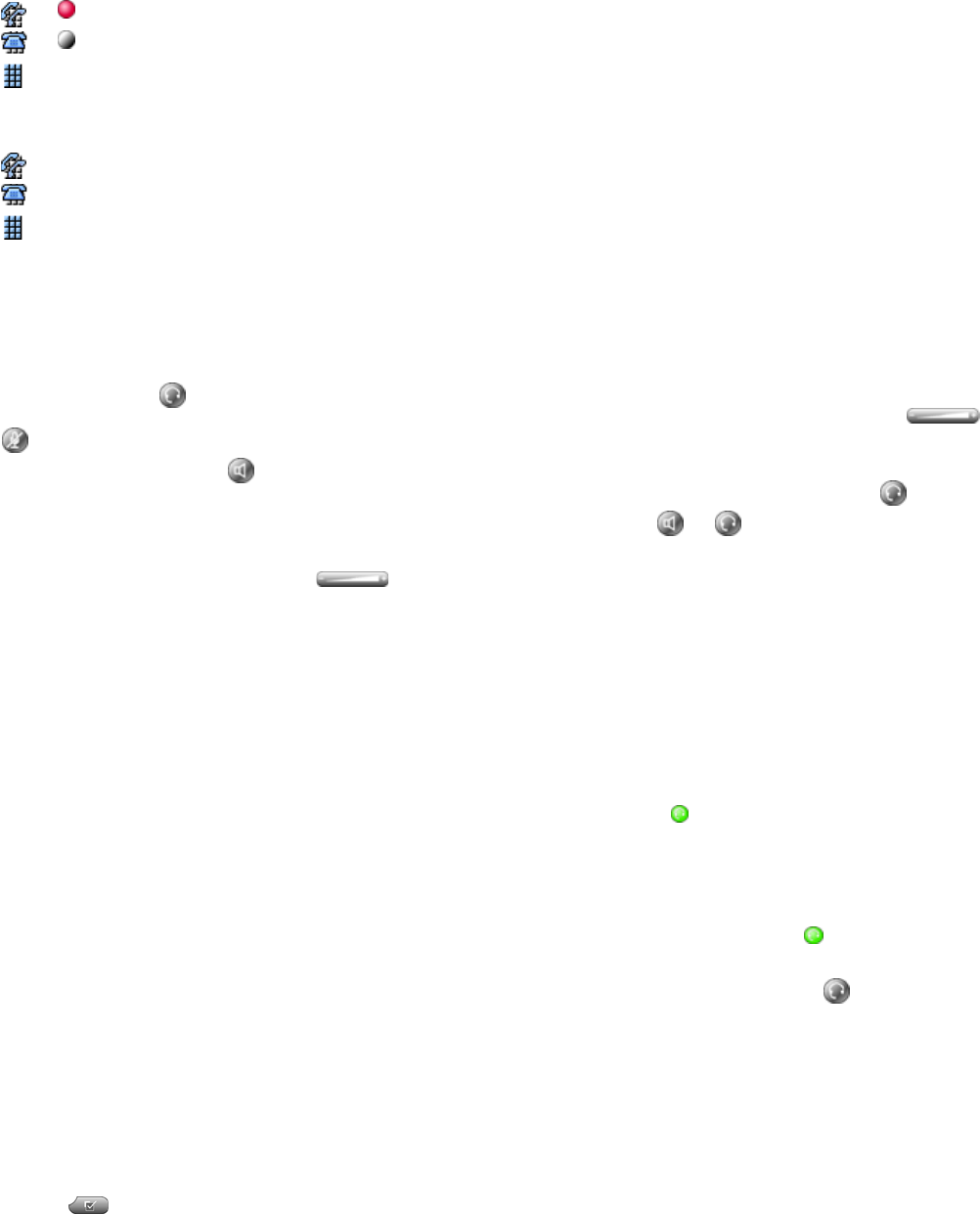
16
+ Line is in-use.
+ Line is idle.
BLF indicator unavailable for this line.
To see the state of a line listed in a call log or directory, look for one of these indicators next to the line number:
Line is in-use.
Line is idle.
BLF indicator unavailable for this line.
Using a Handset, Headset, and Speakerphone
To use the handset, lift it to go off-hook; replace it to go on-hook.
To use a headset, press to toggle headset mode on and off. If you use AutoAnswer, see the “Using AutoAnswer” section on
page 16 for exceptions. You can use the headset in conjunction with all of the controls on your phone, including
and .
To use the speakerphone, press to toggle speakerphone mode on or off. Many of the actions you can take to dial a number
or answer a call will automatically trigger speakerphone mode, assuming that the handset is in its cradle and is not lit.
To switch to the speakerphone or a headset (from the handset) during a call, press or , then hang up the handset.
To switch to the handset (from the speakerphone or headset) during a call, lift the handset (without pushing any buttons).
To adjust the volume level for a call, press during a call or after invoking a dial tone. This action adjusts the volume
for the handset, speakerphone, or headset, depending on which device is in use. Press Save to preserve the volume level for future
calls.
Using AutoAnswer
When AutoAnswer is enabled, your phone answers incoming calls automatically after a few rings. Your system administrator
configures AutoAnswer to use either the speakerphone or a headset. You can use AutoAnswer if you receive a high volume of
incoming calls.
To use AutoAnswer with a headset, keep headset mode active (in other words, keep lit), even when you are not on a call.
To keep headset mode active, do the following:
• Press EndCall to hang up.
• Press NewCall or Dial to place new calls.
If your phone is set up to use AutoAnswer in headset mode, calls are automatically answered only if is lit. Otherwise, calls
ring normally and you must manually answer them.
To use AutoAnswer with the speakerphone, keep the handset in the cradle and headset mode inactive ( unlit). Otherwise,
calls ring normally and you must manually answer them.
Customizing Rings and Message Indicators
You can customize how your phone indicates an incoming call and a new voice mail message. You can also adjust the ringer
volume for your phone.
To change the ring tone per line, use the following method:
1. Choose > User Preferences > Rings.
2. Choose a phone line or the default ring setting.
3. Choose a ring tone to play a sample of it.
4. Press Select and Save to set the ring tone, or press Cancel.