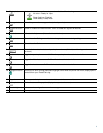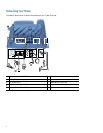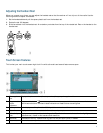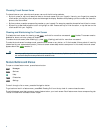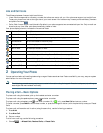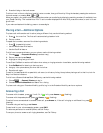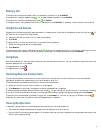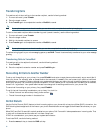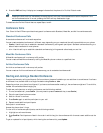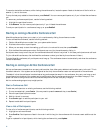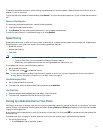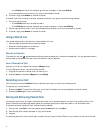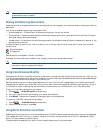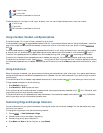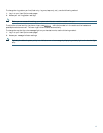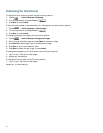11
2. Press the DND soft key. A display text message indicates that the phone is in Do-Not-Disturb mode.
Note Pressing the DND soft key immediately forwards the call to the call-forward destination set on the phone. If the
call-forward destination is not set, pressing the DND soft key disables the ringer.
To deactivate the Do-Not-Disturb feature, repeat Steps 1 and 2.
Conference Calls
Your Cisco Unified IP Phone provides three types of conference calls: Standard, Meet-Me, and Ad Hoc conference calls.
Standard Conference Calls
A standard conference call involves three parties.
You can create a standard conference in different ways, depending on your needs and the soft keys available on your phone:
• Confrn—Use this soft key to establish a standard conference by calling each participant. Standard conference calling is a
default feature available on most phones.
• Join—Use this soft key to establish a standard conference by joining several calls already on one line.
Meet-Me Conference Calls
A Meet-Me conference call involves up to 32 parties.
You can create a Meet-Me conference by calling the Meet-Me phone number at a specified time.
Ad Hoc Conference Calls
An Ad Hoc conference call involves up to 8 parties.
You can create an Ad Hoc conference call the same way you do a standard conference call.
Starting and Joining a Standard Conference
Create a conference by calling participants. Calls must be on the same line before you can add them to a conference. If calls are
on different lines, transfer them to a single line before using Confrn or Join.
Depending on how your phone is configured, if you leave a conference after creating it, the conference might end. To avoid this,
transfer the conference before hanging up.
To add new participants to an existing conference, use the following method:
1. From a connected call, press Confrn. (You may need to press the more soft key to see Confrn.)
2. Enter the participant’s phone number.
3. Wait for the call to connect.
4. Press Confrn again to add the participant to your call.
5. Repeat to add additional participants.
Participate in a conference
Answer the phone when it rings.
To view a list of conference participants, use the following method:
1. Highlight an active conference.
2. Press ConfList. Participants are listed in the order in which they join the conference with the most recent additions at the
top.
To get an updated list of participants, while viewing the conference list, press Update.