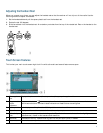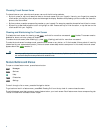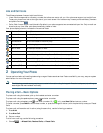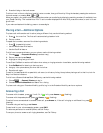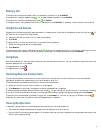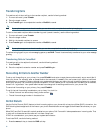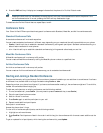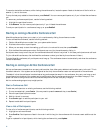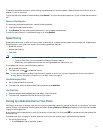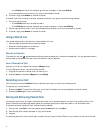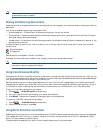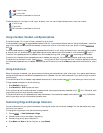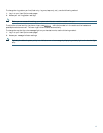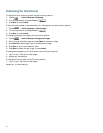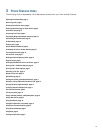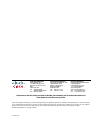14
–
If the PickUp soft key is not available, go off-hook to display it, then press PickUp.
If your phone supports auto-pickup, you are now connected to the call.
2. If the call rings, press Answer to connect to the call.
To answer a call that is ringing on another extension outside of your group, use the following method:
1. Do one of the following:
–
If the GPickUp soft key is available, press it.
–
If the GPickUp soft keys not available, go off-hook to display it, then press GPickUp.
2. Enter the group pickup code. If your phone supports auto-pickup, you are now connected to the call.
3. If the call rings, press Answer to connect to the call.
Using a Shared Line
Your system administrator can ask you to use a shared line if you:
• Have multiple phones and want one phone number
• Share call-handling tasks with coworkers
• Handle calls on behalf of a manager
Remote-in-Use Icon
The remote-in-use icon appears when another phone that shares your line has a connected call. You can place and receive
calls as usual on the shared line, even when the remote-in-use icon appears.
Join a Shared-Line Call
User can join a call on a shared line using the cBarge softkey.
To join the shared-line call, use the following method:
1. Highlight the remote-in-use call that you want to join.
2. Press the more to navigate to cBarge and press cBarge.
Recording a Live Call
Call initiators can use the LiveRcd soft key to record an active call, private line or conference call.
To record a call, use this method:
1. Press the LiveRcd. This puts the other party on-hold and initiates a call to the configured live record number.
2. Press the LiveRcd again to stop the recording.
Storing and Retrieving Parked Calls
You can park a call when you want to store the call so that you or someone else can retrieve it from another phone in the
Cisco
Unified Communications Manager system (for example, a phone at a coworker’s desk or in a conference room).
To store an active call using Call Park, use the following method:
1. During a call, press Park. (You may need to press the more soft key to see Park.)
2. Note the call park number displayed on your phone screen.
3. Hang up.
To retrieve a parked call, enter the call park number from any Cisco Unified IP Phone in your network to connect to the call.