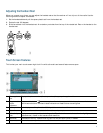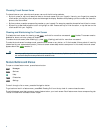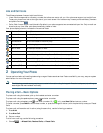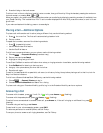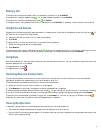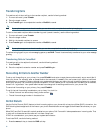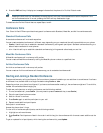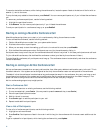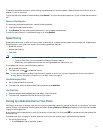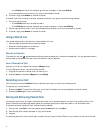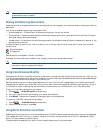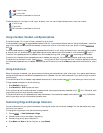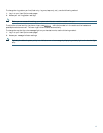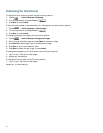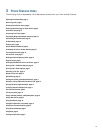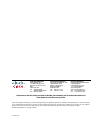15
Note You have a limited amount of time to retrieve a parked call before it reverts to ringing at the original number. See your
system administrator for details.
Making and Receiving Secure Calls
Depending on how your system administrator has configured your phone system, your phone can support making and receiving
secure calls.
Your phone is capable of supporting these types of calls:
• Authenticated call—The identities of all phones participating in the call are verified.
• Encrypted call—The phone is receiving and transmitting encrypted audio (your conversation) within the Cisco IP network.
Encrypted calls are also authenticated.
• Nonsecure call—At least one of the participating phones or the connection does not support these security features, or the
phones cannot be verified.
To check the security level of a call, look for a security icon in the top right corner of the call activity area, next to the call
duration timer:
Authenticated call
Encrypted call
Neither security icon appears if the call is nonsecure.
To determine if secure calls can be made in your company, contact your system administrator.
Note There are interactions, restrictions, and limitations that affect how security features work on your phone. For more
information, ask your system administrator.
Using Cisco Extension Mobility
Cisco Extension Mobility (Cisco EM) allows you to temporarily configure a Cisco Unified IP phone as your own. After you log
in to EM, the phone adopts your user profile, including your phone lines, features, established services, and web-based settings.
Your system administrator must configure Cisco EM for you.
EM automatically logs you out after a specified amount of time. This time limit is established by your system administrator.
Changes that you make to your Cisco EM profile (from the User Options web pages) take effect the next time that you log in
to Cisco EM on a phone. Settings that are controlled on the phone only are not maintained in your Cisco EM profile.
To log in to Cisco EM, use the following method:
1. Choose > Cisco EM Service (name can vary).
2. Enter your user ID and PIN (provided by your system administrator).
3. Press Submit. The phone will temporarily configure user profile and settings.
To log out of Cisco EM, use the following method:
1. Choose > Cisco EM Service (name can vary).
2. When prompted to log out, press Yes.
Using BLF to Determine a Line State
Depending on the configuration, you can use the Busy Lamp Field (BLF) feature to determine the state of a phone line associated
with a speed-dial button, call log, or directory listing on your phone. You can place a call to this line, regardless of the BLF
status. This feature does not prevent dialing.
To see the state of a speed-dial line, look for one of these indicators next to the line number: