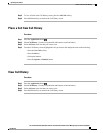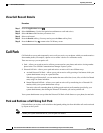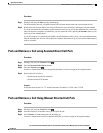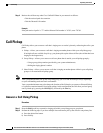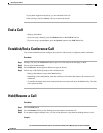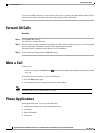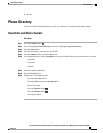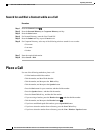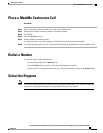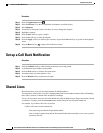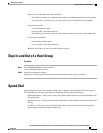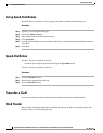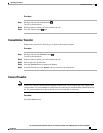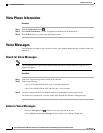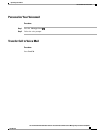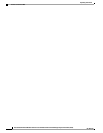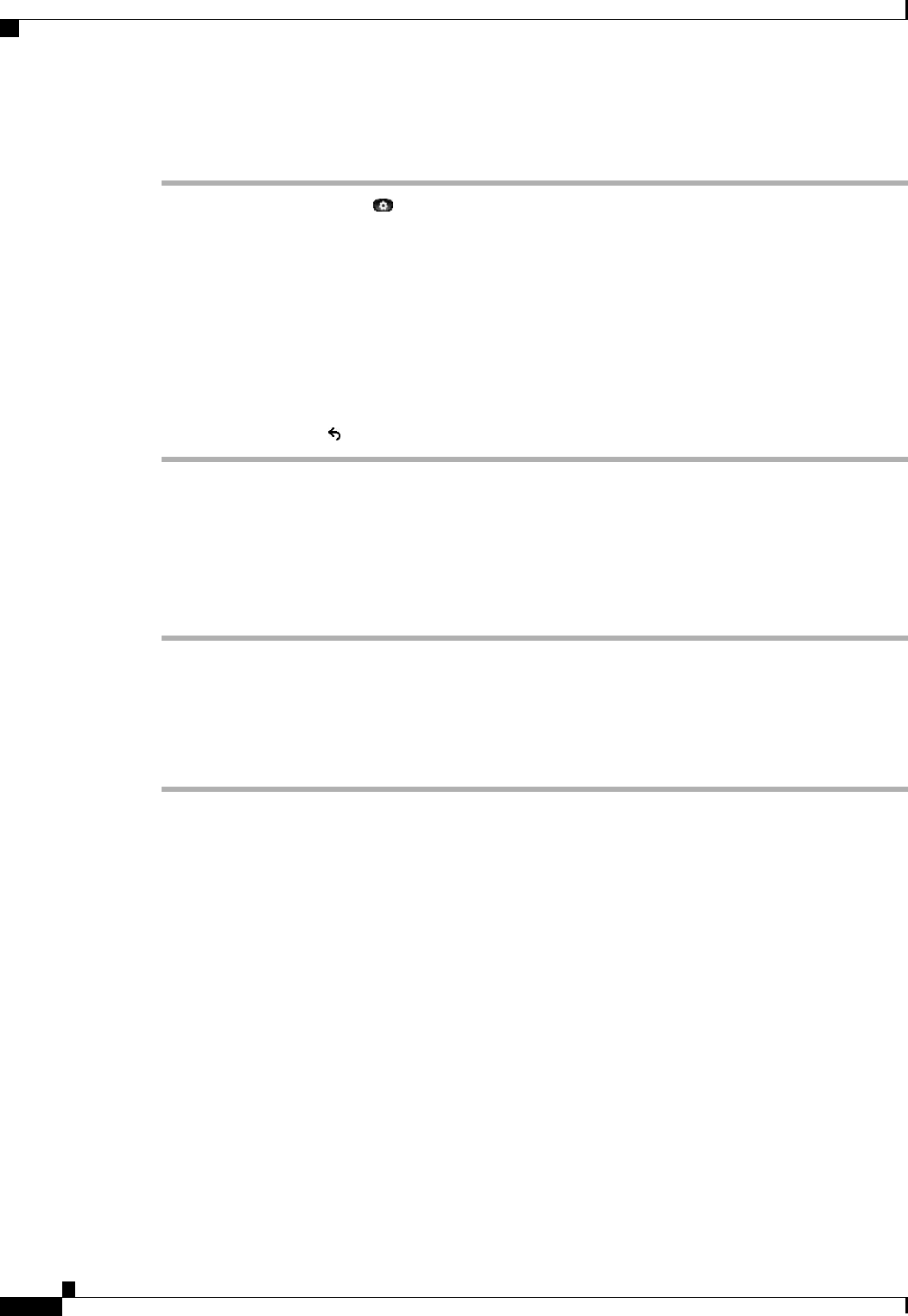
Procedure
Step 1
Press the Applications button .
Step 2
Select Preferences. (Use the Navigation bar and button to scroll and select.)
Step 3
Select Ringtone.
Step 4
If multiline is configured, select a line that you want to change the ringtone.
Step 5
Highlight a ringtone.
Step 6
Press the Play soft key to play a sample.
Step 7
Press the Set soft key to select the ringtone.
Step 8
Press the Apply soft key to confirm your selection, or press the Cancel soft key to go back to the Ringtone
screen.
Step 9
Press the Back soft key to return to the Preferences screen.
Set up a Call Back Notification
Procedure
Step 1
Press the Callback soft key while listening to the busy tone or ring sound.
Step 2
A confirmation screen displays on the phone.
Step 3
Press the Exit soft key to return to the main screen.
Step 4
Your phone alerts you when the line is free.
Step 5
Press the Redial soft key to place the call again.
Shared Lines
Shared lines allow you to use one phone number for multiple phones.
You might have a shared line if you have multiple phones and want one phone number, share call-handling
tasks with co-workers, or handle calls on behalf of a manager.
You or your co-worker can join a call on the shared line using the Barge feature. Barge converts the call into
a conference. To barge, press the red session button for the remote in-use call on the shared line.
For example, if you share a line with a co-worker,
• When a call comes in on the shared line:
◦ Your phone rings and the line button flashes amber.
◦ Your co-worker’s phone rings and the line button flashes amber and either you or your coworker
can answer the call.
Cisco Unified IP Phone 6945 User Guide for Cisco Unified Communications Manager Express Version 8.8 (SCCP)
24 OL-24413-01
Operating Your Phone
Set up a Call Back Notification