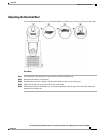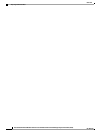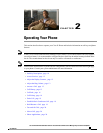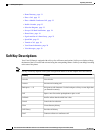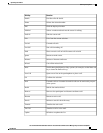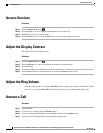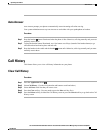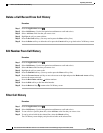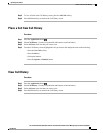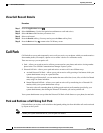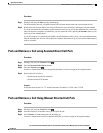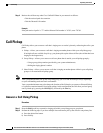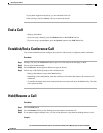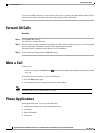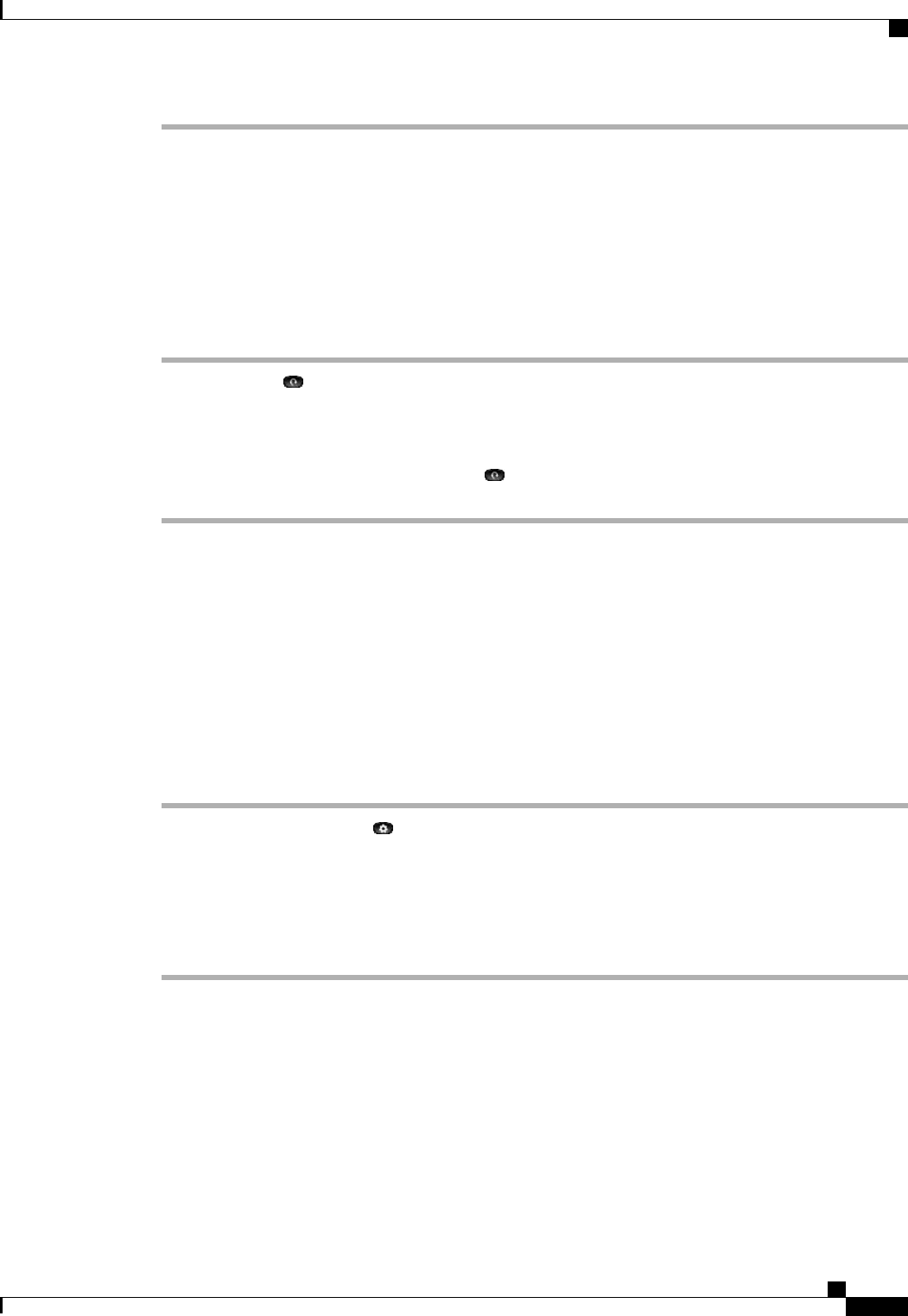
Auto Answer
Auto Answer prompts your phone to automatically answer incoming calls after one ring.
Your system administrator sets up Auto Answer to work either with your speakerphone or headset.
Procedure
Step 1
Keep the headset button illuminated when the phone is idle. Otherwise, calls ring normally and you must
manually answer them.
Step 2
To keep the headset button illuminated, use a line button or soft keys (instead of the headset button) to go
off-hook and on-hook and to place and end calls.
Step 3
Keep the handset in the cradle and the headset button unlit. Otherwise, calls ring normally and you must
manually answer them.
Call History
This feature allows you to view call history information on your phone.
Clear Call History
Procedure
Step 1
Press the Applications button .
Step 2
Select Call History. (Use the Navigation bar and button to scroll and select.)
Step 3
Select All Lines or the line that you want to view.
Step 4
Press the Clear soft key. (You may need to press the More soft key first.)
Step 5
Press the Delete soft key to delete the Call History screen or press the Cancel soft key to go back to the Call
History screen.
Cisco Unified IP Phone 6945 User Guide for Cisco Unified Communications Manager Express Version 8.8 (SCCP)
OL-24413-01 13
Operating Your Phone
Auto Answer