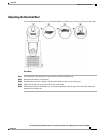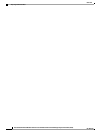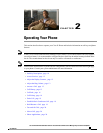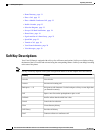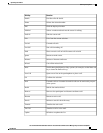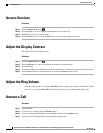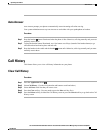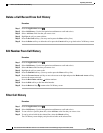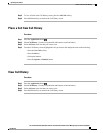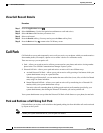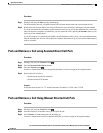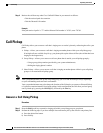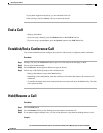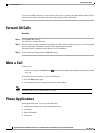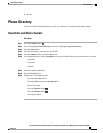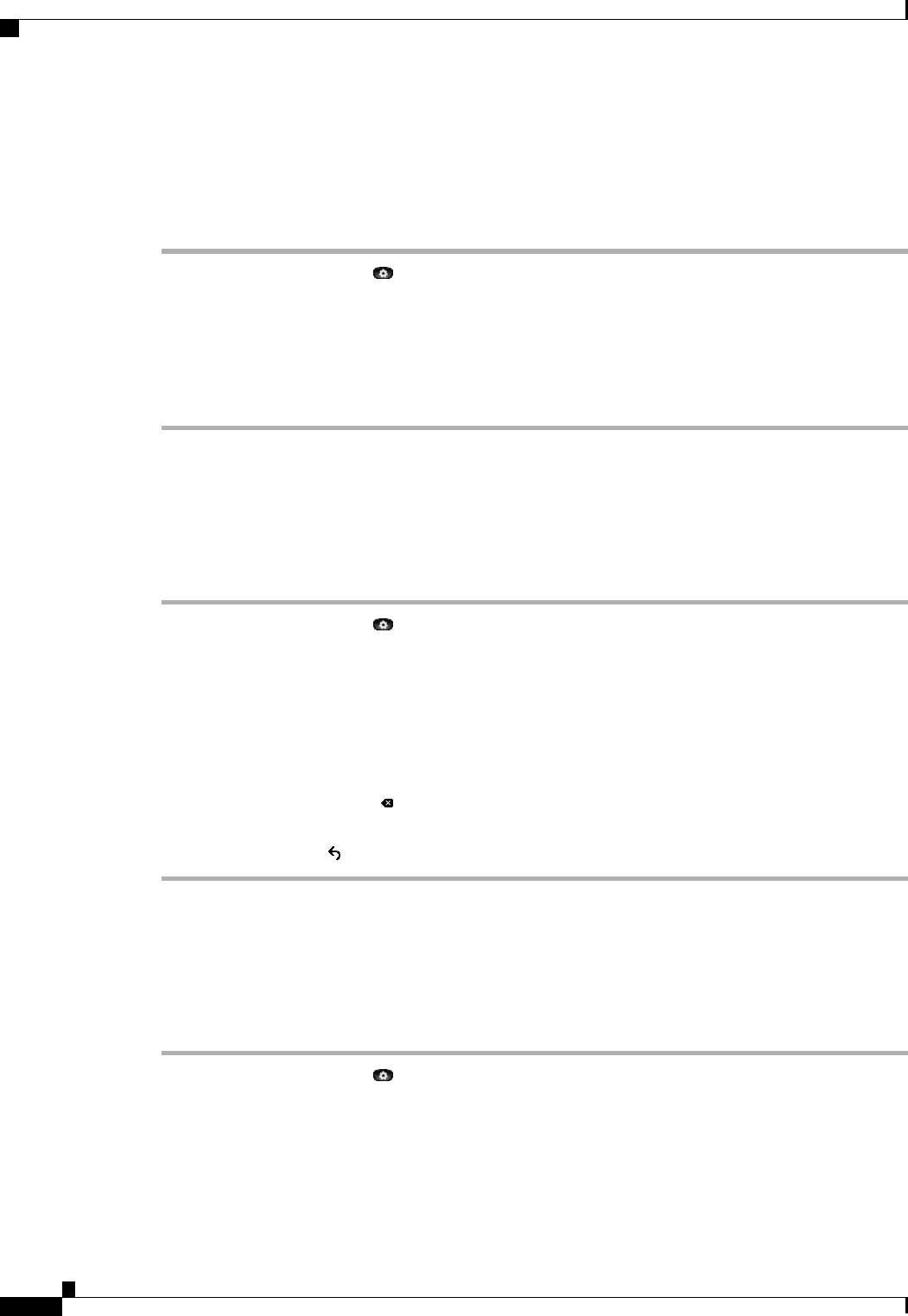
Delete a Call Record From Call History
Procedure
Step 1
Press the Applications button .
Step 2
Select Call History. (Use the Navigation bar and button to scroll and select.)
Step 3
Select All Lines or the line that you want to view.
Step 4
Highlight the call you want to delete.
Step 5
Press the Del Call soft key. (You may need to press the More soft key first.)
Step 6
Press the Delete soft key to delete the call or press the Cancel soft key to go back to the Call History screen.
Edit Number From Call History
Procedure
Step 1
Press the Applications button .
Step 2
Select Call History. (Use the Navigation bar and button to scroll and select.)
Step 3
Select All Lines or the line that you want to view.
Step 4
Highlight the call you want to edit.
Step 5
Press the EditDial soft key. (You may need to press the More soft key first.)
Step 6
Press the Forward Arrow soft key to move the cursor to the right and press the Backward Arrow soft key
to move the cursor to the left.
Step 7
Press the Back Delete soft key to delete numbers.
Step 8
Press the Dial soft key to dial the edited number.
Step 9
Press the Back soft key to return to the Call History screen.
Filter Call History
Procedure
Step 1
Press the Applications button .
Step 2
Select Call History. (Use the Navigation bar and button to scroll and select.)
Step 3
To sort calls for a specific phone line, select All Lines or the line that you want to view.
Step 4
To sort by missed calls for the selected line, select the Missed soft key.
The Call History screen displays only the missed calls on the selected line.
Cisco Unified IP Phone 6945 User Guide for Cisco Unified Communications Manager Express Version 8.8 (SCCP)
14 OL-24413-01
Operating Your Phone
Delete a Call Record From Call History