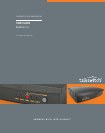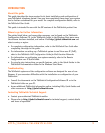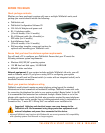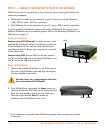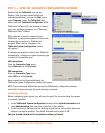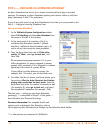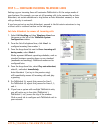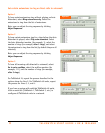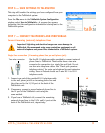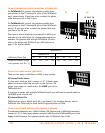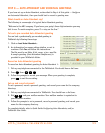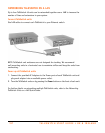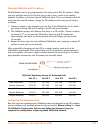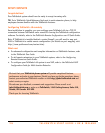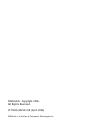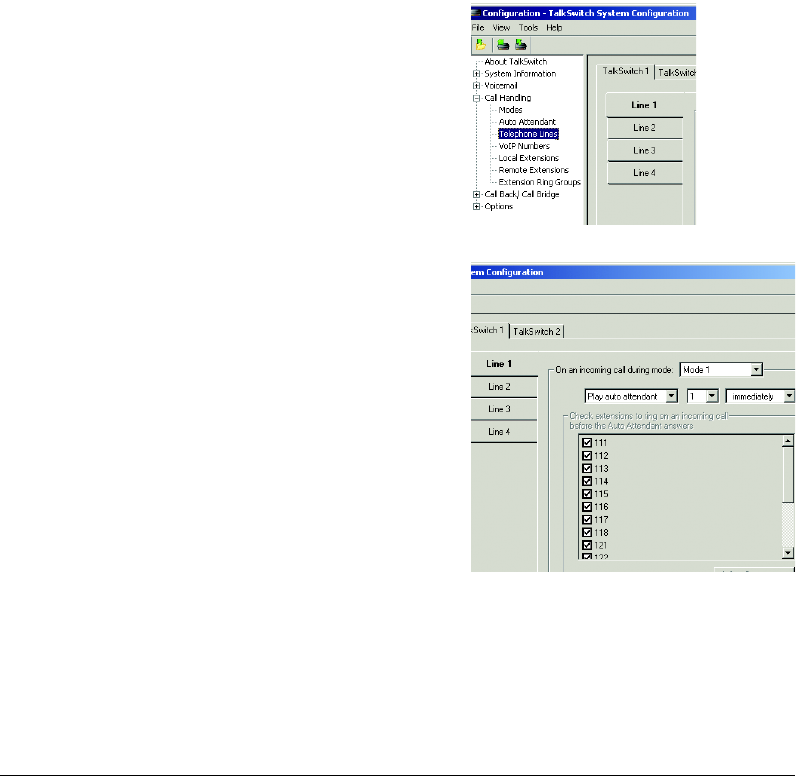
HTTP://GLOBAL.TALKSWITCH.COM 7
STEP 5 — CONFIGURE INCOMING TELEPHONE LINES
Setting up your incoming lines will customize TalkSwitch to fit the unique needs of
your business. For example, you can set all incoming calls to be answered by an Auto
Attendant, set certain extensions to ring before an Auto Attendant answers, or have
calls go directly to voicemail.
If you have not set up an Auto Attendant, proceed to the Set certain extensions to ring
or direct calls to voicemail section on the next page.
Set Auto Attendant to answer all incoming calls
1. Select Call Handling and then Telephone Lines from
the menu on the left of the TalkSwitch System
Configuration window.
2. From the list of telephone lines, click Line 1 to
configure incoming line number 1.
3. From the drop-down list next to On an incoming call
during mode:, select Mode 1.
Modes represent different operating schedules, such as
standard business operating hours or non-standard
(weekends and evenings). Additional modes can be
configured later.
4. From the drop-down lists, select Play auto attendant,
select 1, and select immediately.
Auto Attendant 1 (set up in the previous step)
will immediately answer all incoming calls and play
a greeting.
5. For TalkSwitch 24, repeat this process for Line 2.
For TalkSwitch 48, repeat this process for Lines 2, 3,
and 4.
6. If you have a system with multiple TalkSwitch units,
you will notice up to four tabs (TalkSwitch 1,
TalkSwitch 2, etc.) across the top of the window.
Click on each tab to configure each TalkSwitch unit in
your network.
Y
Z
[
X