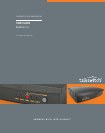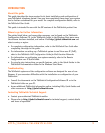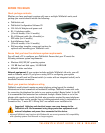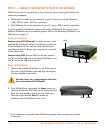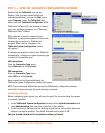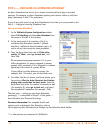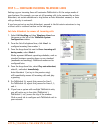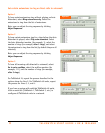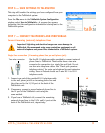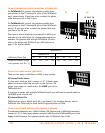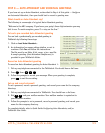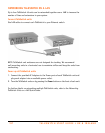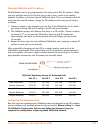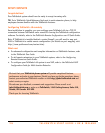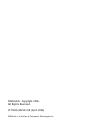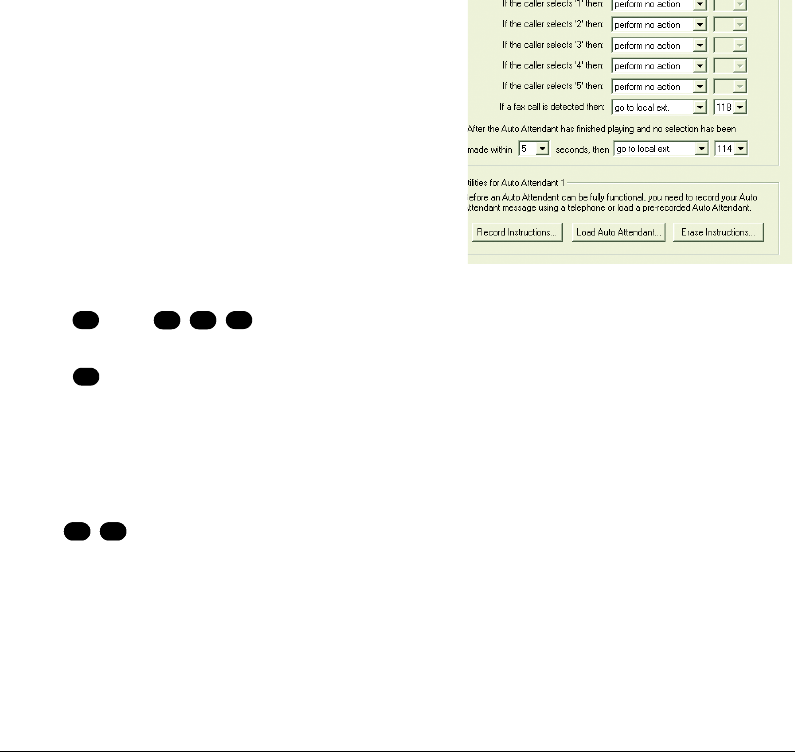
HTTP://GLOBAL.TALKSWITCH.COM 11
STEP 8 — AUTO ATTENDANT AND VOICEMAIL GREETINGS
If you have set up an Auto Attendant, as described in Step 4 of this guide — Configure
an Automated Attendant, then you should load or record a greeting now.
What should an Auto Attendant say?
The following is an example of a typical Auto Attendant greeting:
"Welcome to the ABC company. If you know your party's three-digit extension you may
dial it now. To reach reception, press '0' or stay on the line."
To load a pre-recorded Auto Attendant greeting
You can load a professionally pre-recorded greeting to
TalkSwitch by following these steps:
1. Click on Load Auto Attendant..
2. An information box opens asking whether or not to
continue. Click Yes and follow the instructions.
The file must be an 8khz, 8-bit, mono, µ-law .wav file.
A sample greeting (Auto Attendant Sample.wav) is
provided in your TalkSwitch folder.
Record an Auto Attendant greeting
To record an Auto Attendant greeting for Auto Attendant 1:
1. Pick up any telephone connected to the TalkSwitch. You should hear a dial tone.
2. Press then
3. Follow the prompts to record your message. When your greeting is complete,
press to end the recording.
Set up and record voicemail
To set a password, record a personal greeting, and record your name for the company
directory:
1. Pick up any telephone connected to TalkSwitch. You should hear a dial tone.
2. Dial and your mailbox number. Your mailbox number is equivalent to
your extension number.
3. Follow the prompts to set a password, record a personal greeting, and record your
name for the company directory.
For complete details, refer to Quick Guide Configuring Auto Attendants, and/or
TalkSwitch User Guide.
# #
4
#
1
#
#
#
4
*
#
1
*
X