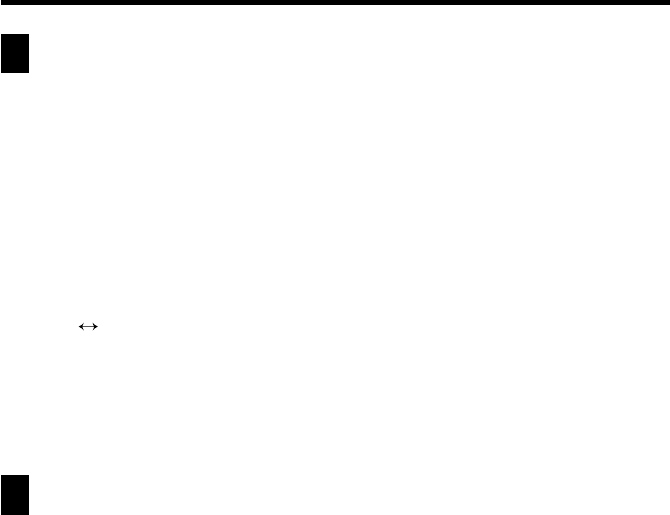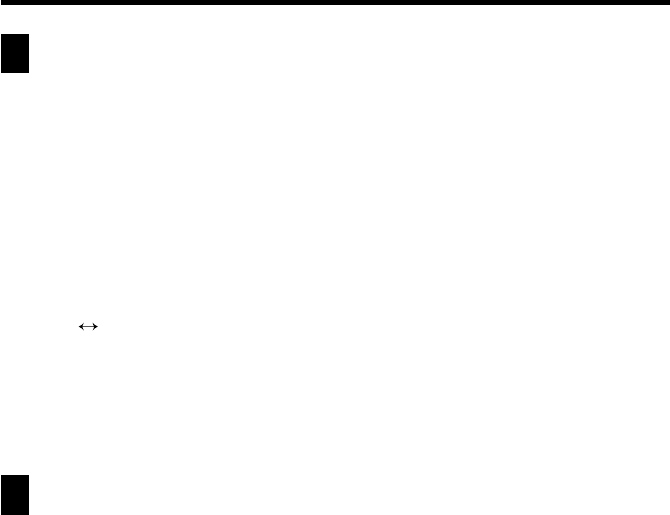
60
Chapter 3 Contacts
Copying Data Items Between the Personal and
Business Categories
You can select a Personal data item and copy it to create a Business data item, and
vice versa. You can then make any changes you want in the copy.
1. In the Business or Personal category, select the data item you want to
copy.
• You can select an item by displaying its data screen or by tapping the
item on a list screen.
2. Tap Menu Bar to display the menu bar, and then tap Option – Business
Personal.
• This creates a copy of the data item you selected in step 1.
3. On the screen that appears, make any changes in the data you want.
4. After you are finished, tap Save to save the copied data as a new data
item.
Exporting Contacts Data Into a Schedule Item
The following procedure lets you export Contacts data into the description text of
a Schedule item, which provides you with handy reference information about the
person you are planning to meet.
1. Display the data item (record) you want to export.
2. Tap New – Appointment.
3. On the screen that appears, input the date, time, alarm time, and any
additional description text you want.
4. Tap Save to store the item.
• The applicable entries (fields) of the Contacts item are exported into the
Schedule item. See “Importing Contacts Data Into a Schedule Item” on
page 34 for details on which entries are exported.
• Note that Contacts data can be exported to create a new Schedule item
only. You cannot use this procedure to export into an existing Schedule
item.