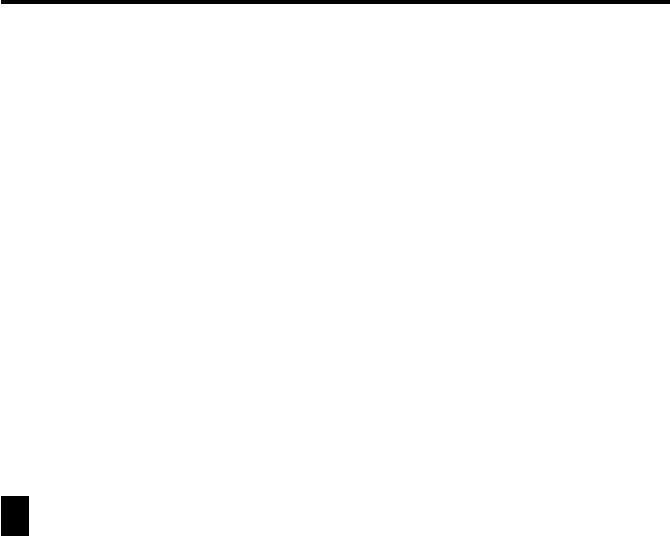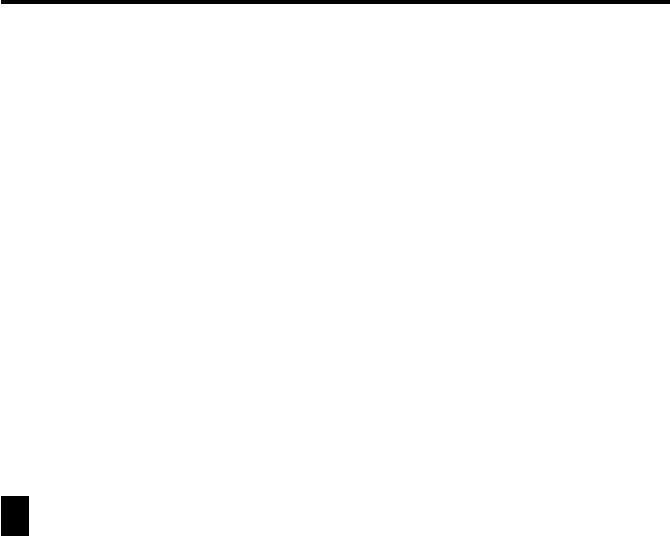
22
Chapter 1 Getting Acquainted
Auto Power Off
The Auto Power Off function automatically turns off power whenever
you do not perform any operation for a specified period. You can specify
1 minute, 3 minutes, or 6 minutes before Auto Power Off is triggered.
Use the procedure described under “To turn power on and off” above to
turn power back on.
To set the Auto Power Off Interval
1. While the Mode Menu or Action Menu is on the display, tap Menu Bar
to display the menu bar, and then tap Option – Screen Options.
2. Tap the value next to Auto power off.
• Each tap of the value cycles it in the sequence: 1 → 3 → 6 → 1, etc.
• The value you specify controls how many minutes is allowed to pass
without any operation being performed. The PV Unit turns off
automatically after the specified number of minutes passes without any
operation.
3. Tap Set to register your settings.
Configuring the Start-up Screen
You can select a Quick-Memo (page 78) and use its contents as a start-up screen
image. You can even use images from a personal computer, which you transfer to
Quick-Memo using PC sync for Windows.
To select a start-up screen
1. Enter the Quick-Memo Mode.
2. Select the Quick-Memo whose data you want to use as the start-up screen.
• You can select a Quick-Memo by displaying its data screen.
3. Tap Menu Bar to display the menu bar, and then tap Option – Start-
Up Screen.
• This specifies the data of the Quick-Memo you selected as the start-up
screen, and enables start-up screen operation.