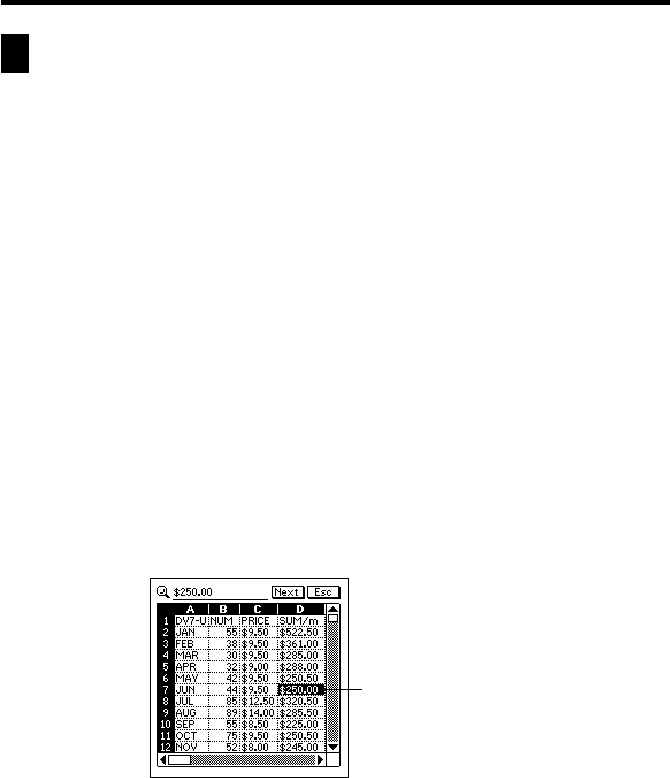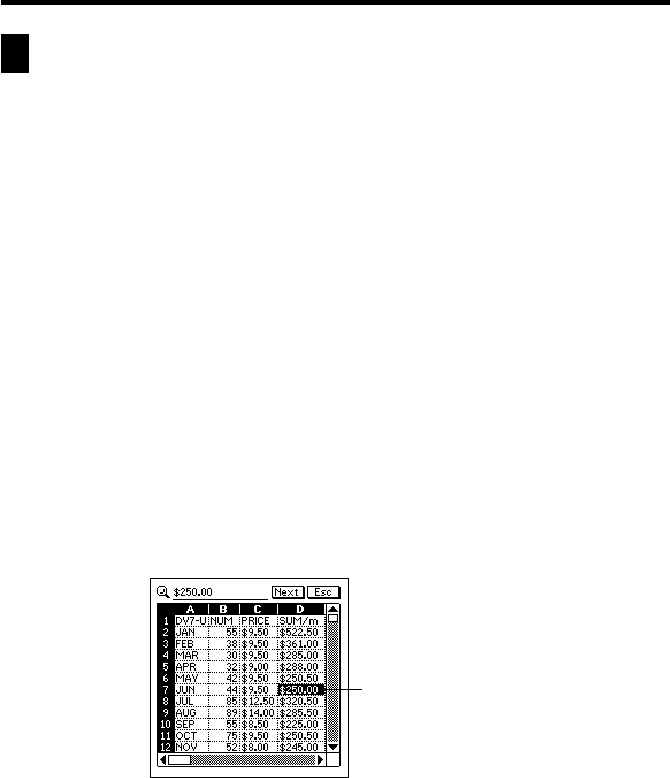
106
Chapter 8 Pocket Sheet
Searching for Data in a Sheet
Use the following procedure to search for specific data in a sheet.
Note
• The Pocket Sheet search function checks cell data only for the characters you
specify. It does not check calculation formulas and functions assigned to cells.
• The search starts from the cell that is currently selected in the sheet and
proceeds to the right of the selected cell.
• The contents of cells located inside a row or column that is frozen are not
searched. To search the contents of such cells, you must unfreeze the row or
column first.
To search for data in a sheet
1. In the Pocket Sheet Mode, open the sheet whose data you want to search.
2. Tap the cell from which you want to start searching so it is highlighted.
3. Tap Menu Bar to display the menu bar, and then tap Edit – Search.
• If you previously performed a search operation since opening the current
sheet, the text you searched for will be shown on the above screen.
4. Use the text keyboard to type up to 12 search characters.
5. Tap Exe to start the search.
6. To search for the next occurrence of the same data, tap Next. You can
repeat this step as many times as necessary.
7. After you are finished searching for data, tap Esc to close the search
screen.
Found data