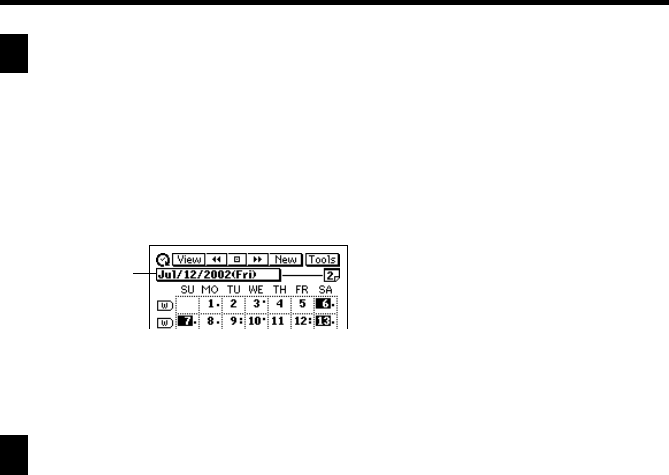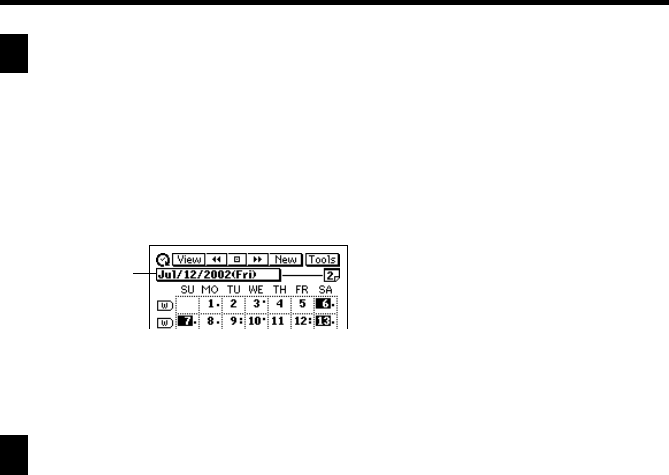
49
Chapter 2 Scheduler
Jumping to a Specific Date
You can use the following procedure while the Calendar, Daily Scheduler, or
Weekly Scheduler screen is on the display to select a date and display its data.
1. While the 1-Month Calendar, 2-Month Calendar, 3-Month Calendar,
Weekly Scheduler screen, or Daily Scheduler screen is on the display,
tap the date jump button.
2. Use the date keyboard that appears to input the date to which you want
to jump, and then tap NEXT.
Renaming To Do Categories
Use the following procedure to change the name of a To Do category.
1. In the To Do Mode, display the list screen or a data screen.
2. Tap Menu Bar to display the menu bar, and then tap Option – Name
edit.
3. Type in the names you want to assign to the categories, and then tap
Save to save them.
• You can input up to 14 characters for each category name.
• Category names revert to their preset defaults whenever the PV Unit is
reset.
Date jump
button