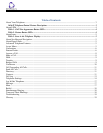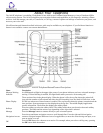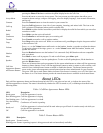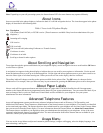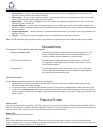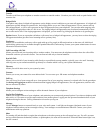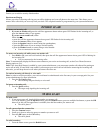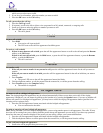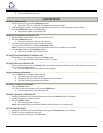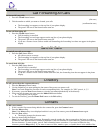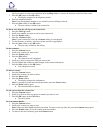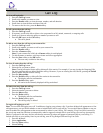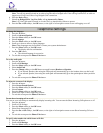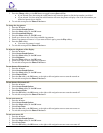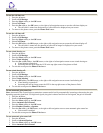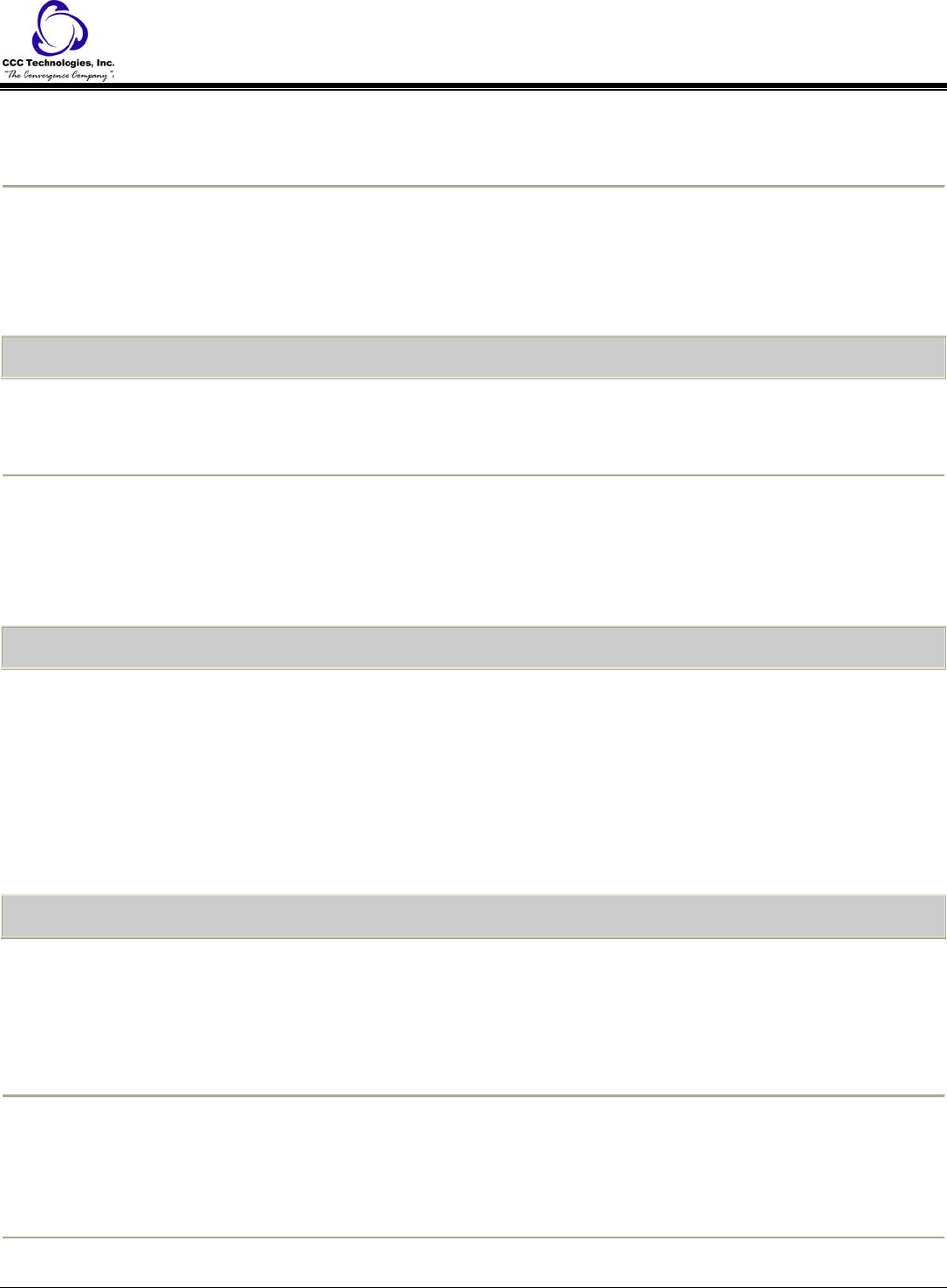
Note: The last number will be redialed or you will see a list of the most recent numbers that you have dialed, from
which you can select one to redial.
2. If you see a list of numbers, select the number you want to redial.
3. Press the OK button or the Call softkey.
To call a person from the call log:
1. Press the Call Log button.
2. If necessary, scroll to the left or right to view a separate list of all, missed, answered, or outgoing calls.
3. Scroll up or down to select the person or number you want to call.
4. Press the OK button or the Call softkey.
o The call is placed.
Hold
To put a call on hold:
1. Press Hold.
o Your active call is put on hold.
o The LED next to the call/line appearance fast blinks green.
To retrieve a call on hold:
1. If there is more than one call on hold, press the call/line appearance button or scroll to the call and press the Resume
softkey or the OK button.
If there is only one call on hold, press the Hold button, or press the call/line appearance button, or press the Resume
softkey, or press the OK button.
o The call is retrieved.
Transfer
To transfer a call:
1. If the call you want to transfer is not your active call, press the call/line appearance button for the call you want to
transfer.
If the call you want to transfer is on hold, press the call/line appearance button for the call on hold that you want to
transfer.
2. Press Transfer.
o The green LED next to the call/line appearance button fast blinks.
3. Dial the telephone number, or call the person from the contacts list, or call the person from the call log.
4. Press Transfer again or the Complete softkey.
o The transfer is completed.
Bridged Calls
To answer a call on a bridged call appearance:
Note: The ringing bridged call appearance may be selected automatically if there are no other active calls. If the ringing
appearance is displayed, you can answer by picking up the handset or by pressing the Speaker button. If you are on another call
when a call comes in to a bridged call appearance, you may have to select the ringing call appearance button (just like for an
incoming call to a primary line).
1. Press the call/line appearance button associated with the bridged call appearance.
o You are connected to the caller.
To make an outgoing call on a bridged call appearance:
Note: When you make a call on a bridged call appearance, you are using another person’s call appearance. The caller ID may
show the call as coming from you or coming from the person whose call appearance you are using. If you have any questions
about how the name or extension displays to the person you are calling, contact your system administrator.
1. Press the call/line appearance button associated with the bridged call appearance.
2. Dial the telephone number or call the person from the contacts list, or call the person from the call log.
To join a call on a bridged call appearance:
1. Scroll to the call in progress that you want to join.
1616 IP Telephone End User Guide | 9 | Page