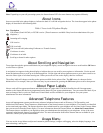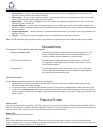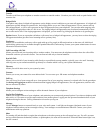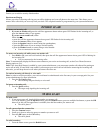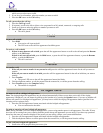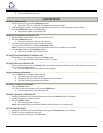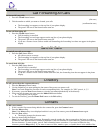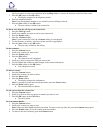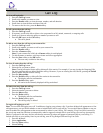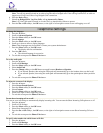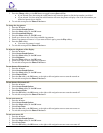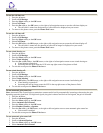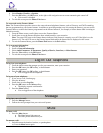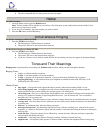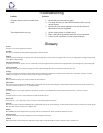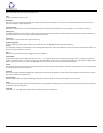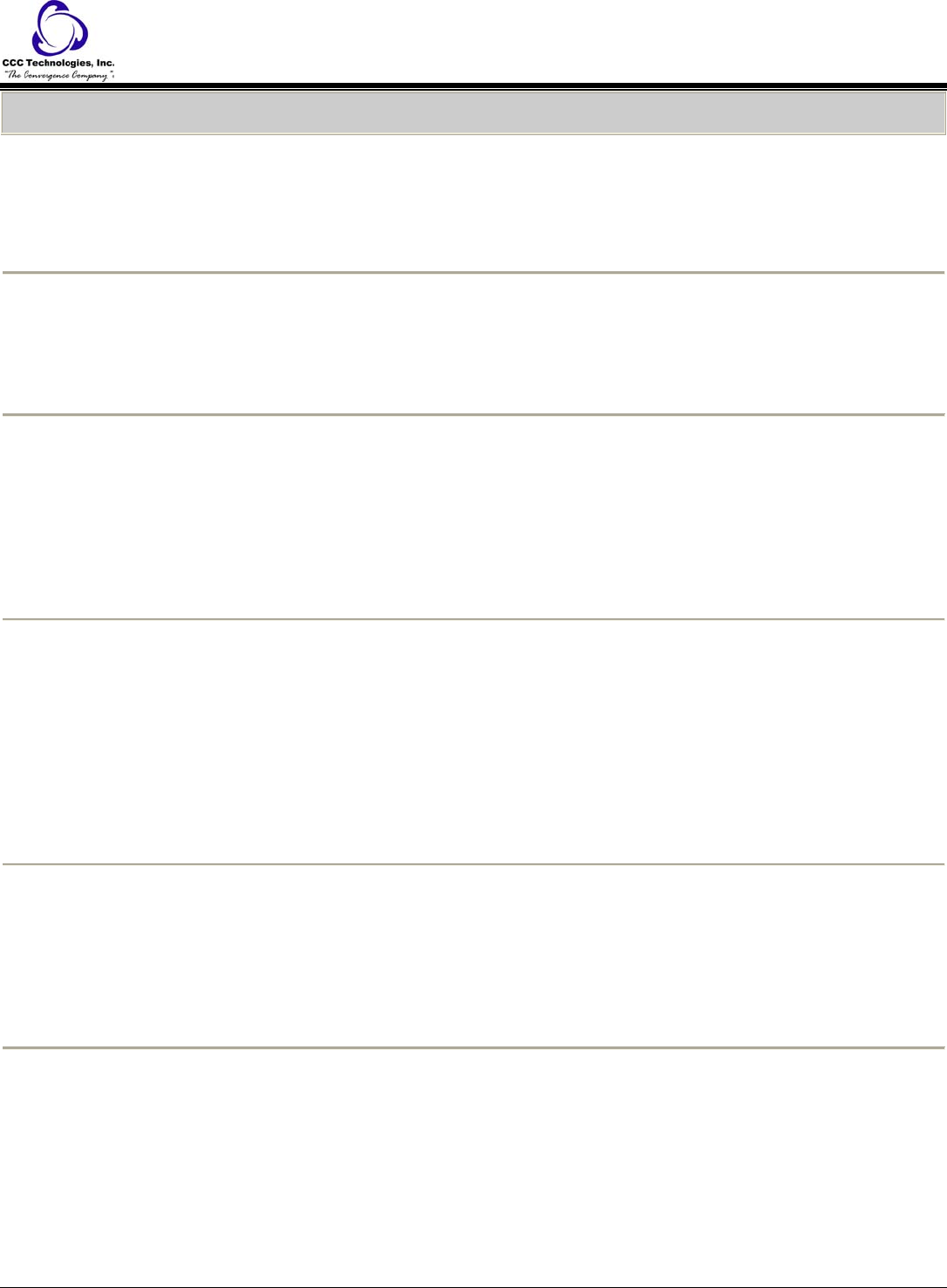
Call Log
To view call log details:
1. Press the Call Log button.
2. Scroll to the number you want to view.
3. Press the Details softkey to view the name, number, and call duration.
4. Scroll down to view the date and time of the call.
5. To return to the list view, press the Back softkey.
To call a person from the call log:
1. Press the Call Log button.
2. If necessary, scroll to the left or right to view a separate list of all, missed, answered, or outgoing calls.
3. Scroll up or down to select the person or number you want to call.
4. Press the OK button or the Call softkey.
o The call is placed.
To add an entry from the call log to your contacts list:
1. Press the Call Log button.
2. Scroll to the number you want to add to your contacts list.
3. Press the Details softkey.
4. Press the +Contact softkey.
Note: If your contacts list is full, the +Contact softkey is not displayed.
5. To edit the name or number, scroll up or down and edit as appropriate.
6. Press the Save softkey or the OK button.
o The new entry is added to the call log.
To clear all entries from the call log:
1. Press the Call Log button.
2. Select the list you want to delete.
Note: Clearing all entries from a call log deletes all of the entries. For example, if you are viewing the Outgoing Calls
list, only outgoing calls are deleted from the call log. However, if you are viewing the All Calls list, pressing the DelAll
softkey deletes all calls from the call log.
3. Press the More softkey.
4. Press the DelAll softkey to delete all of the entries in the current list.
o The display asks for confirmation.
5. Press the DelAll softkey again.
o All entries in the currently displayed call log are deleted.
To remove an entry from the call log:
1. Press the Call Log button.
2. Select the number you want to delete.
3. Press the More softkey.
4. Press the Delete softkey.
o The display asks for confirmation.
5. Press the Delete softkey again.
o The call log entry is deleted.
To toggle call logging on or off:
Note: You can turn call logging on or off. In addition to logging your primary calls, if you have bridged call appearances or line
call appearances, you can choose whether or not to include those calls in your call log. You can also choose whether or not you
want to include line call appearances that are answered by others in your call log. For example, if Log Line Calls is turned on,
but you do not want line calls that are answered by others to appear as missed calls in your call log, turn on Log Answered by
Others. Configured in this way, the line calls that are answered by others will appear as answered calls in your call log. To
include calls only on your primary lines in your call log, turn off Log Bridged Calls and Log Line Calls.
1. Press the A button.
2. Select Applications.
3. Press the Select softkey.
4. Select Call Log.
1616 IP Telephone End User Guide | 13 | Page