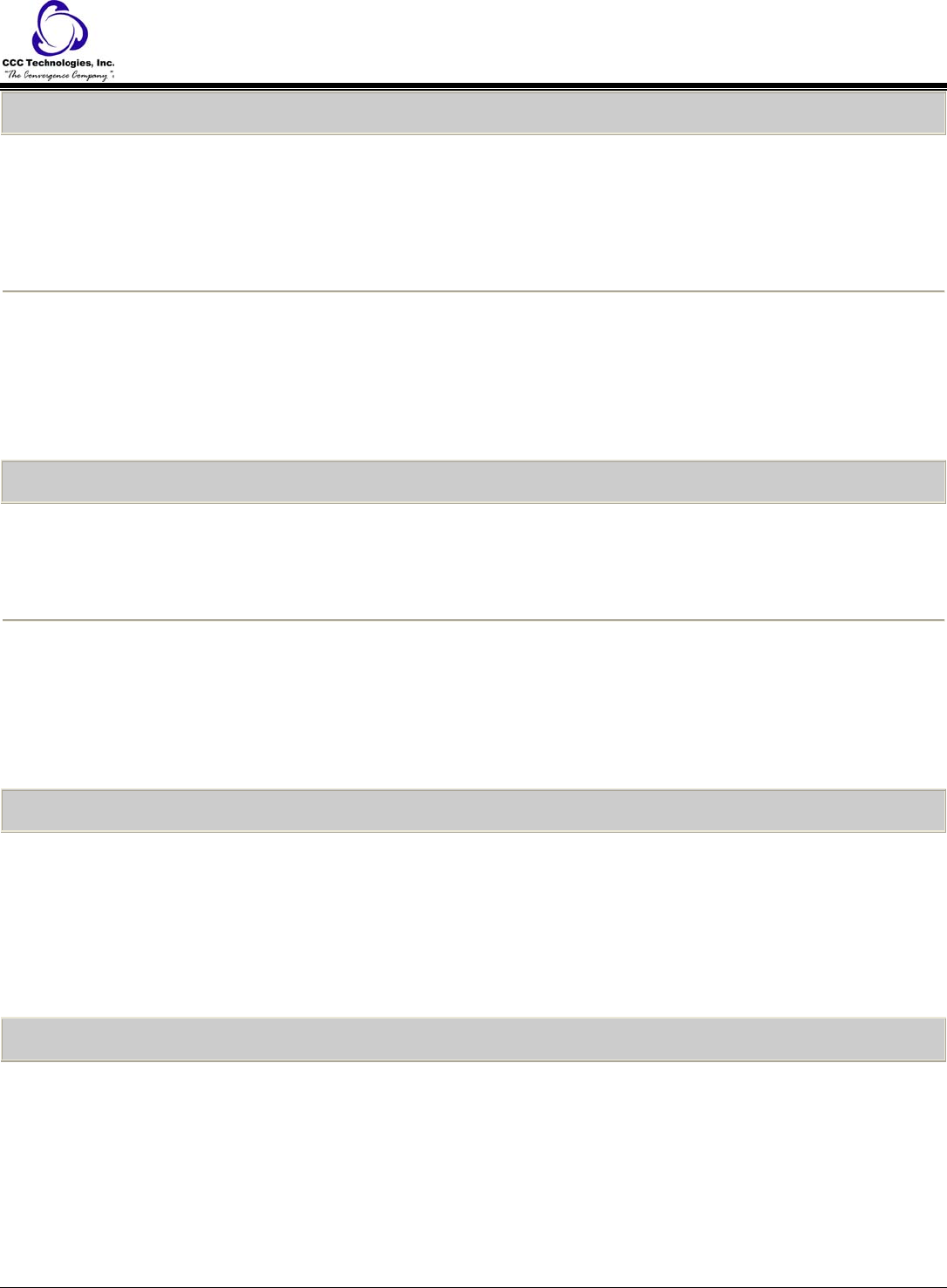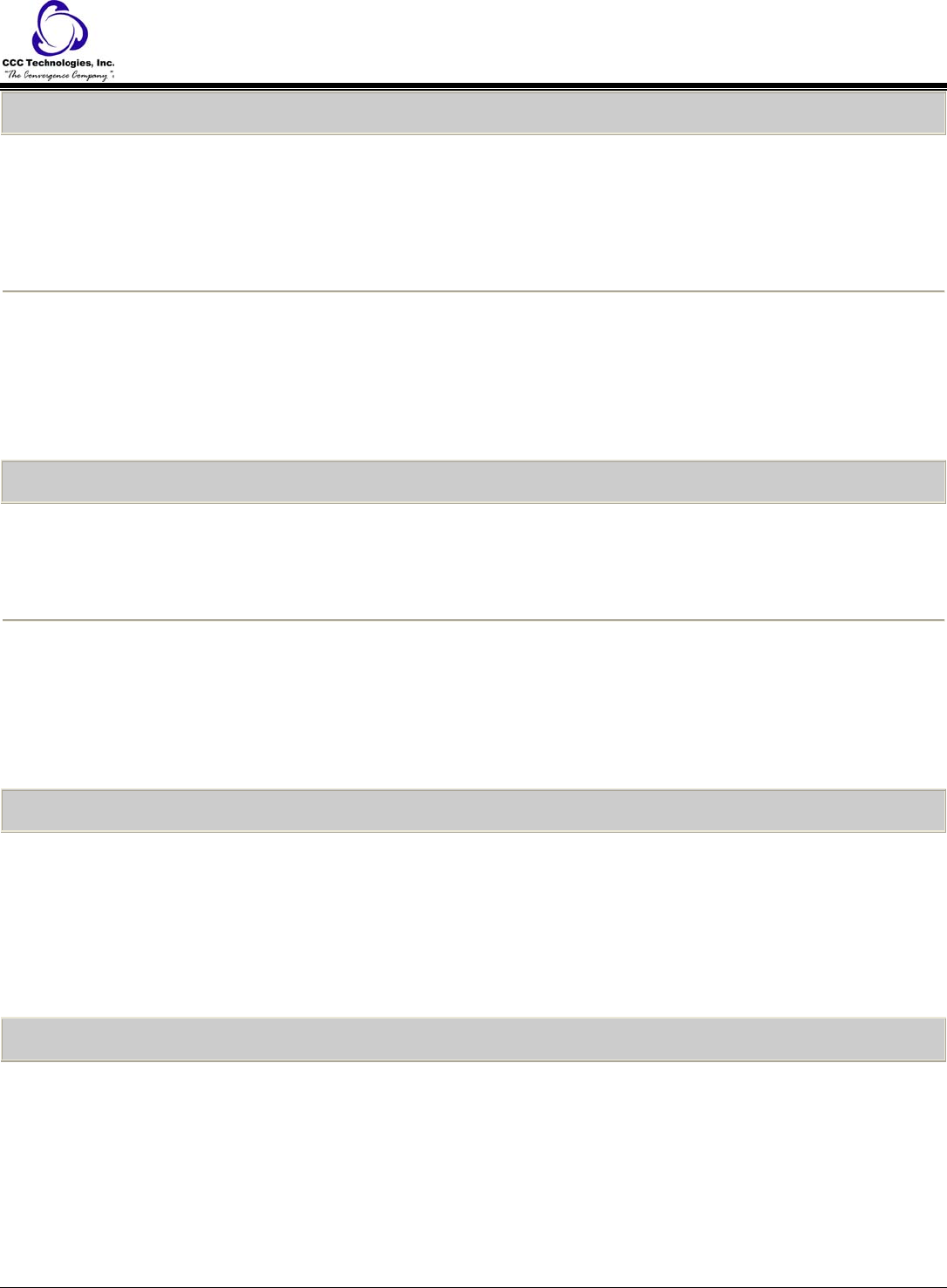
Call Forwarding All Calls
To forward all your calls:
1. Press the CFrwd feature button.
{dial tone}
2. Dial the number to which you want to forward your calls.
{confirmation tone}
o The forwarding icon appears on the top line of your phone display.
o The green LED next to the feature button turns on.
To turn call forwarding off:
1. Press the CFrwd feature button.
o Call forwarding is cancelled.
o The forwarding icon no longer appears on the top line of your phone display.
o The green LED next to the feature button turns off.
o If you use a Feature Access Code to enable call forwarding, the forwarding icon does not appear in the phone
display.
Send All Calls
To send all your calls to coverage:
1. Press the SAC feature button.
o All calls are sent to coverage.
o The forwarding icon appears on the top line of your phone display.
o The green LED next to the feature button turns on.
To cancel Send All Calls:
1. Press the SAC feature button.
o Send all Calls is cancelled.
o The forwarding icon no longer appears on the top line of your phone display.
o The green LED next to the feature button turns off.
o If you use a Feature Access Code to enable Send All Calls, the forwarding icon does not appear in the phone
display.
Directory
To call a person from the corporate directory:
1. Press the Directory feature button.
2. Use the dialpad keys to start spelling the last name of the person you want to call.
Note: Press each dialpad key one time for each corresponding letter. For example, for "Hill," press 4, 4, 5, 5.
3. If necessary, press the Next feature button to view the next name alphabetically in the directory.
4. When you see the name you want, press the Make Call feature button.
o The outgoing call is placed.
5. To exit the Directory, press the Phone/Exit button or the Exit softkey.
Contacts
To add a new contact:
1. If this is not the first contact being added to the contacts list, press the Contacts button.
2. Press the More softkey.
Note: If the More softkey is not displayed and this is not your first contact, press the Contacts button again.
3. Press the New softkey.
o The display prompts for the new name.
4. Enter the name using the dialpad.
Note: Use the dialpad to enter characters. Repeatedly press the number key that corresponds to the letter or number
you want to enter until the letter or number is displayed. If the next character is on the same key, pause before entering
the next character. To enter a space, press 0. Enter remaining letters or numbers. If you need to delete the last
character, press the Bksp softkey. If you want to remove a letter, number, space, or symbol that is in the middle of the
1616 IP Telephone End User Guide | 11 | Page