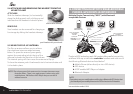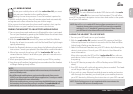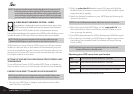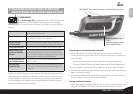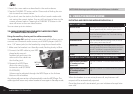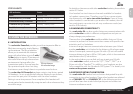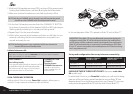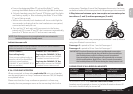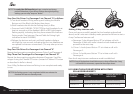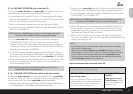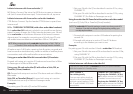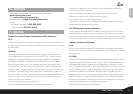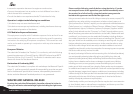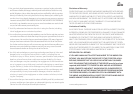Engli sh
9.11a. TWO-WAY INTERCOM with scala rider Q2
To use your scala rider G4 with a scala rider Q2 headset, we recom-
mend that you also refer to your Q2 headset manual.
1. If either headset is turned OFF, turn it ON by pressing and holding
either the Mobile Button for the G4 unit or the CTRL Button for the
Q2 unit until the Blue Lights ash three times.
2. Make sure that both headsets are now ashing slowly in Blue.
3. On the G4, select an available CHANNEL to pair the headset (CHAN-
NEL “A” or CHANNEL “B”).
NOTE: Selecting a CHANNEL that is already in use will replace the paired
headset on that CHANNEL with the newly paired headset.
4. On the scala rider G4 headset, press and hold the assigned
CHANNEL BUTTON (“A” or “B”) for at least six seconds until the
headset’s BLUE or RED Light begins ashing rapidly, indicating it is
in Intercom Pairing mode. (See Intercom Channel Table for Pairing
Light indication for each CHANNEL).
5. On the Q2 headset, simultaneously press and hold the CTRL and
MC Buttons until the headset’s RED Light begins ashing rapidly, in-
dicating it is in Intercom Pairing mode (see scala rider
Q2
manual).
6. Within a few seconds, both headsets will show a solid light for two
seconds, indicating that the two headsets are now paired, con-
nected and ready for use.
NOTE: If the Pairing process is not completed within two minutes the
headset will return to Standby mode.
9.11b. TWO-WAY INTERCOM with earlier scala rider models
To use your scala rider G4 with any earlier models of the scala rider,
such as the “Solo”, the “FM”, or a “TeamSet” Driver unit make sure you
have the manual of the other scala rider headset available
1. While the G4 headset is turned OFF, turn it ON by pressing and holding
the Mobile Button until the Blue Light ashes three times.
2. Turn the other scala rider headset ON by pressing and holding its
CTRL Button until the Red/Blue lights begin rapidly alternating.
3. For the G4 headset, select an available CHANNEL to pair the head-
set (CHANNEL “A” or CHANNEL “B”).
NOTE: Selecting a CHANNEL that is already in use will replace the paired
headset on that CHANNEL with the newly paired headset.
4. On the G4, press and hold the assigned CHANNEL BUTTON (“A” or
“B”) for at least six seconds until the headset’s BLUE or RED Light
begins ashing rapidly, indicating it is in Intercom Pairing mode.
(See Intercom Channel Table for details)
5. Within a few seconds, the G4 headset will show a solid light for
two seconds, indicating that the two headsets are now paired, con-
nected and ready for use.
NOTE:
• If the Pairing process is not completed within two minutes the headset
will return to Standby mode.
• When using an earlier scala rider or scala rider Q2 model to serve as
the Passenger unit (e.g. a “Solo”, “FM”, or a “TeamSet” Driver unit), Voice
Connect Intercom can only be initiated from the scala rider headset.
However, you can always initiate the Intercom manually also from the
other scala rider unit by pressing the button.
Initiate Intercom calls from scala rider G4
There are two ways to start an Intercom call with your paired headsets
while the headset is in Standby mode:
VOICE CONNECT:
Start talking loudly
Once you start talking loudly, an Intercom call
will be established with both paired headsets.
The Intercom call will stay on until all partici-
pants remain silent for 30 seconds
CHANNEL BUTTON
CONNECT:
Single tap the chosen
Channel Button to add or
remove the headset from
an Intercom call.
19
scala rider
®
G4
™
PowerSet