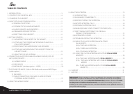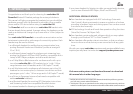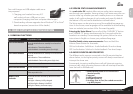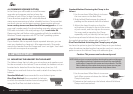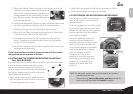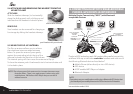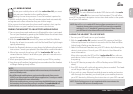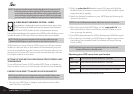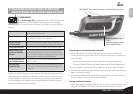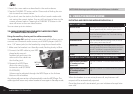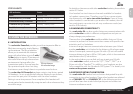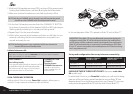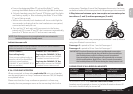NOTE: The priority schedule of your headset has been set in a way to avoid
incoming intercom calls to interrupt GPS instructions in progress.
In such case the intercom caller will hear a busy signal and you will
hear two beeps, indicating that an intercom caller is trying to page
you. (see section 4.3 for details on audio priorities of paired devices).
6.3 MP3 MUSIC WIRELESS OPTION A2DP
Your headset is designed to receive wireless stereo music from
A2DP sources and mobile phones that support the Bluetooth
A2DP and AVRCP proles (mostly 3rd generation devices).
Using a Bluetooth device that supports the AVRCP prole will allow you to
operate all major A2DP source functions directly from your headset.
NOTE: The G4 can also receive audio via the enclosed cable from non-
Bluetooth MP3 Players or audio sources as described in section 7.2
While listening to music from an A2DP source, you will not miss any
mobile or intercom calls, as the headset will automatically stop the
music giving preference to the incoming call. However, after you ter-
minate your call, some MP3 sources may not automatically continue
but require manual re-activation.
SETTING UP YOUR MP3 PLAYER FOR BLUETOOTH STEREO A2DP
TRANSMISSION
To use a Bluetooth Stereo (A2DP) enabled MP3 Player or Adapter to
listen to stereo music, you must rst pair the device to your headset.
PAIRING THE HEADSET TO AN MP3 PLAYER OR ADAPTER
NOTE: If your A2DP source is integrated inside your Mobile Phone, then
you should pair it with your headset as described in section 6.1 above
1. Turn on your MP3 Player or Adapter, and make sure that its Blue-
tooth function is activated.
2. With the scala rider G4 headset turned ON, press and hold the
Mobile Button for at least six seconds until the Red and Blue Lights
begin alternating rapidlyץ
3. Search for Bluetooth headsets on your MP3 Player by following the
device’s instructions.
NOTE: For use of a Bluetooth adapter, follow the device’s instructions
4. After a few seconds the MP3 Player will list “scala rider G4” as a
discovered device. Select it and follow your MP3 Player’s instruc-
tions to accept the pairing.
5. If your MP3 player prompts for a PIN or Passkey enter 0000 (four zeros).
6. Once pairing is complete, your MP3 Player or Adapter may conrm
that pairing has succeeded, and the headset will begin ashing
slowly in Blue.
NOTE: If the Pairing process is not completed within two minutes the
headset will return to Standby mode.
Operating your A2DP source from your headset
Play press and hold the MP3 Button for 3 seconds
Pause/Stop* press and hold the MP3 Button for 3 seconds
Forward Press and hold the Volume Up Button for 3 seconds
Rewind Press and hold the Volume Down Button for 3 seconds
* Varies depending on your mobile phone model
10
scala rider
®
G4
™
PowerSet