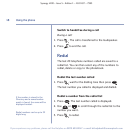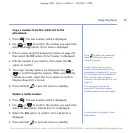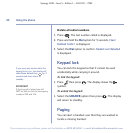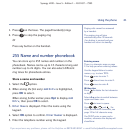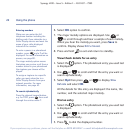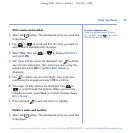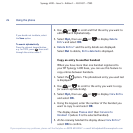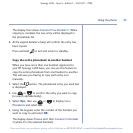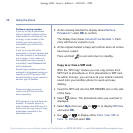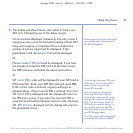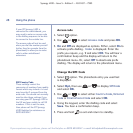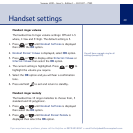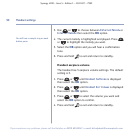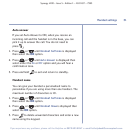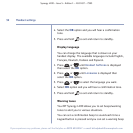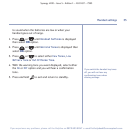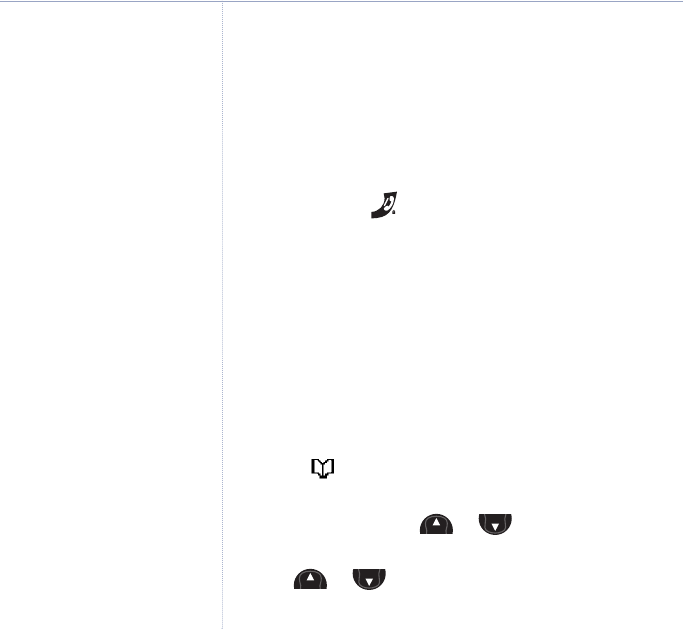
Problems copying numbers
If you try to copy a phonebook
entry to another handset and the
other handset is switched off, out
of range, or the number of the
handset you have entered is
unavailable, you will hear the
error tone.
If you try to copy the entire
phonebook to another handset and
the other handset is switched off,
out of range, or the number of
the handset you have entered is
unavailable,
Copy Phonebook Fail
will be displayed.
Stored ringer melodies you have
assigned to phonebook entries are
specific to the BT Synergy 4100
and will therefore not be copied to
another type of handset.
5. At the receiving handset the display shows
Replace
Phonebook?
select OK to confirm.
The display then shows
Copying From Handset X
. Each
entry will then be copied in turn.
6.
At the original handset a beep will confirm when all entries
have been copied.
Press
and hold to exit and return to standby.
Copy to or from a SIM card
With the ‘SIM copy’ feature you can copy entries from
SIM Card to phonebook or from phonebook to SIM card.
So within minutes, you can have all your mobile contacts
saved onto your landline phone for quick and easy
dialling.
1. Insert the SIM card into the SIM READER slot on the side
of the base.
2. Select option. The phonebook entry you used last is
displayed.
3. Select
Opt, then use or to to display
SIM Copy
and select OK.
4. Use or to display either
Copy from SIM
or
Copy to SIM
and select OK.
Menu
Menu
Menu
Menu
26 Using the phone
Synergy 4100 – Issue 5 – Edition 1 – 18.01.07 – 7993
If you experience any problems, please call the Helpline on 0870 605 8047 or email bt.helpdesk@suncorptech.com
Please note that you cannot
remove the SIM tray from the
base completely.
SIM copy/write is to and from one
handset. To transfer entries to
other handsets after SIM copy it is
best to use the copy entry or copy
phonebook command in the
phonebook menu.