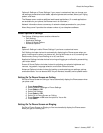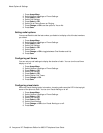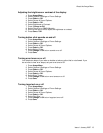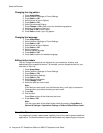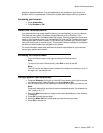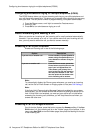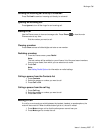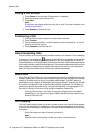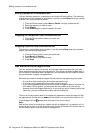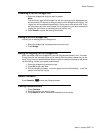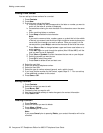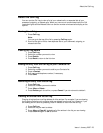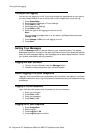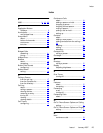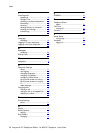Turning off call logging
You can turn call logging on or off. If you have bridged call appearances on your phone,
you can choose whether or not to include calls to your bridged lines in your call log.
1. Press Avaya Menu.
2. Select Options & Settings or Phone Settings.
3. Press Select or OK.
4. Select Application Settings.
5. Press Select or OK.
6. Select the type of call logging you want to turn off.
Note:
To turn logging of bridged lines on or off, select Log Bridged Calls and press
Change or OK.
7. Press Change or OK to turn call logging on or off.
8. Press Save.
Getting Your Messages
Press the Message button to connect directly to your voicemail system. The lighted
Message button and a red light on the upper right-hand corner of your telephone indicate
when you have messages waiting. Your messages are an administered function. Contact
your system administrator with any questions.
Logging into your voicemail
1. To log in to your voicemail, press the Message button.
2. Follow the voice prompts from your voicemail system.
About logging in to your telephone
Logging in and out maintains your preferences, call information, and options if you share
a telephone with other users. Log out to prevent unauthorized use of your telephone during
an absence.
Logging in to your telephone
Log in from the initial screen when it prompts you for your extension.
1. Enter your extension.
2. Press Enter or OK.
3. Enter your password.
4. Press Enter or OK.
Logging out of your telephone
1. Press Avaya Menu.
2. Select Log Out.
3. Press Log Out or OK.
4. Press Log Out again to confirm.
Turning off call logging
24 Avaya one-X™ Deskphone Edition for 9650 IP Telephone User Guide