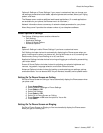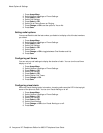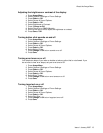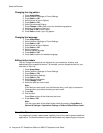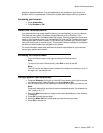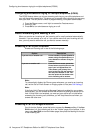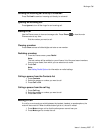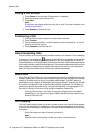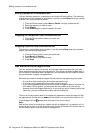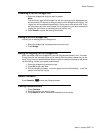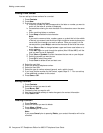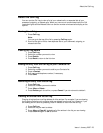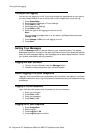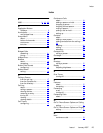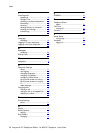Adding a new contact
You can add up to three numbers for a contact.
1. Press Contacts.
2. Press New.
3. Enter the name using the dialpad.
a. Press the number key that corresponds to the letter or number you want to
enter until the letter or number is displayed.
b. Pause before entering the next character if the characters are on the same
key.
c. Enter remaining letters or numbers.
d. Press Bksp to delete the last character.
Note:
If you want to remove a letter, number, space, or symbol that is in the middle
of the text you entered, use the left and right navigation arrows to place your
cursor after the character you want to remove. Once your cursor is in the
correct position, press Bksp to remove the character to the left of the cursor.
e.
Press More > Abc to change between upper and lower case letters or to
enter numbers.
f. Press ABC again to cycle through the options (Abc/123/abc/ABC) until the
type you want to use is displayed.
g.
Press More > Symbols to enter characters that are not on your dialpad.
h. Select the symbol you want to use.
i. Press OK to select the symbol.
j. Press Clear to delete all text and start over.
4. Select the next field.
5. Enter the (primary) telephone number.
6. Select the next field.
7. Select the type of number entered (general, work, mobile, home).
8. If you have another number for this contact, repeat Steps 5 - 7. You can add up
to two additional numbers for this ontact.
9. Press Save or OK.
Editing a contact
1. Press Contacts.
2. Select the contact you want to edit.
3.
Press More > Edit .
4. Choose the field you want to edit.
5. Use the dialpad and softkeys to make changes to the contact information.
6. Press Save or OK.
Deleting a contact
1. Press Contacts.
2. Select the contact you want to delete.
3.
Press More > Delete .
4. Press Delete again to confirm.
Note:
If you press Cancel prior to pressing Delete, your contact information will not be
removed.
Adding a new contact
22 Avaya one-X™ Deskphone Edition for 9650 IP Telephone User Guide