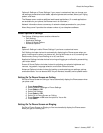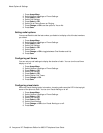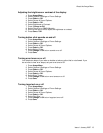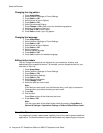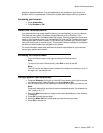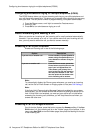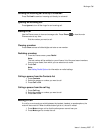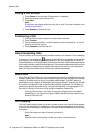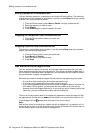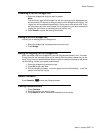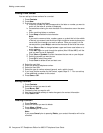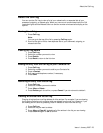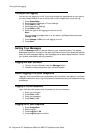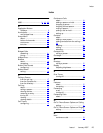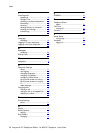Turning off call forwarding
From the Phone screen, scroll right to access the Features menu and select
CFrwd or just press the Aux button labeled CFrwd to turn Call Forwarding off.
Note:
When you turn off the Call Forwarding feature, you hear a confirmation tone and
that Aux button is no longer illuminated.
About Conference Calls
You can use conference calls to speak with up to five people in different locations on the
same call. Additional conferencing options may be available through Expanded Meet-Me
Conferencing. Contact your system administrator for more information about this feature.
Setting up a conference call
1. From the Phone screen, select your active call.
2. Press Conf.
3. Dial the telephone number, or call the person from the Contacts list, or call the
person from the Call Log list.
4. Press Join to add the person to the existing call.
Adding a person on hold to a conference call
1. From the Phone screen, select your active call.
2. Press Conf.
3. Select the call on hold that you want to add to the conference.
4. Press Resume to take the call off hold.
5. Press Join to add the person to the conference call.
Note:
Depending on how your telephone is administered, you may not have to press
Join to add the person to the conference call.
Putting a conference call on hold
1. Press Hold during a conference call.
Note:
When you put a conference call on hold, the other parties can still talk to each
other.
2. Press Resume or OK to resume the conference call.
About Conference Calls
Issue 1 January 2007 19