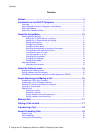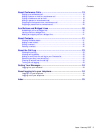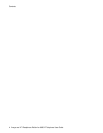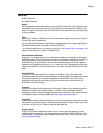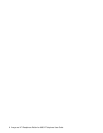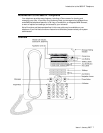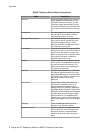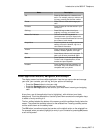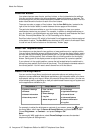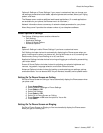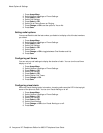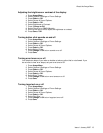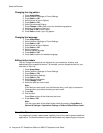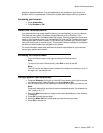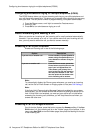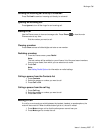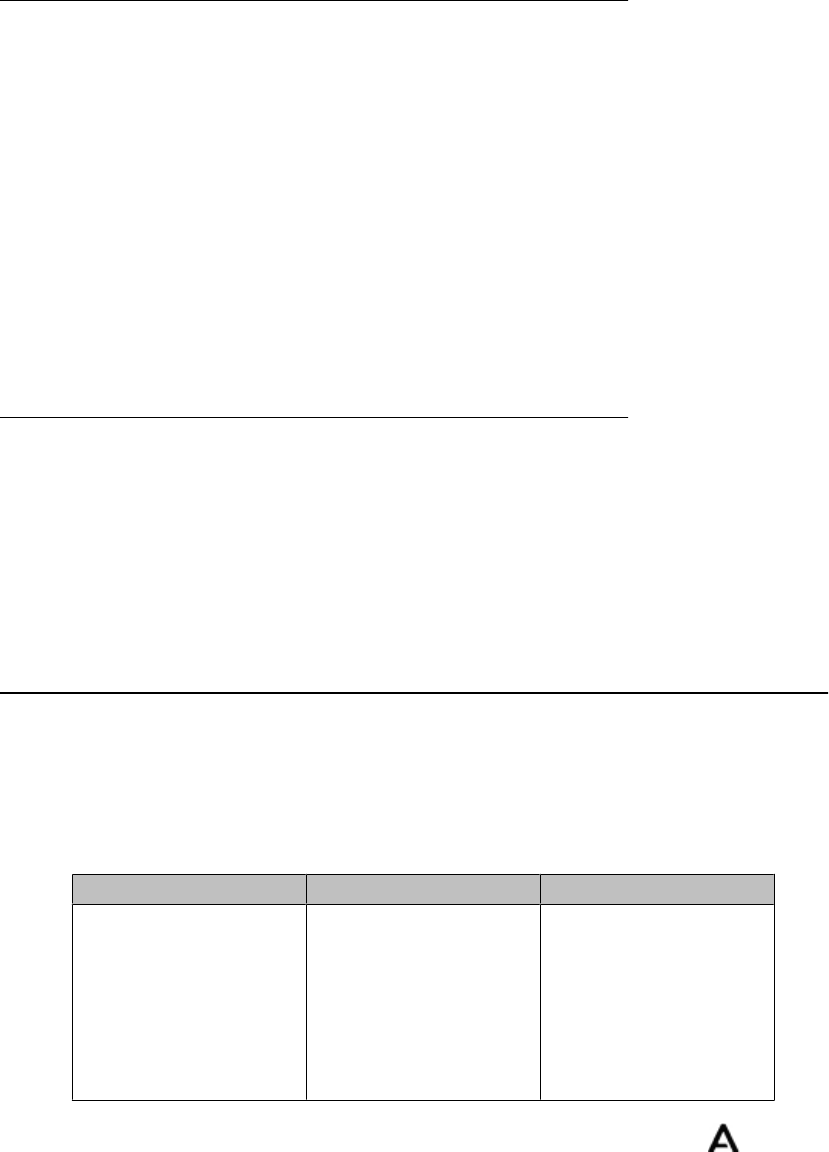
About Aux Buttons
Your phone has two rows of extra, auxiliary buttons, or Aux buttons below the softkeys.
You can use the Aux buttons for call management, speed dial buttons, or features. The
Aux buttons go with the Aux button labels on the bottom two rows of the screen. The Aux
button labels show the function of each of the Aux buttons.
There are two sets, or pages, of Aux buttons. Use the Aux Shift button, located to the
right of the Aux button labels, to switch between the two pages of Aux buttons.
The particular features available on your Aux buttons depend on how your system
administrator has set up your phone. For example, in addition to bridged extensions on
your Aux buttons, your administrator may also assign frequently-used features like Send
All Calls, Directory/Next/Make Call, or Call Forwarding to Aux buttons.
Each Aux button has an LED, which is illuminated if a call appearance or feature assigned
to that button is active. The Aux Shift button also has an LED, which is illuminated if there
is a call on one of the Aux buttons on the alternate, "hidden" page.
About Your Telephone Stand
Your telephone can be placed in two positions, a lower position and an upright position.
You can adjust the display screen to different angles. To move the display screen, gently
pull from the top of the display screen towards you. As you pull the screen towards you,
you will hear a clicking sound. Each of these clicks is a locking position for the display
screen. Gently push on the display screen to adjust the screen to a previous position.
If your phone is in the upright position, reverse the tab located below the switchhook in
the top ear piece pocket (on the front of the phone). This will keep the handset seated in
the correct position. You will need a small screwdriver to lift this tab out.
About the Avaya Menu
You can use the Avaya Menu to adjust and customize options and settings for your
telephone, access additional Web-based applications, get information about your phone
and network settings, and log out. When you press the Avaya Menu button, you see one
of the following menus, depending on how your administrator has set up your system and
on the applications available to you:
Sample Menu 1 Sample Menu 2 Sample Menu 3
> Options & Settings
> Browser
> Network Information
> About Avaya one-X
> Your 1st Web
Application
> Phone Settings
> Log Out
> About Avaya one-X
> Call Settings
> Application Settings
> Screen & Sound
> Advanced Options
> Network Information
> Log Out
For example, to adjust the brightness or contrast of your screen, press the to go to
the Avaya Menu, scroll down to Screen & Sound Options, and press Select or OK.
Choose Brightness... or Contrast... and press Change or OK.
Note:
On menus with WML applications, select Phone Settings to access the standard
telephone Options & Settings menu.
About Aux Buttons
10 Avaya one-X™ Deskphone Edition for 9650 IP Telephone User Guide