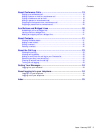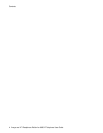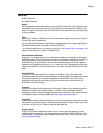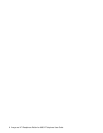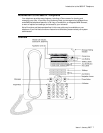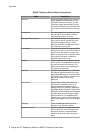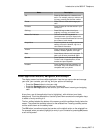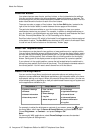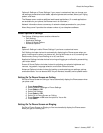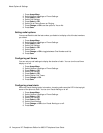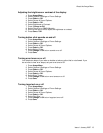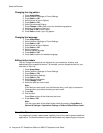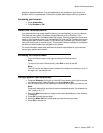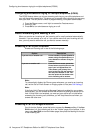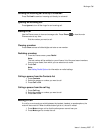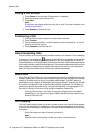Options & Settings or Phone Settings, if your menu is customized, lets you change your
call settings, personalize button labels, adjust brightness and contrast, select your ringing
pattern, and more.
The Browser menu contains additional web-based applications. (If no web applications
are available for your phone, the Browser menu is not shown.)
Network Information shows a summary of network-related parameters for your phone.
About Avaya one-X provides the release number of your telephone software.
About Options & Settings
The Options & Settings menu contains choices for:
• Call Settings
• Application Settings
• Screen & Sound Options
• Advanced Options
Note:
Options & Settings is called Phone Settings if you have a customized menu.
Call Settings includes choices for automatically displaying the Phone screen when you
get an incoming call or when you place a call, turning call timers on or off, controlling how
Redial works, turning Visual Alerting on or off, and more.
Application Settings includes choices for turning call logging on or off and for personalizing
your button labels.
Screen & Sound Options includes choices for adjusting your phone's brightness and
contrast, ring pattern, language selection, and button clicks and tones.
Advanced Options includes choices for backing up and restoring your settings, options,
and button labels. You can also set AGC for your handset, headset, and/or speaker audio.
Setting Go To Phone Screen on Calling
Set Go to Phone Screen on Calling to Yes to automatically display the Phone screen when
you place a call.
1. Press Avaya Menu.
2. Select Options & Settings or Phone Settings.
3. Press Select or OK.
4. Select Call Settings.
5. Press Select or OK.
6. Select Go to Phone Screen on Calling.
7. Press Change or OK to set the option to Yes or No
8. Press Save.
Setting Go To Phone Screen on Ringing
Set Go to Phone Screen on Ringing to Yes to automatically display the Phone screen
when you get an incoming call.
About the Avaya Menu
Issue 1 January 2007 11