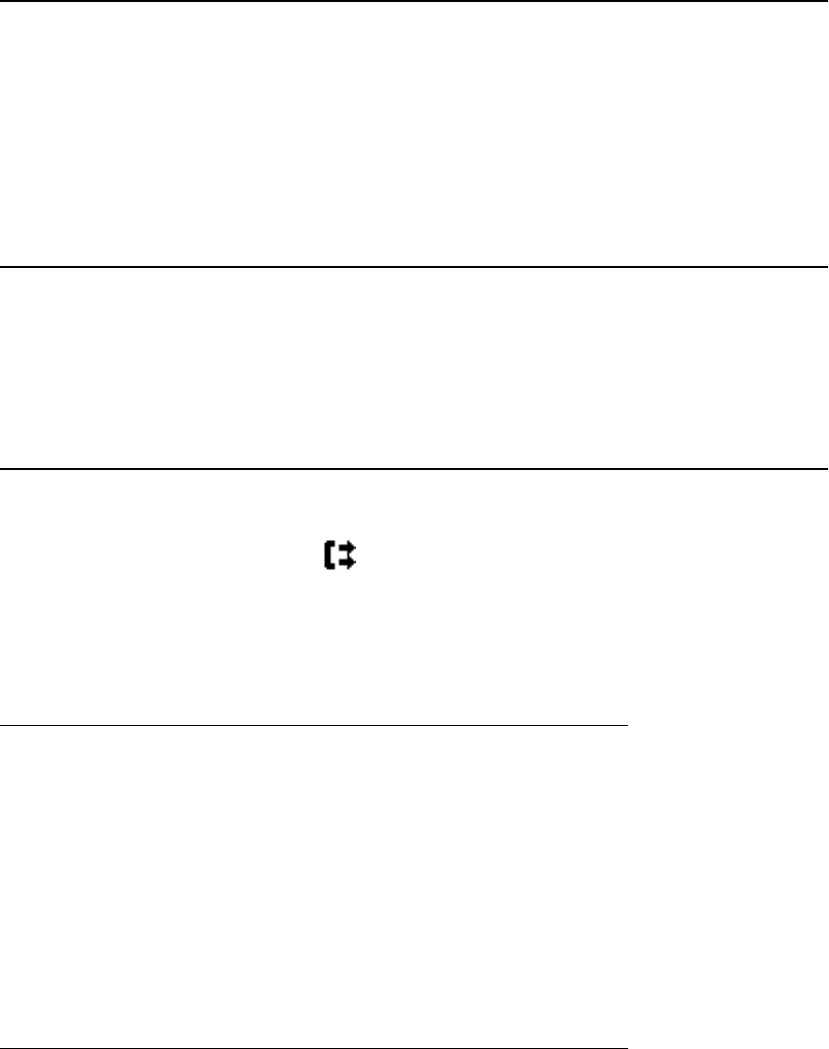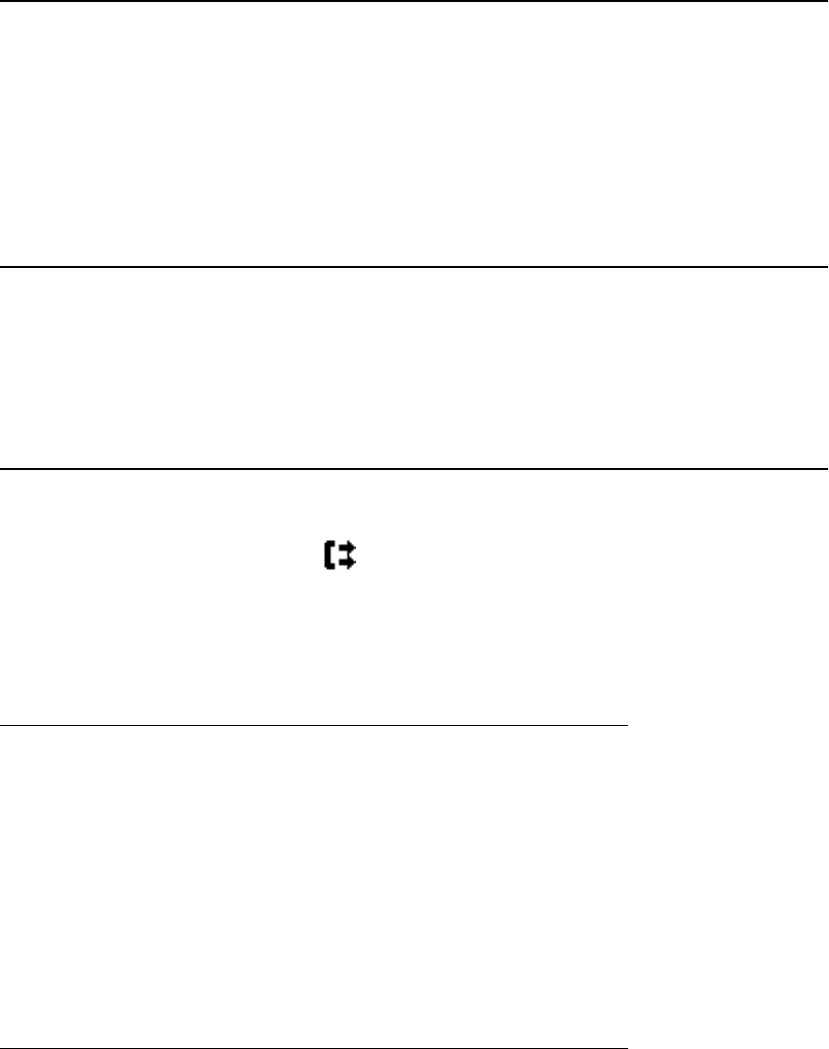
Putting a Call on Hold
1. Press Phone to view the main Phone screen, if necessary.
2. Select the line you want to put on hold.
3. Press Hold.
Note:
A hold timer may display when you put a call on hold. For more information, see
Configuring call timers.
4. Press Resume to retrieve the call.
Transferring a Call
1. From the Phone screen, select the line you want to transfer.
2. Press Transfer.
3. Dial the telephone number, or call the person from the Contacts list, or call the
person from the Call Log list.
4. Press Complete to transfer the call.
About Forwarding Calls
You can forward your incoming calls to another number or to voicemail. If call forwarding
is turned on, a Forwarding icon appears on the top line of your display screen and the
Aux button(s) with forwarding features is steadily lit. You can choose from a number of
forwarding features, including Send All Calls and Call Forward. Listed below are examples
of the most commonly used forwarding features. The forwarding features available on your
phone depend on the options your system administrator has set. For more information
about the options available to you, contact your system administrator.
Send all calls
When Send All Calls (SAC) is on, your incoming calls go directly to a predefined coverage
number, typically your voicemail. Incoming calls ring once at your extension and then go
directly to a number which is set by your system administrator. If the SAC feature is
administered on your phone, an Aux button label displays SendAll . Pressing the SendAll
Aux button turns Send All Calls on and the label shows a checkmark. If it is already on,
pressing the SendAll Aux button turns it off and the checkmark no longer appears. You
can also turn Send All Calls on or off by using the telephone Features list.
From the Phone screen, scroll right to access the Features menu and select
SendAllCalls. If you have an Aux button labeled SendAll you can press it to turn
Send All Calls on or off.
Call Forwarding
The Call Forward feature allows you to set a number to which your calls will be forwarded,
or turn off call forwarding if it is already on. Call forwarding is assigned to an Aux button.
You must enter the telephone number where the calls will be forwarded each time you use
this feature.
Enter the number you want to forward your calls to.
Note:
After you enter the forwarding number, you hear a confirmation tone.
Send all calls
18 Avaya one-X™ Deskphone Edition for 9650 IP Telephone User Guide