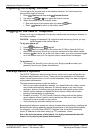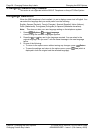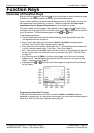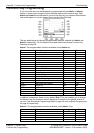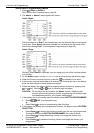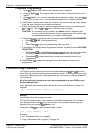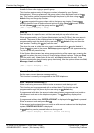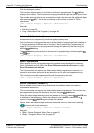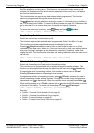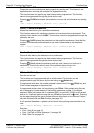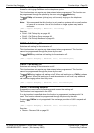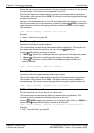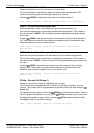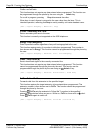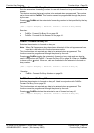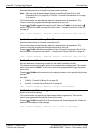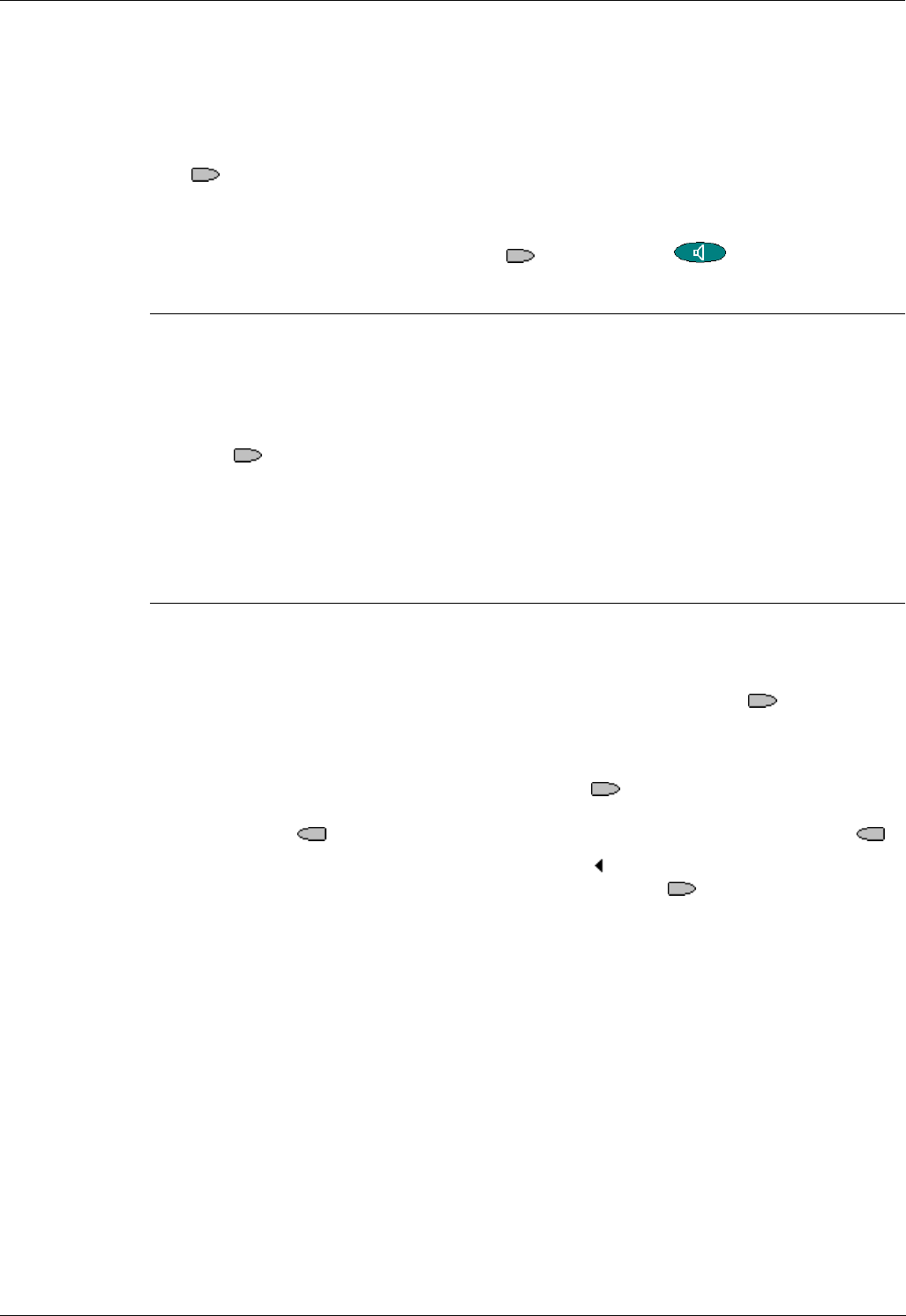
Function Key Features Function Keys - Page 33
IP Office (R3.0) 5620SW + EU24 User’s Guide Function Keys - Page 33
40DHB0002USEP – Issue 1 (13th January 2005) Function Key Features
Busy - Busy
Sets the extension as being busy. This feature is not applicable when working with
multiple Call Appearance lines as all the call appearance lines must be in use before
this function becomes active.
This function does not require any data entered when programmed. This function
cannot be programmed through the phone by the user.
The
Busy key sets the extension as busy to callers. If a forward on busy number is
set, it is followed (see FwBNo - Forward On Busy Number on page 39). Otherwise calls
go to voicemail if on or receive busy tone if internal and ringing if external.
To return the extension from busy, press
Busy and then Speaker.
[User | Digital Telephony | Advanced | Busy | Busy]
BusyH - Busy On Held
Switch the users busy on held status on/off.
This function requires data entered when programmed. Enter 0 for off or 1 for on.
This function cannot be programmed through the phone by the user.
Pressing
BusyH switches the user's 'busy on held' state to either on or off as
indicated by the data value. When on, if the user has a call on hold, new callers receive
busy tone (ringing if analogue) or are diverted to voicemail (if enabled), rather than
ringing the user. This function also overrides call waiting indication when the user has a
call on hold.
[User | Digital Telephony | Advanced | Busy | Busy On Held]
CFrwd - Call Forwarding All (!)
Switch call forwarding on/off and set the forwarding number.
This function can be programmed with or without a target forwarding number. This
function can be programmed through the phone by the user using an
Admin key.
If programmed with a forwarding number, that number is shown next to CFrwd.
Pressing CFrwd switches on forwarding to that number.
If programmed without a forwarding number, when
CFrwd is pressed, the user's
current forwarding number setting is shown. Change the number using the telephone
keypad and <<<
to backspace. When the number set as required press Done .
When call forwarding is on, CFrwd is shown with a
symbol and D (Diverted) is shown
at the top of the display. To switch call forwarding off, press
CFrwd again.
[User | Digital Telephony | Emulation | Call Forwarding All]
See also:
• FwNOn - Forward On No Answer On on page 41
• FwUOn - Forward Unconditional On on page 41.
• FwdNo - Forward Number on page 40.
• FwdH+ - Forward Hunt Group Calls On on page 40