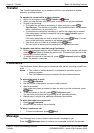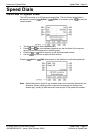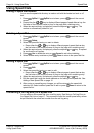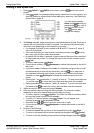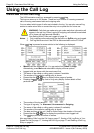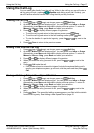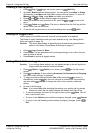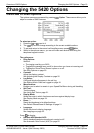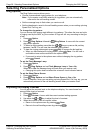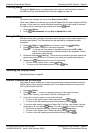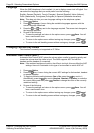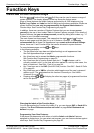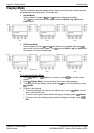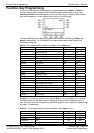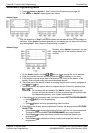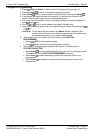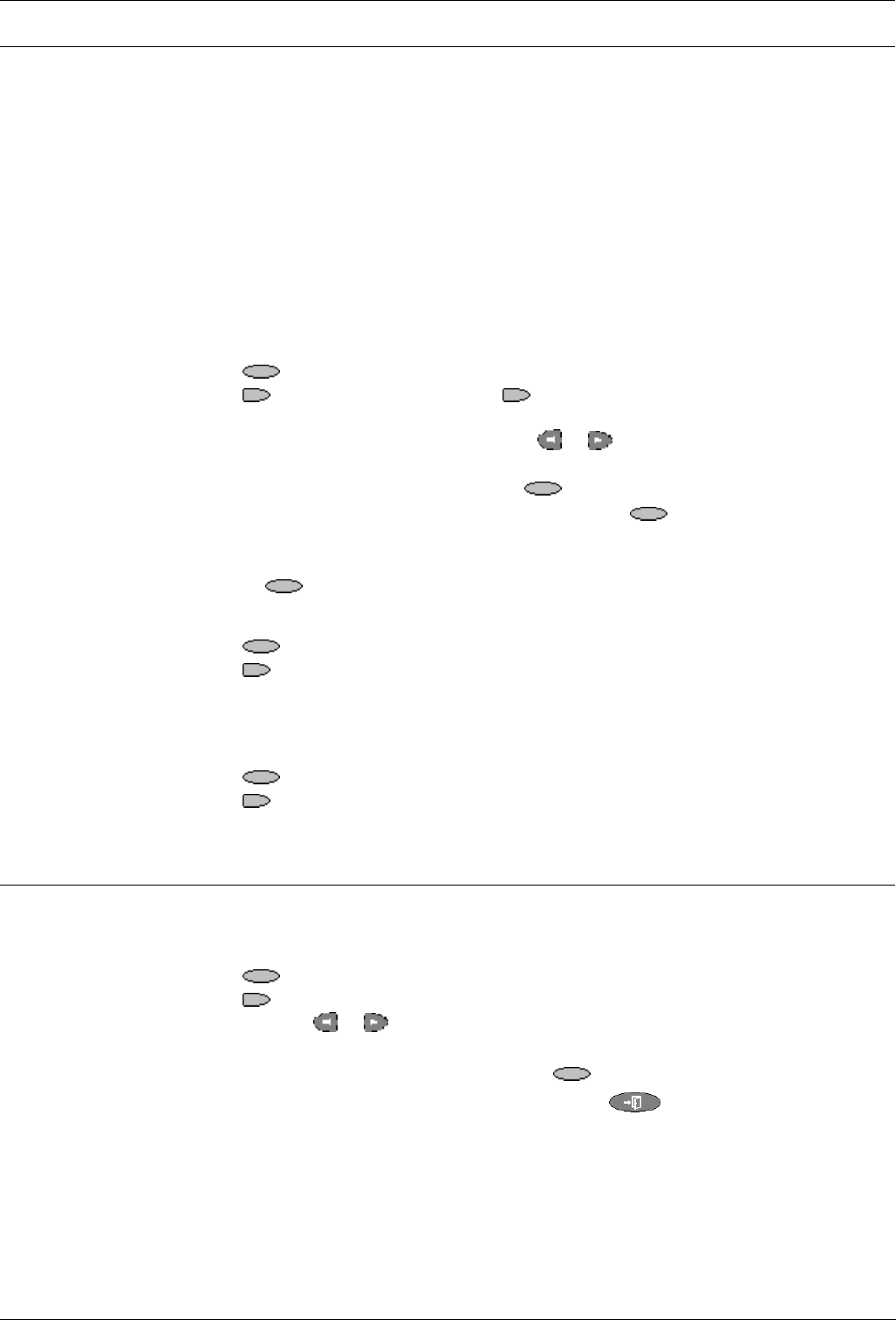
Page 20 - Selecting Personalized Options Changing the 5420 Options
Page 20 - Changing the 5420 Options IP Office 5420 + EU24 User’s Guide
Selecting Personalized Options 40DHB0002UKEG – Issue 4 (9th February 2004)
Selecting Personalized Options
Ring Options
The Ring Options menus allows you to:
• Choose a personalized ringing pattern for your telephone.
Note: If you receive a call while selecting a ring pattern, you are automatically
returned to the call handling screen.
• Set the message lamp to flash when you receive a call.
• Set the telephone to revert to the call handling screen when you are setting up/using
Speed Dial, Call Log, etc.
To change the ring pattern:
You can choose from among eight different ring patterns. This alters the tone and style
of ringing used by the 5420, e.g. the number of rings will still vary according to the type
of call.
1. Press
Option.
2. Press
Ring Options followed by Ring Pattern. A menu with the current
ring pattern appears.
3. To select a ringing pattern use either the
or keys or press a dial pad key
between 1 and 8. You will hear the selected ringing pattern.
4. To hear the ringing pattern again press
Play or repress the dial pad key.
• When you have selected a ringing pattern, press
Save. You will hear a
confirmation tone and be returned to the options menu.
• If you want to return to the options menu without changing the ring pattern,
press
Cancel.
To set the Flash Message Lamp:
1. Press
Option.
2. Press
Ring Options and set Flash Message Lamp to Yes or No.
When set to Yes the Message lamp will flash when you receive a call.
• Changing this option does not affect the voicemail visual indicator feature.
To set the Show Phone Screen:
1. Press
Option.
2. Press
Ring Options and set Show Phone Screen to Yes or No.
If set to Yes then, when you are setting up/using Speed Dial, Call Log, etc, you are
automatically returned to the call handling screen when you receive a call.
Adjusting the Display Contrast
You can adjust the contrast level on the telephone display. You can choose from
among fifteen levels of contrast.
1. Press
Option
2. Press
Contrast. A menu with the current contrast setting appears.
3. Use either the
or key to adjust the level of contrast.
4. When the contrast is set as required, either:
• Return to the options menu by pressing
Done.
• Return to the call handling screen by pressing
.