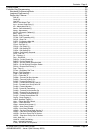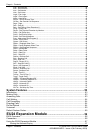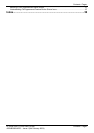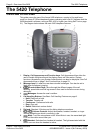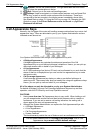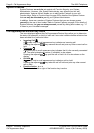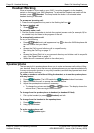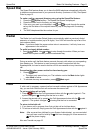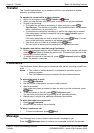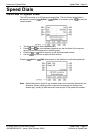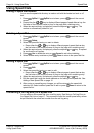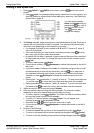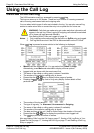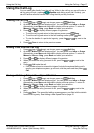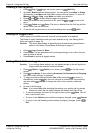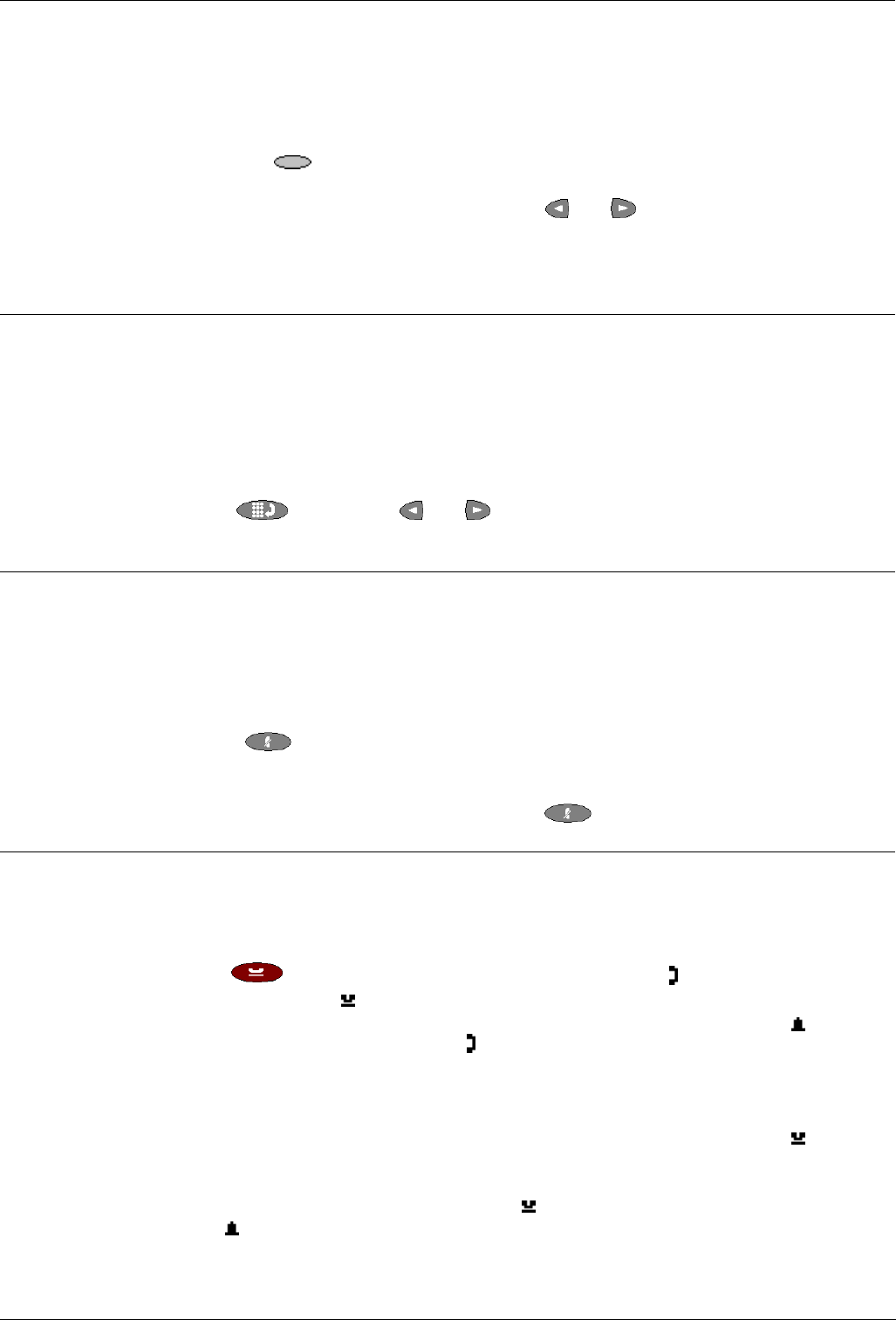
Speed Dial Basic Call Handling Features - Page 11
IP Office 5420 + EU24 User’s Guide Basic Call Handling Features - Page 11
40DHB0002UKEG – Issue 4 (9th February 2004) Speed Dial
Speed Dial
The Speed Dial feature allows you to have the 5420 telephone automatically dial calls
to telephone numbers stored in your personal directory (maximum of 104). See Speed
Dials on page 13.
To make a call to a personal directory entry using the Speed Dial feature:
1. Press the
SpDial softkey. The Speed Dial screen is displayed.
2. Press the button next to the entry you want to call.
3. If the entry you want is not displayed, use
and to cycle through the entries
or key the first letter of the required name to jump to the page with a matching
entry.
4. The 5420 telephone dials the number for you.
Redial
The Redial (or Last Number Dialed) feature automatically redials a previously dialed
extension or outside number (up to 24 digits). Your 5420 will store the up to ten of the
last numbers dialed.
Note: If you have dialed the same number twice in succession, it will only have one
appearance in the redial list.
To redial previously dialed number:
1. Press
Redial. Use and to step through the entries. When you have
located the required number, press the associated key.
Mute
During an active call, the Mute feature prevents the party with whom you are speaking
from hearing you. This feature is most commonly used in conjunction with the
Speakerphone, but can be used to hold an off-line conversation at any time during a
call.
Preventing the other person on the line from hearing you:
1. Press
Mute.
• The other party cannot hear you. The indicator next to the Mute button lights
when Mute is active.
2. To reinstate two-way conversation, press
Mute again.
Hold
If, with a call in progress, a second call arrives and is shown against a Call Appearance
key, you can then Hold the first call and answer the second call.
To put an existing call on hold:
1. Press
Hold or the Call Appearance button with the symbol against it. The
symbol changes to
; showing that the line is on hold.
2. Answer the second call by pressing the Call Appearance button with the
symbol
against it. The symbol changes to
; showing that the line is connected.
To return to the held call:
1. If you have a call in progress, then first put that call on hold as above.
2. To retrieve a held call, simply press the Call Appearance button with the
against it.
Note: After a pre-set time (defined by your System Administrator), you are reminded
that you have a call on hold by the
hold icon changing for a few moments to
and the phone ringing.
Also see Transfer on page 12.