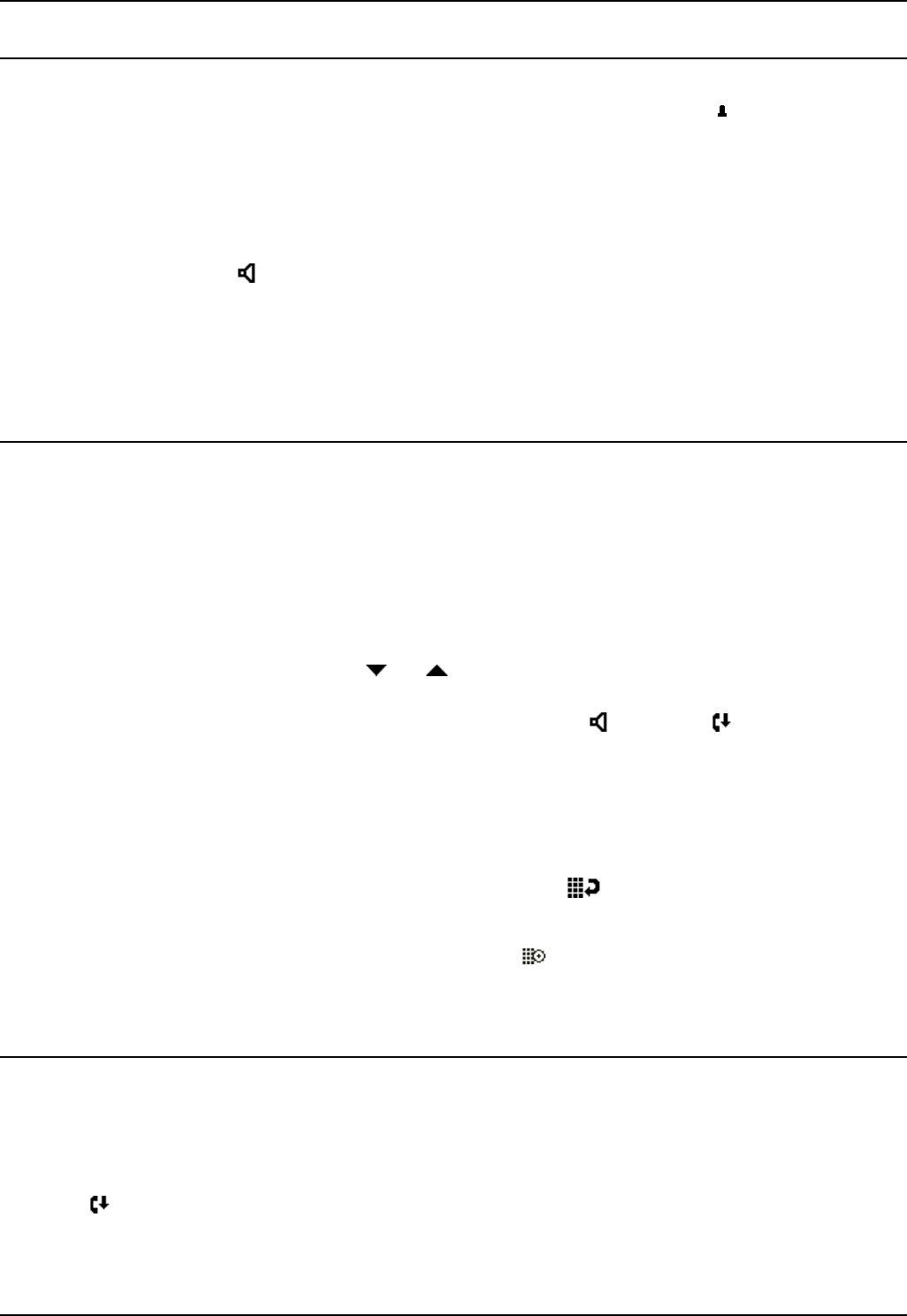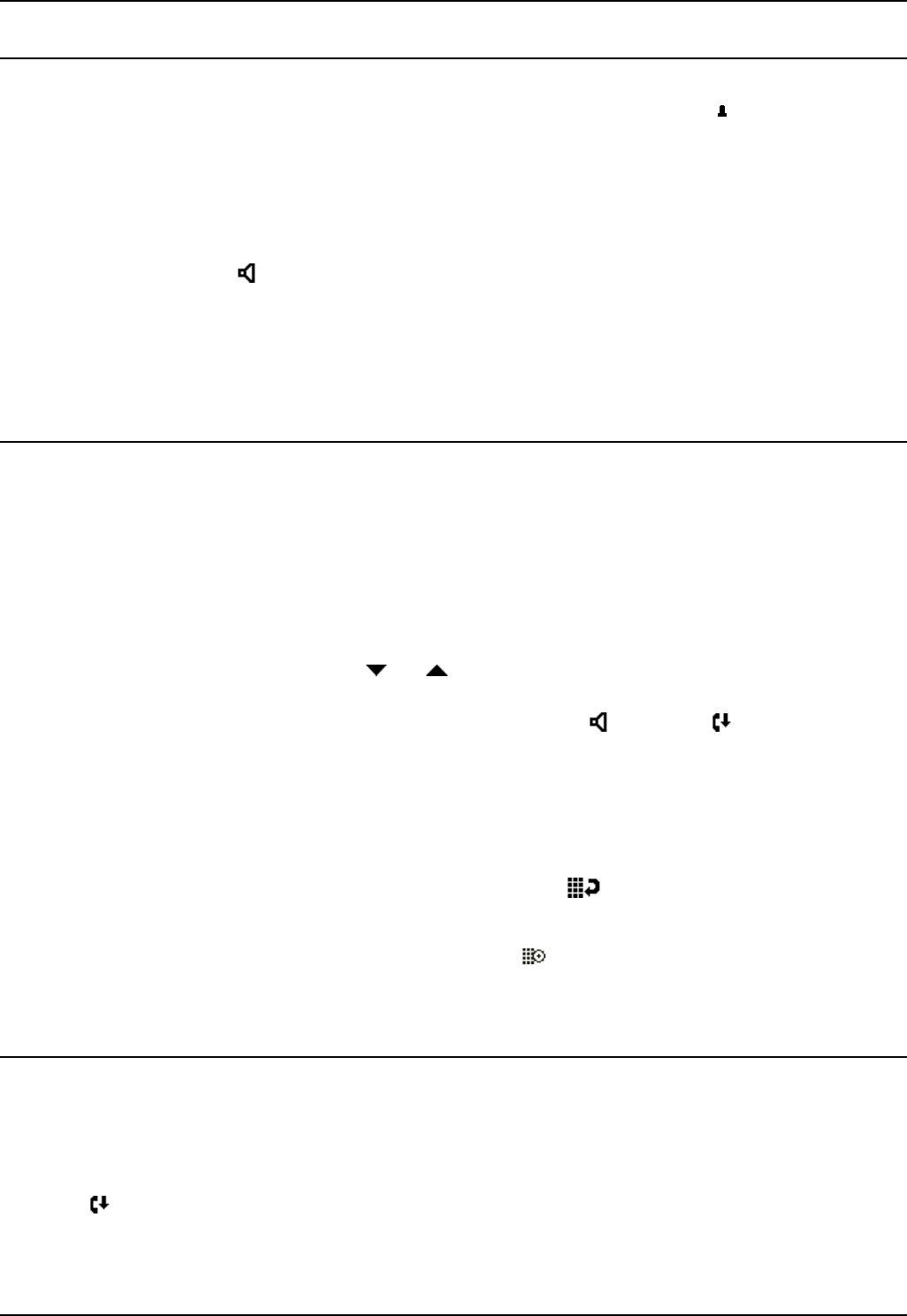
5402/2402 Phone User Guide Page 7
IP Office Issue 2d (10th October 2005)
Basic Call Handling Features
Answer a Call
When a call arrives at your phone, you hear a ringing tone and a flashing bell icon ( ) appears on the
associated call appearance display. The following describes how to use your handset to answer calls. To
answer calls using a headset, see Headset Working.
To answer an incoming call:
Do one of the following:
If you are not active on another call, answer the call by lifting your handset.
You can also press
Speaker to listen to the incoming call, but you must use the
handset/headset to speak to the caller. The phone does not have a built in microphone.
or
If you are active on a call already, place the active call on Hold and then answer the incoming call
(see Hold).
Make a Call
When making a call, the built-in speaker in your phone allows you to monitor the progress of calls
without lifting your handset.
To manually make a call:
Dial the number (remember to include the required access code (for example, 9) for an outside
line) and listen to the progress of the call.
Adjust speakerphone volume as necessary.
To change the volume use the
and buttons. The display shows the volume level. (There
are eight volume levels.)
If the call is not answered, you can clear the call by pressing
Speaker or Drop.
or
When the call is answered, you must pick up the handset to speak to the called party.
To automatically make a call you can:
Automatically dial the last number that you dialed by pressing
Redial
or
Automatically dial a frequently used number by pressing
Feature and the relevant dial pad digit.
These numbers are allocated to your dial pad by your System Administrator.
See Overview of the Feature Key.
Clearing a Call
To clear an established call either:
Replace the handset
or
Press
Drop. You will hear dial tone, unless you are in ‘call center mode’ of working when you will
then hear silence.