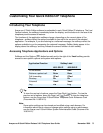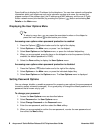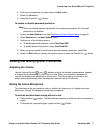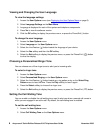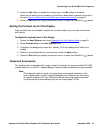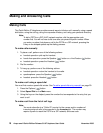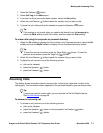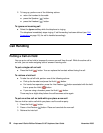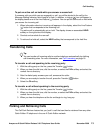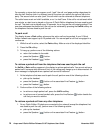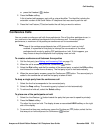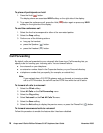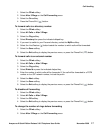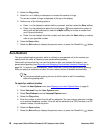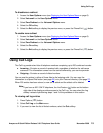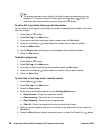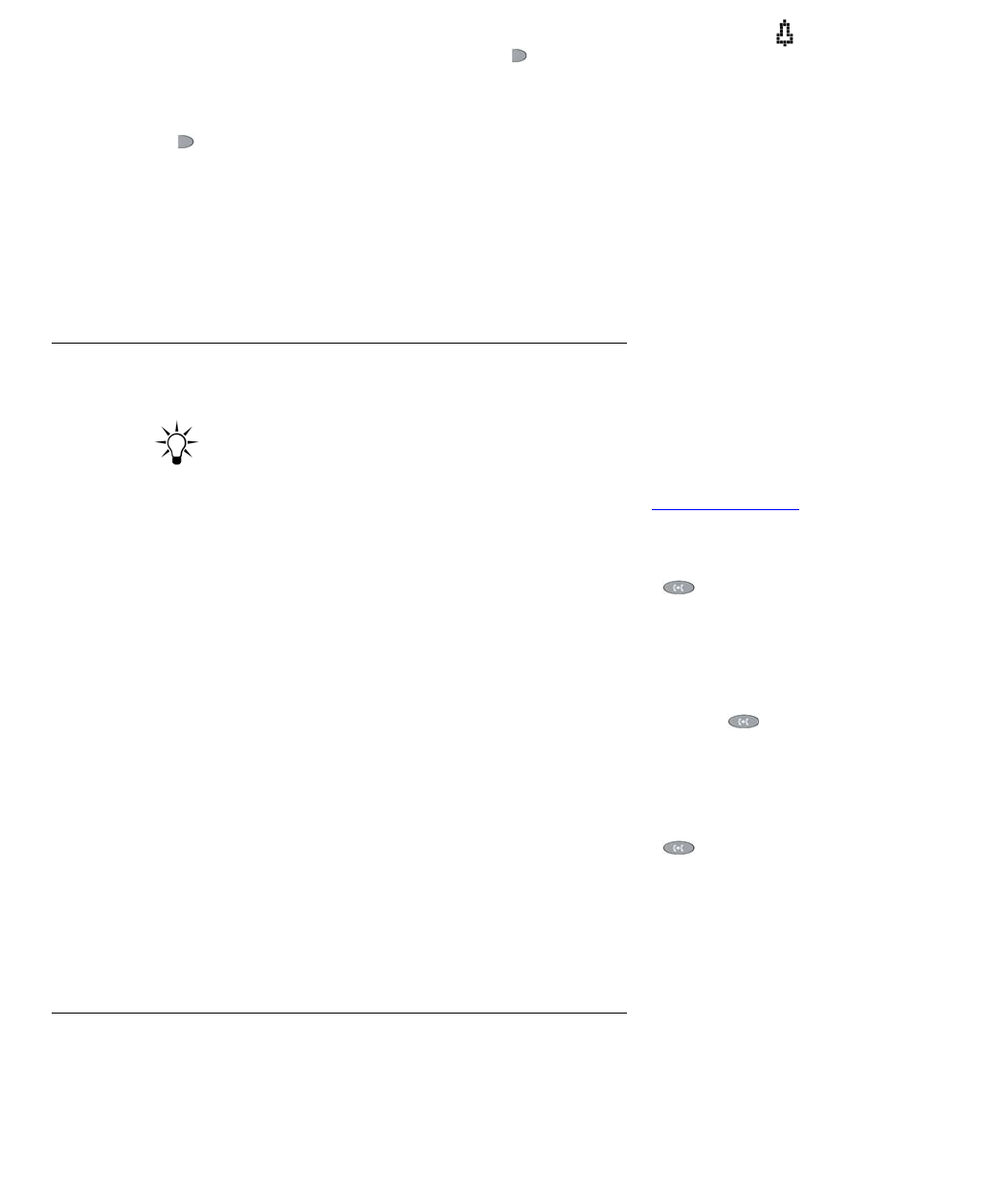
Call Handling
Avaya one-X Quick Edition Release 3.0.0 Telephone User Guide November 2006
13
To put an active call on hold while you answer a second call
If someone calls you while you are engaged in a call, you will be alerted to the call by the
Message Waiting indicator, which begins to flash. In addition, a ringing ( ) icon will appear in
the display beside one of the Line/Feature ( ) buttons. You can put the active call on hold while
you answer the incoming call.
1. When information about an incoming call appears in the display, select the Line/Feature
( ) button that corresponds to the incoming call.
The active call is automatically put on hold. The display shows an associated HELD
softkey on the right side of the display.
2. Conduct and conclude the new call.
3. To retrieve the held call, select the HELD softkey that corresponds to the held line.
Transferring Calls
Tip:
Tip: You can transfer all incoming calls to another telephone automatically by defining
call-forwarding rules. For more information, see Call Forwarding
on page 16.
To transfer a call and speaking to the receiving party
1. With the calling party on the line, press the Transfer ( ) button.
2. When you hear the dial tone, dial the number, or select the FrDir softkey and select the
number from a directory.
3. After the dialed party answers your call, announce the caller.
4. When you are ready to transfer the call, press the Transfer ( ) button.
5. Select the Ok softkey.
To transfer a call without speaking to the receiving party
1. With the calling party on the line, press the Transfer ( ) button.
2. When you hear the dial tone, dial the number, or select the FrDir softkey and select the
number from a directory.
3. When you hear the telephone at the far end begin to ring, hang up.
Parking and Retrieving Calls
The Call Park-Retrieve feature lets you “park” a call that can then be retrieved from any other
Quick Edition IP telephone in the one-X Quick Edition network.