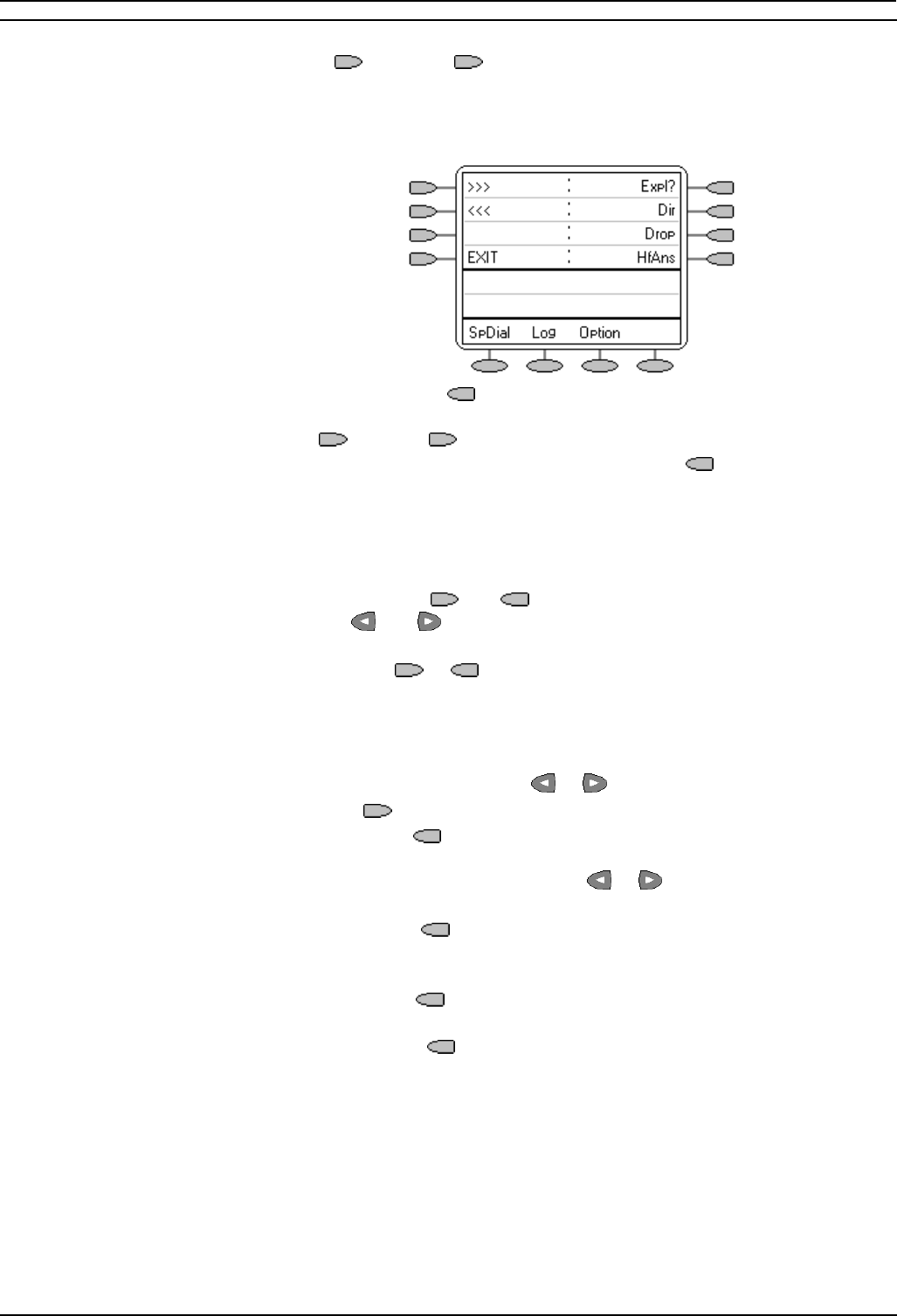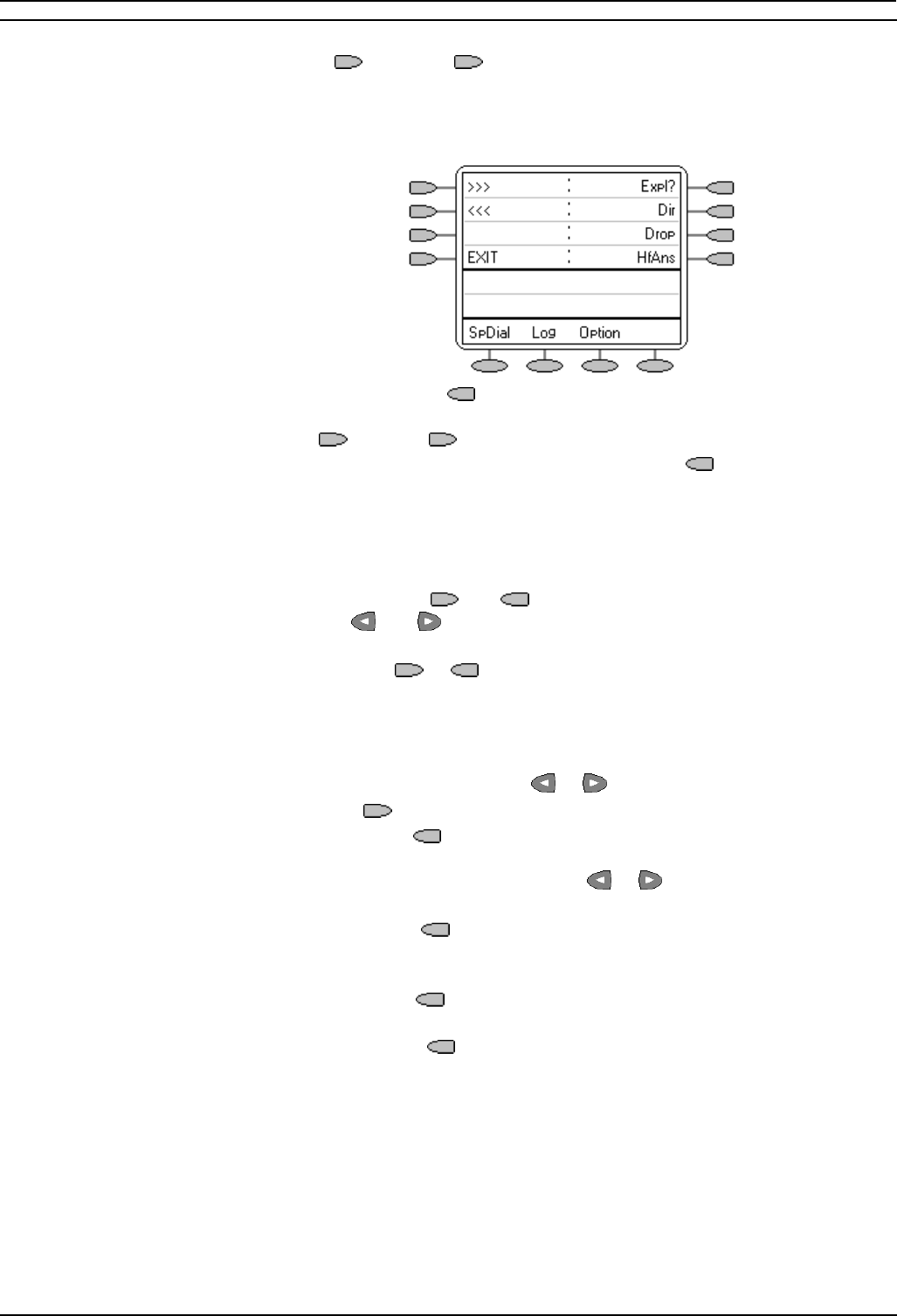
Display Keys Page 23
2420 User Guide Page 23
IP Office 40DHB0002USEG - Issue 1 (29/04/2003)
Shorthand Programming Mode
1. Press Admin or Admin 1. See "Display Key Programming" on
page 22.
2. The function selection menu appears. The names down the right-hand
side are the functions you can select to assign to a key (except Expl?,
see below).
• Pressing Expl?
switches to longhand programming mode, see
"Longhand Programming" on page 24.
3. Use
>>> and <<< to move through the list of functions.
4. When the function required is shown, press the
key adjacent to its
name.
5. If the function requires some data to be entered, [ is shown at the
bottom of the display. Enter the data using the normal telephone
keypad.
6. The upper part of the display reverts to showing the functions currently
assigned to each
and key.
7. Use the
and keys to move between the pages of display keys.
8. Select the display key against which to program the new function by
pressing that
or key.
• Do not select the slot used for the Admin function. Replacing this
function will lock the phone for further programming until reset
through the telephone system.
9. If the display slot is not already used, the display shows BUTTON
PROGRAMMED!. Press the
or keys until EXIT is shown.
• Press
EXIT to end programming.
• Press Cont
to continue programming other functions.
10. If the display slot already has a programmed function, the display shows
FEATURE ON BUTTON. Press the
or keys until Repla, Keep
and Delet are shown along the right-hand edge of the display.
• Press Repla
to replace that existing function with the one just
programmed. The display then shows BUTTON PROGRAMMED!
as above.
• Press Keep
to keep the existing function and forget the function
just programmed.
• Press Delete
to delete the existing function and forget the
function just programmed.