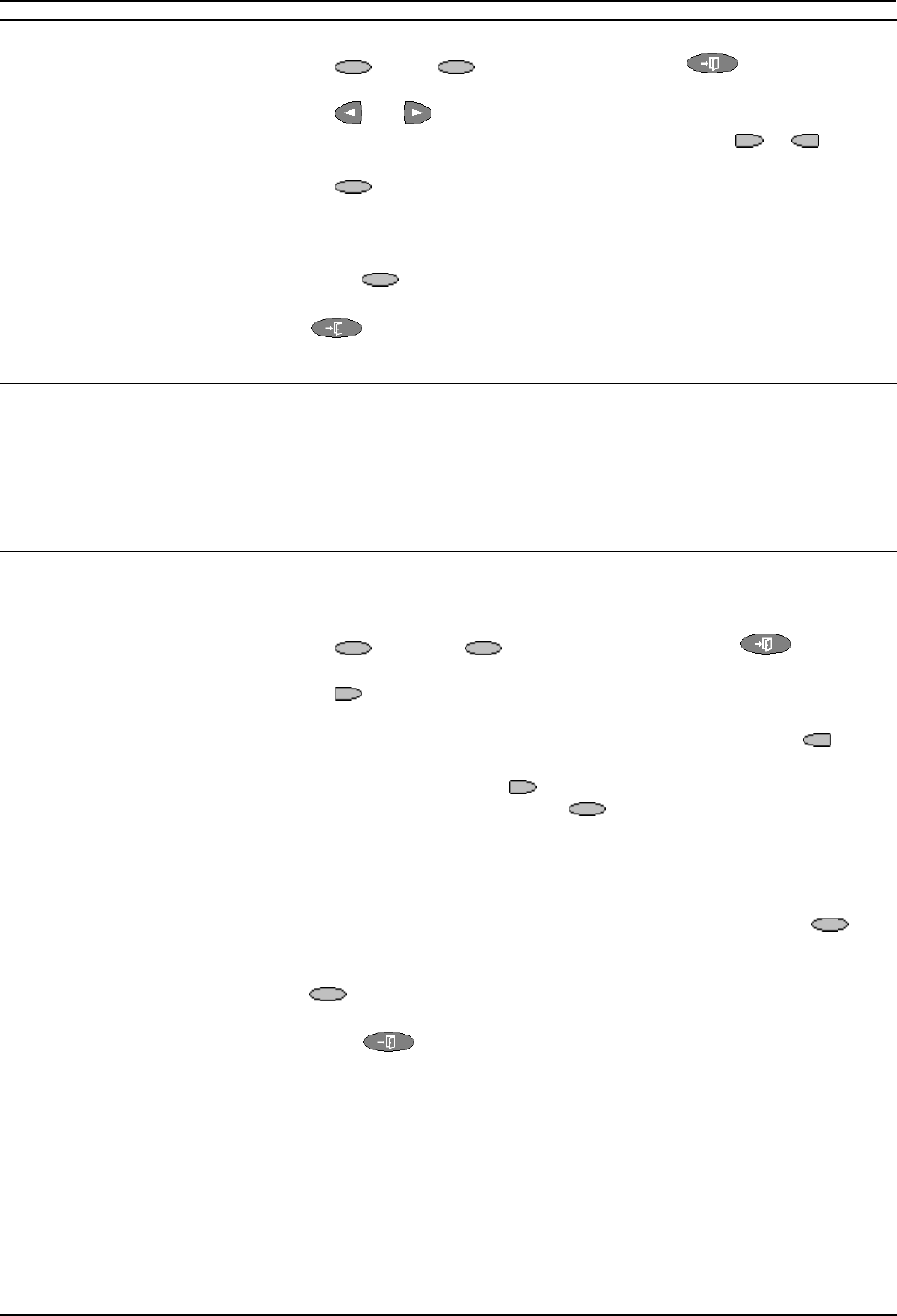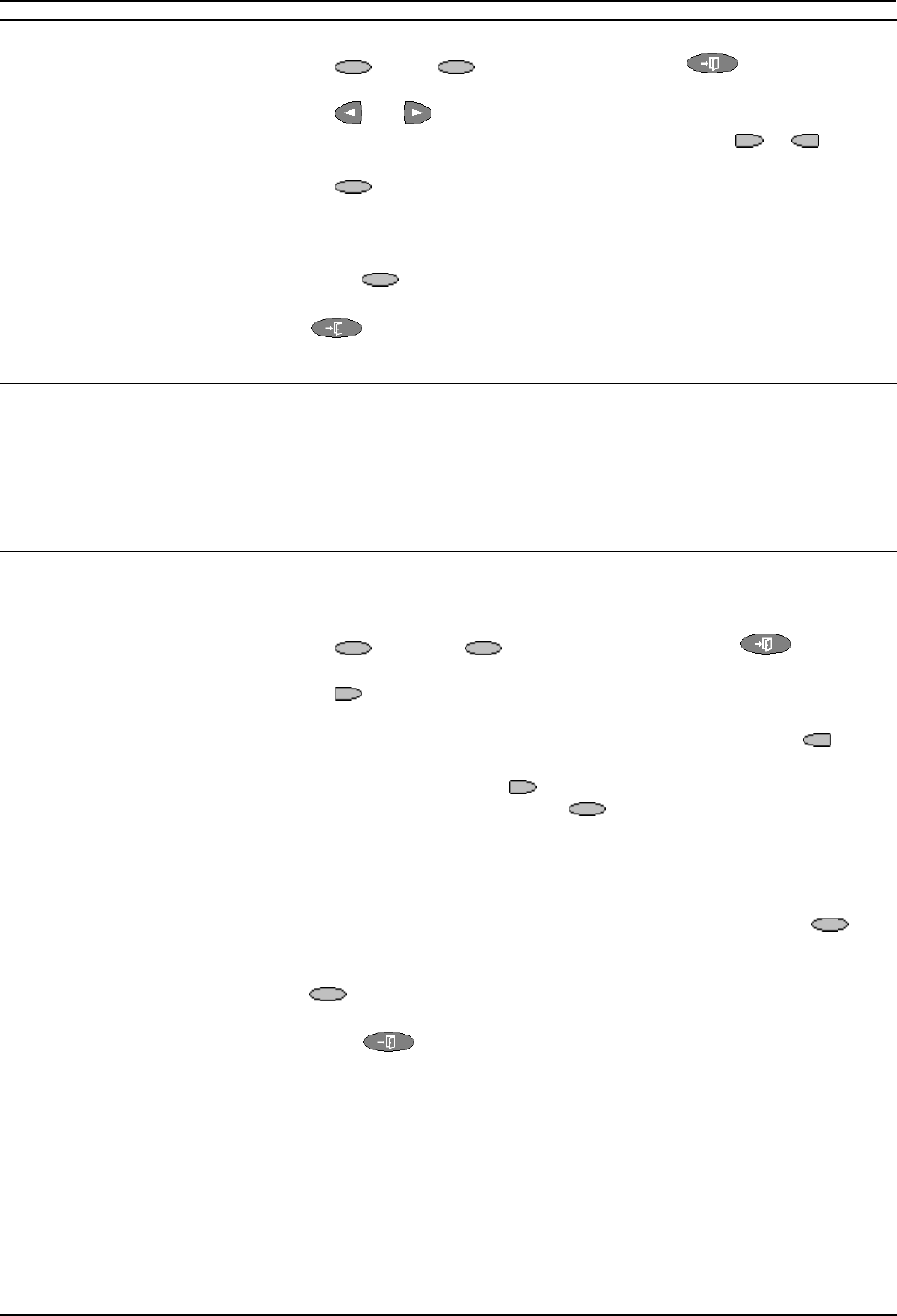
Using the Call Log Page 14
2420 User Guide Page 14
IP Office 40DHB0002USEG - Issue 1 (29/04/2003)
Deleting a Call Log Entry
1. Press Log. If Log is not shown press to exit the current
screen.
2. Press
and to display different pages of log entries.
3. When you locate the entry you want to call, press the
or key
next to the entry.
4. Press
Delete. The entry is deleted from the Call Log and the
details of the next call are shown.
5. Press Done to return to the main
• To exit the logged call details and return to the main call log screen
press
Done.
• To exit the call log and return to the call handling screen press
.
Erasing All Logged Calls
Loss of power to the 2420 phone will cause all call log entries to be deleted.
The Erase All option also deletes all logged calls. Note however that this
also deletes all speed dial entries and phone personalization options. See
"Default Phone/Erase All Settings" on page 18.
Setting Which Calls are Logged
Note: If you change these settings, any call details already in the call log
that no longer match the selection are deleted.
1. Press
Option. If Option is not shown press to exit the
current screen.
2. Press
Log Setup. A menu showing the different call types and the
current log setting for each appears.
3. To toggle a particular setting between Yes and No, press the
key
next to it.
• Alternatively, press the
key next to a call type to underline its
current setting and then press
Yes/No to change the value of
the currently underlined setting.
4. Do one of the following: Note: If you press the Save softkey after
changing the settings, any existing call log entries that do not match the
call types selected are deleted from the call log.
• To save the settings and return to the options menu, press
Save. You will hear a confirmation tone.
• To return to the options menu without saving any changes, press
Cancel.
• To return to the call handling screen without saving any changes,
press
.