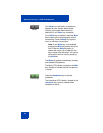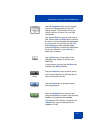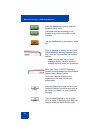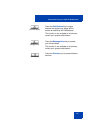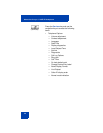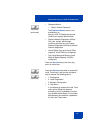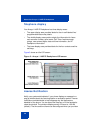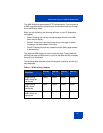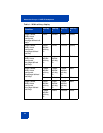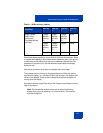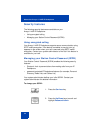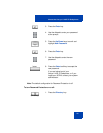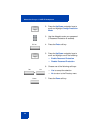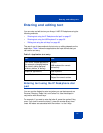About the Avaya 1140E IP Deskphone
30
• if listening on the handset, placing the handset on hook
• if listening on the headset, pressing the Headset key
• by pressing the Cancel soft key
• by pressing any Line or Feature key
WML Browser support
The Avaya 1140 IP Deskphone includes a WML Browser. This browser
supports the display of WML pages containing text and images from your
administrator. You can also use it in the same way as you would use a
browser on a smartphone.
One or more tones may precede content displayed in the WML Browser.
There are two modes of content display: normal and barge. Normal
display of content occurs if you are not actively using the phone; barge
display of content occurs at any time.
You configure your IP Deskphone to support the WML Browser, including
configuring a WML home page. For more information, see “3. Network
Configuration menu” on page 114. Your administrator may have already
configured the browser for you.
When you access a WML page (called a deck) using the browser, the
pages (called a set of cards) download to your IP Deskphone. The
browser handles navigation between the cards in the downloaded deck.
After a card loads, it can cause a timer to be activated. When this timer
expires, the action defined on the card occurs.
When a card is active, but you have not done anything on the card for a
configurable amount of time, an inactivity page can display, if configured.
If you have a keyboard and mouse attached to your IP Deskphone, you
can use the mouse and keyboard on the WML page. Use the mouse to
navigate on the page, and to select or activate items. Use the keyboard to
navigate and input text.