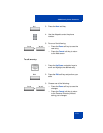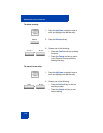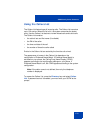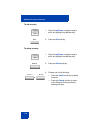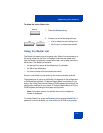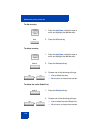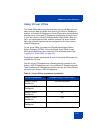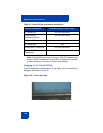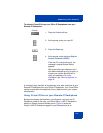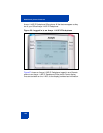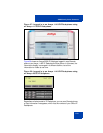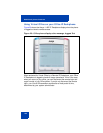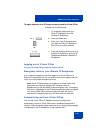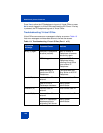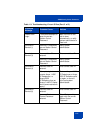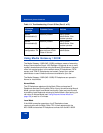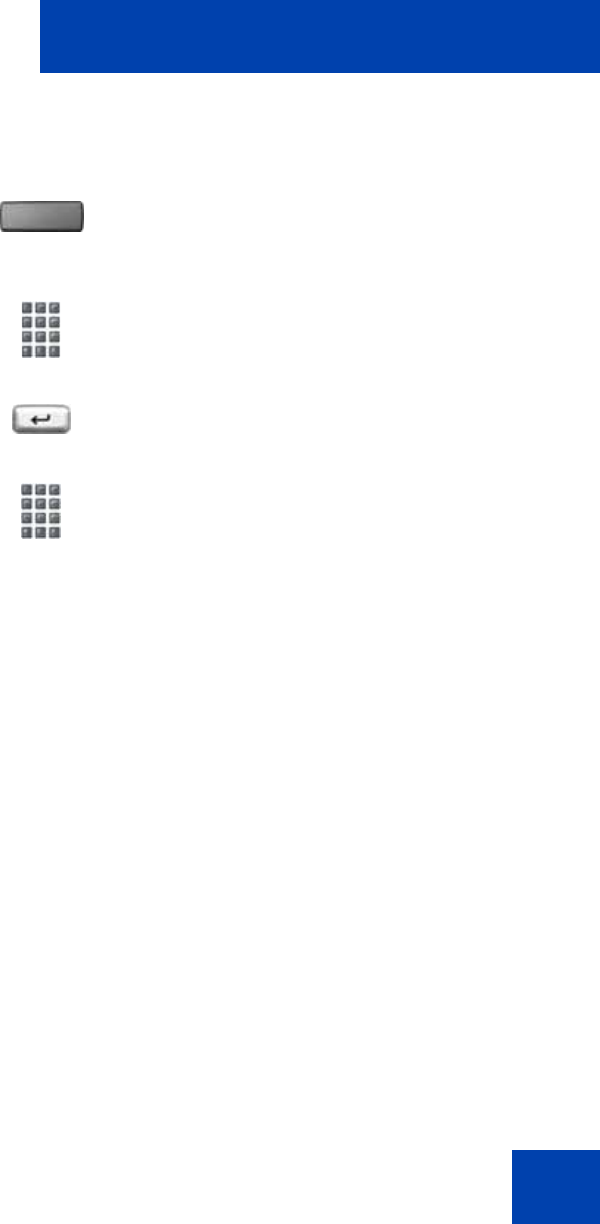
Additional phone features
181
To activate Virtual Office on your Office IP Deskphone from your
Remote IP Deskphone:
A successful login transfers all the features, time, date, and tones to your
Remote IP Deskphone from your Office IP Deskphone. Your Virtual Office
session expires after a fixed period of time, (determined by your system
administrator).
Using Virtual Office on your Remote IP Deskphone
Because the display characteristics, including size, vary from one IP
Deskphone model to the next, your Office Avaya 1140E IP Deskphone
display is different on each Remote phone. Figure 26 shows an
Avaya 1140E IP Deskphone logged in as a Remote phone to an
(Virtual)
1. Press the Virtual soft key.
2. At the prompt, enter your user ID.
3. Press the Enter key.
4. At the prompt, enter the home Station
Control Password (SCPW).
If the user ID is not found locally, the
message Locating Remote Server
appears.
After three failed login attempts, wait 1
hour before attempting to log in again, or
contact your system administrator to
reset your password. For more
information, see “Security features” on
page 34.