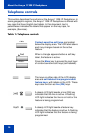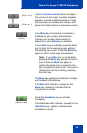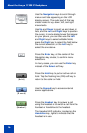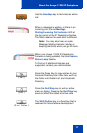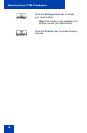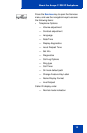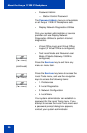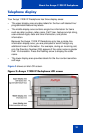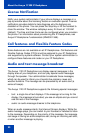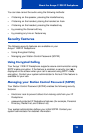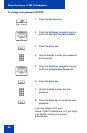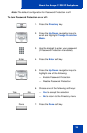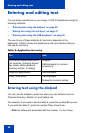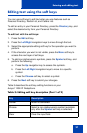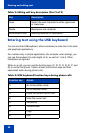About the Avaya 1120E IP Deskphone
22
License Notification
Notify your system administrator if your phone displays a message in a
pop-up window about the licensing feature or evaluation period. License
notification provides details to help diagnose why the features are
disabled on the phone. You can press the Stop key or lift the handset to
close the window. The window redisplays every 24 hours at 1:00 AM
(default). The time and time frame can be configured when you provision
the phone. For information about provisioning the IP Deskphones, see
Avaya IP Deskphone Fundamentals (NN43001-368).
Call features and Flexible Feature Codes
Some features are not available on all IP Deskphones. Call features and
Flexible Feature Codes (FFCs) must be assigned to your IP Deskphone
and supported by system software. Contact your system administrator to
configure these features and codes on your IP Deskphone.
Audio and text message broadcast
The Avaya 1120 IP Deskphone can display special messages in the
display area of your telephone, and can play special audio messages
through the speaker. Your administrator broadcasts these messages,
which can be used to inform you of events like company news and
weather bulletins. The message can be preceded by an audio alert (a
series of beeps).
The Avaya 1120 IP Deskphone supports the following special messages:
• text: a single line of text displays. If the message is too long for the
display, the message is truncated, you see an ellipsis and you cannot
see the rest of the message.
• audio: an audio message streams to the telephone
When an audio message starts, the Interrupt Screen displays. While the
audio message plays, you can switch to your handset or headset to listen
to the message. Depending on the priority of the message, the message
can barge-in during an active telephone call, during an incoming call alert,
or when another message is playing.