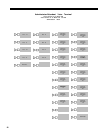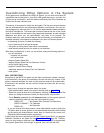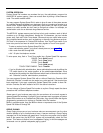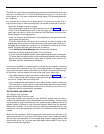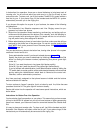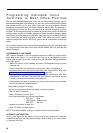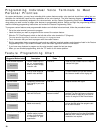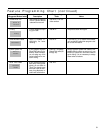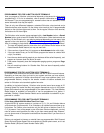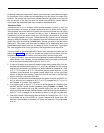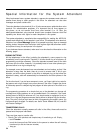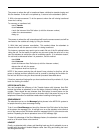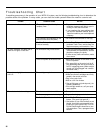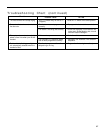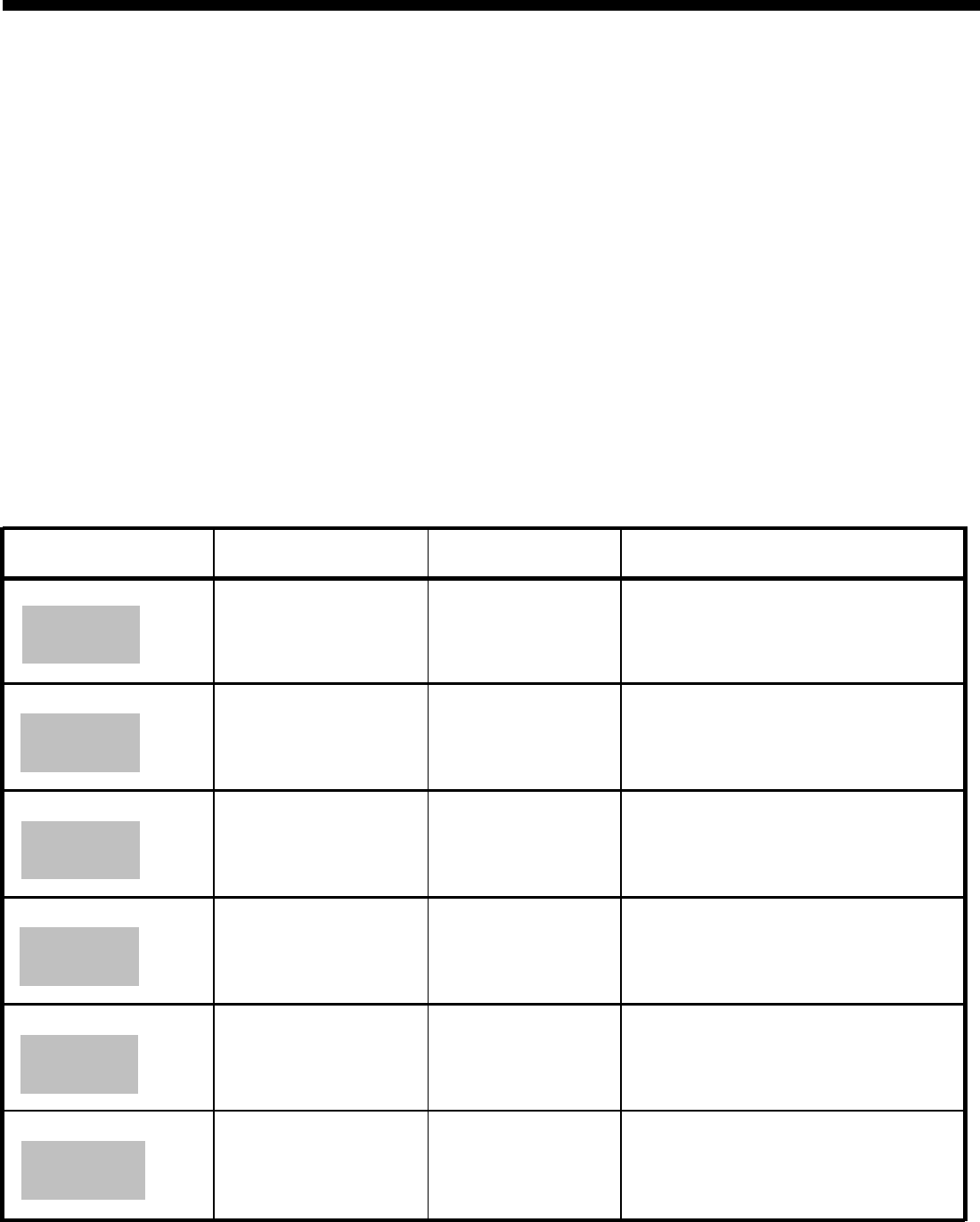
Programming Individual Voice Terminals to Meet
Personal Priorities
As system administrator, you may have to decide which custom features certain voice terminals should have, taking into con-
sideration the individual’s needs and the capabilities of the voice terminal. The initial features diagram on page 20 shows
what features are automatically assigned to the voice terminals, and the Feature Programming Chart below lists the program-
ming codes you need in order to assign other features to programmable buttons. Before you begin the programming process,
read the following programming instructions and review the Feature Programming Chart.
To program custom features onto programmable buttons on individual voice terminals, follow the procedure below.
•
•
•
•
•
•
•
Go to the voice terminal you want to program.
Label the button you want to program with the name of the custom feature.
Slide the T/P (Test/Program) switch on the left side of the voice terminal to P (Program).
The voice terminal rings every 5 seconds to remind you it is in program mode.
Touch the button that you want to program with the custom feature.
Dial the appropriate feature programming code and any additional required numbers and characters listed in the Feature
Programming Chart. If you make a mistake, touch the button again and redial the information.
If you have more features to program on the voice terminal, repeat the last two steps.
When you are finished programming, slide the T/P switch to the center position.
Feature Programming Chart
Feature
Programming
(Suggested Button Label)
Description
Code
Notes
Auto Answer-Intercom
Have a Hands-Free Unit
Dial
✱
70.
Used only with a Hands-Free Unit. Requires
go on automatically
a button with lights.
when you receive ringing
Auto Answer
intercom calls.
Call Pickup
Pick up a call ringing at
Dial
✱
85.
To use this feature you can also dial #3 and
another voice terminal.
the intercom number of the ringing call.
Call Pickup
Do Not Disturb Temporarily prevent calls
Dial
✱
71.
Requires a button with lights.
from ringing at your voice
Do Not Disturb
terminal.
Intercom Auto Dial
Place ringing intercom
Dial
✱
6 + a 2-digit in-
A button with lights is recommended but not
calls with one touch.
tercom number.
required. The green light goes on whenever
Name or
the other person is using his or her voice ter-
Location
minal or is using the Do Not Disturb feature.
Last Number Redial
Redial the number you
Dial
✱
73.
If you have a 5- or 10-button voice terminal,
dialed most recently.
you can dial #24 rather than program a but-
Last Number
ton to use this feature.
Loudspeaker Paging Use your business’ loud-
Dial
✱
66.
Used only with loudspeaker equipment. To
speaker paging system
use this feature you can also touch
lnter-
Loudspeaker
to make announcements
com
and dial 6. A button with lights
IS
recom-
Page
to someone in your
mended but not required.
organization.
30