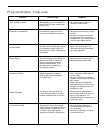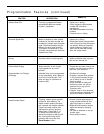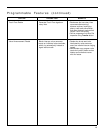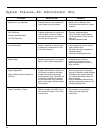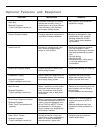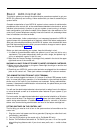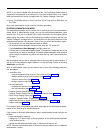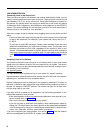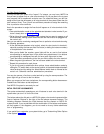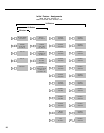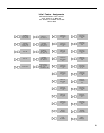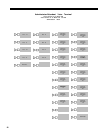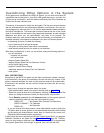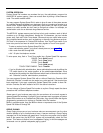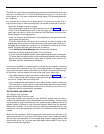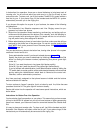For Non-Square Systems
You may not want your system to be "square". For instance, you may have a WATS line
that you want to appear only on a few voice terminals. Or you may want a line to serve
as a personal line for someone’s exclusive use. For cases like these, you will first
assign all the lines that will appear on all voice terminals in the system (fewer than the
total number of lines). Then, you will use a different procedure to assign the remaining
lines to particular voice terminals.
Here’s the procedure to assign the lines that will appear on all voice terminals in the
system:
• Enter administration mode at the administrator/attendant voice terminal if you
haven’t already done so (see page 17).
• Dial ✱ 4 plus the number of lines in your system that you want to appear on all
voice terminals, making cetain these lines are the first ones to be plugged into
the control unit.
Now you can add the remaining unassigned lines to particular voice terminals using
the following procedure:
•
•
•
•
•
•
At the administrator/attendant voice terminal, select the voice terminal to be admini-
stered by touching the Intercom Auto Dial button (or dialing the intercom number)
of that particular voice terminal.
After you’ve dialed the number, green lights will be on next to line buttons
corresponding to assigned lines on the phone being administered. Line buttons
corresponding to unassigned lines will not have green lights next to them.
Touch the button corresponding to the line you want to add to the voice terminal.
When the green light comes on, the line has been added to the voice terminal.
Repeat this procedure for each phone.
If you do not want to administer other options, leave administration mode by
sliding the T/P switch back to the center position at the administrator/attendant
voice terminal and by setting the Admin/Normal switch back to Normal at the
control unit. Otherwise continue administration procedures.
You can also remove a line from a voice terminal by using the same procedure. The
green light will go off next to the line button.
When you remove a line from a telephone, the corresponding button becomes an
Outside Auto Dial button at that telephone.
Your
MERLIN
system is now ready for use!
INITIAL FEATURE ASSIGNMENTS
The system automatically preassigns a set of features to each voice terminal in the
system when you turn it on for the first time.
The buttons above the dial pad on a
MERLIN
system voice terminal represent either
lines or features. Buttons to the right of the dial always represent features. The
following diagrams illustrate the initial features that are present on MERLIN
system phones. lf you are satisfied with the combination of line buttons and features,
as they appear in the diagrams, you do not need to do any further administra-
tion or programming.
If you would like to customize your system further, go to "Customizing Other Options
in the System," page 23.
19