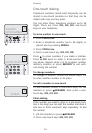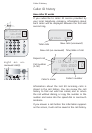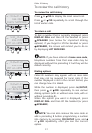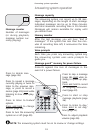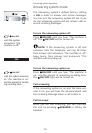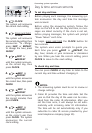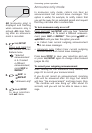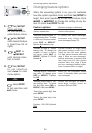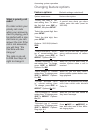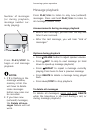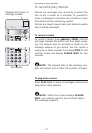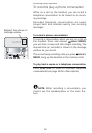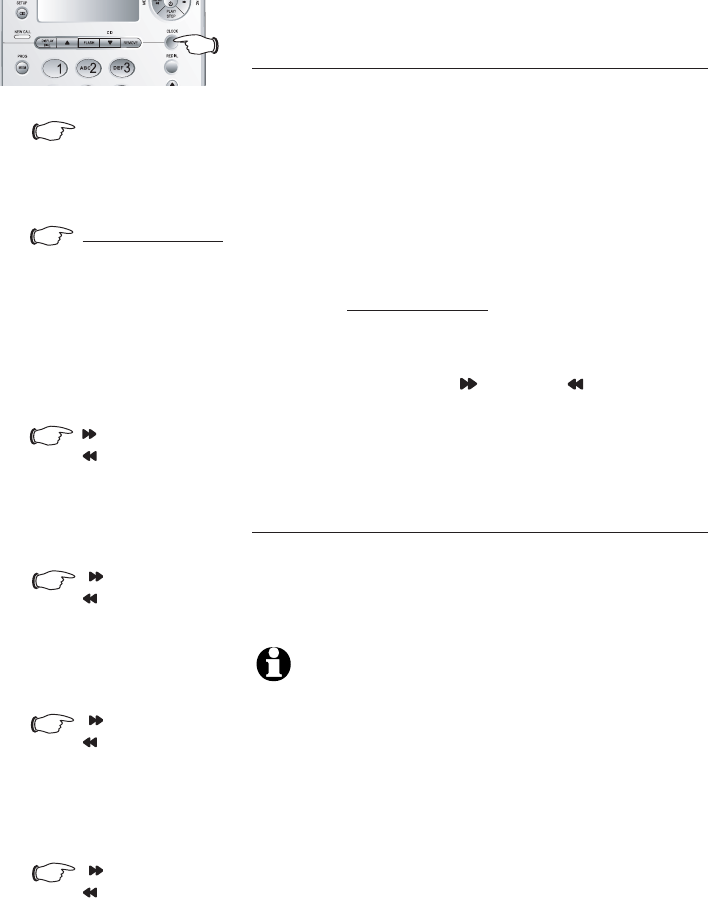
Answering system operation
Day & time announcements
To set day and time
Before playing each message, the answering sys-
tem announces the day and time the message
was received.
Before using the answering system, follow the
steps on the left to set the day and time, so mes-
sages are dated correctly. If the clock is not set,
before playing messages, the system will prompt
"Power failure" each time.
To begin, press and hold the CLOCK button for
two seconds.
The system uses voice prompts to guide you.
Each time you press
SKIP or REPEAT , the
day, hour, minute or year increases or decreases
by one. When you hear the correct setting, press
CLOCK to move to the next setting.
To check day and time
You can press CLOCK at any time to listen to the
current day and time without changing it.
1.
CLOCK
The system will announce
the current clock setting.
2.
Press and hold
CLOCK
3.
SKIP or
REPEAT
4.
until the system announces
the correct hour, then press
CLOCK.
until the system announces
the correct minutes, then
press CLOCK.
until the system announc-
es the correct day, then
press CLOCK.
5.
6.
until the system announc-
es the correct year, then
press CLOCK. The system
announces the current
clock setting.
The system will announce
the current day setting, then
announces "To change,
press SKIP or REPEAT ,
to change the hour, press
CLOCK."
SKIP or
REPEAT
SKIP or
REPEAT
SKIP or
REPEAT
NOTES:
1. The answering system must be on to review or
change settings.
2. Caller ID provides the time and date. Set the
year so that the day of the week can be calcu-
lated from the caller ID information. After you
set the time once, it will always be set auto-
matically with incoming caller ID information.
The time will be set automatically only if you
subscribe to caller ID service provided by your
local telephone company (page 15).
21