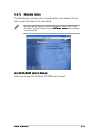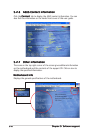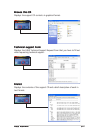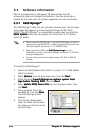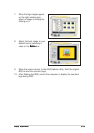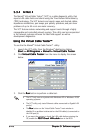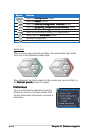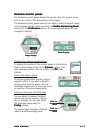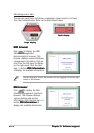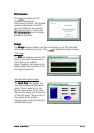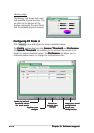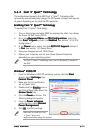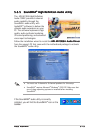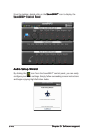ASUS A8R-MVPASUS A8R-MVP
ASUS A8R-MVPASUS A8R-MVP
ASUS A8R-MVP
5-135-13
5-135-13
5-13
Hardware monitor panelsHardware monitor panels
Hardware monitor panelsHardware monitor panels
Hardware monitor panels
The hardware monitor panels display the current value of a system sensor
such as fan rotation, CPU temperature, and voltages.
The hardware monitor panels come in two display modes: hexagonal (large)
and rectangular (small). When you check the
Enable Monitoring PanelEnable Monitoring Panel
Enable Monitoring PanelEnable Monitoring Panel
Enable Monitoring Panel
option from the
PreferencePreference
PreferencePreference
Preference section, the monitor panels appear on your
computer’s desktop.
Changing the monitor panels position
To change the position of the monitor panels in the desktop,
click the arrow down button of the
Scheme Scheme
Scheme Scheme
Scheme options, then
select another position from the list box. Click
OK OK
OK OK
O K when
finished.
Moving the monitor panels
All monitor panels move together using a
magnetic effect. If you want to detach a
monitor panel from the group, click the
horseshoe magnet icon. You can now move
or reposition the panel independently.
Adjusting the sensor threshold value
You can adjust the sensor threshold
value in the monitor panel by clicking
the or buttons. You can also adjust
the threshold values using the
Config Config
Config Config
Config window.
You cannot adjust the sensor threshold
values in a small monitoring panel.
Large displayLarge display
Large displayLarge display
Large display
Small displaySmall display
Small displaySmall display
Small display
Click toClick to
Click toClick to
Click to
increaseincrease
increaseincrease
increase
valuevalue
valuevalue
value
Click toClick to
Click toClick to
Click to
decreasedecrease
decreasedecrease
decrease
valuevalue
valuevalue
value