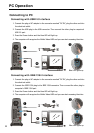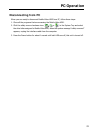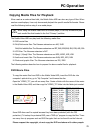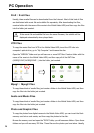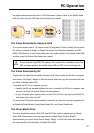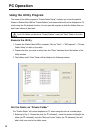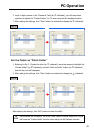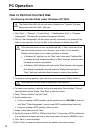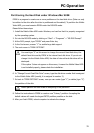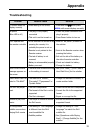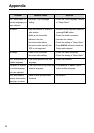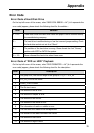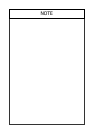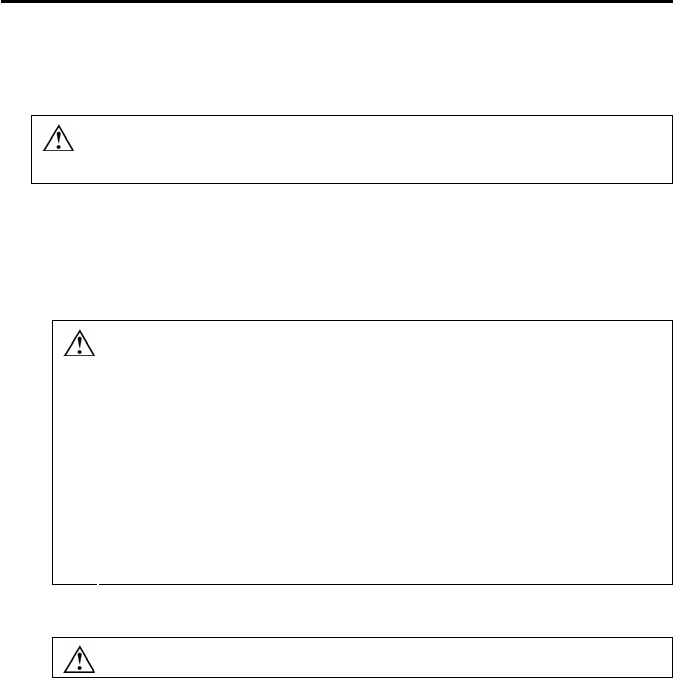
PC Operation
How to Partition the Hard Disk
Partitioning the Hard Disk under Windows XP/2000
The Mobile Video HDD will not work when initialized as a “Dynamic” disk type.
Always use it with the “Basic” disk type.
1. Click “Start” Ö “Settings” Ö “Control Panel” Ö “Administrative Tools” Ö “Computer
Management”. This opens the Computer Management Window.
2. Click on “Disk Management”, all disk drives currently connected to the system will be
listed on the right side. Find out the Disk # that indicates the Mobile Video HDD.
If the hard disk drive is a new, un-partitioned disk, a “Stop” mark next to the
disk will indicate this drive is an “Unknown” type of disk. In this situation,
Windows will not allow you to create a partition on this disk.
30
y
In Windows XP: right-click on the “Stop” mark, then select “Initialize Disk”
to initialize the disk. Initialize the disk as a “Basic” disk type, and then follow
the steps to create a new partition.
y
In Windows 2000: Windows will start up the “Write Signature and Upgrade
Disk Wizard” immediately. Use this wizard to initialize the hard disk to
“Basic” disk type, and then follow the steps to create a new partition.
3. To delete an existing partition, right-click on the drive and select “Delete Partition”.
Delete partition will also erase all everything in the partition!!
4. To create a new partition, right-click on the drive and select “New Partition”. This will
open the New Partition Wizard. Click "Next" to start the wizard.
5. Select “Primary Partition” and click “Next”.
6. Set the partition size :
• If you are creating a FAT32 partition, set the partition size to 32000MB or less and
click “Next” (“Disk Management” cannot create FAT32 partitions larger than this).
• If you are creating a NTFS partition, select any size.
7. Assign a drive letter and click “Next”.
8. Set the file system to FAT32 or NTFS and click “Next”. (If you want a FAT32 partition but
it is not listed as an option, go back to step 6 and reduce the size to 32000MB or less.)
9. Click “Next” to confirm settings.
10. Click “Finish” to close the wizard and start the partition and format process.