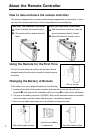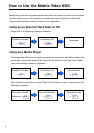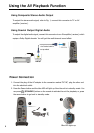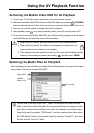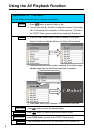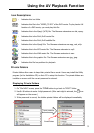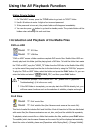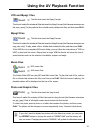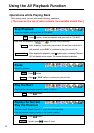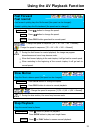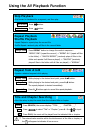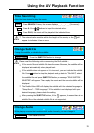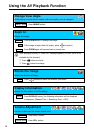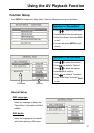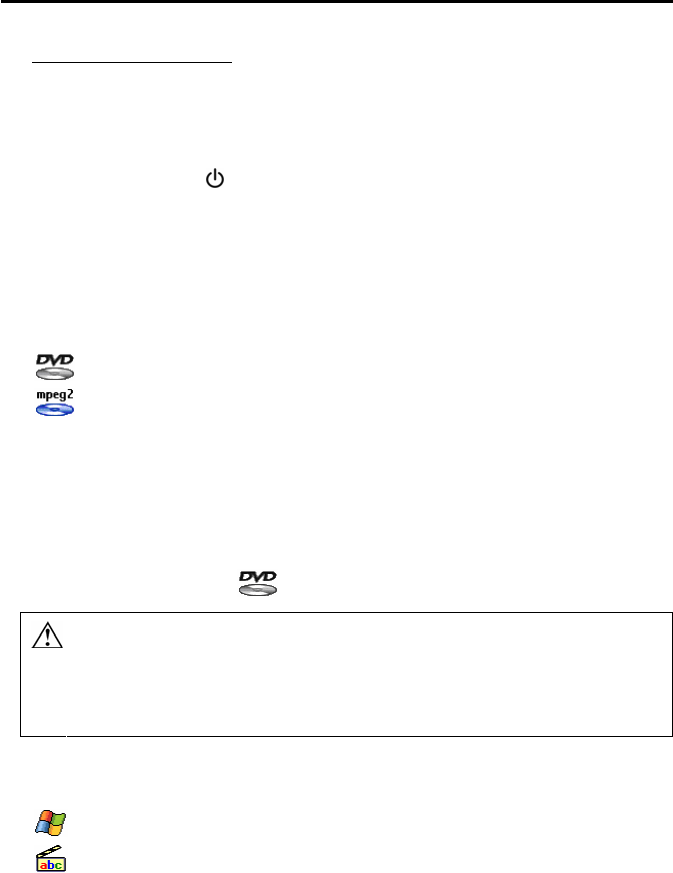
10
Using the AV Playback Function
Hiding Private Folders
1. On “File NAVI” screen, press the TITLE button to go back to “ROOT” folder.
2. Use 0~9 buttons to enter 4 digits of an incorrect password.
3. If the password is incorrect, the private folders will disappear immediately.
4. You can also press
button to go back to standby mode. The private folders will be
hidden when activating this unit next time.
Introduction and Playback of the Media Files
DVD on HDD
Ö
Movie1
IFO files
Ö
Movie1
VOB files
“DVD on HDD” means a folder contains complete DVD movie files. Mobile Video HDD can
directly play back this folder just like playing back a DVD disc. To build the folder that meets
the “DVD on HDD”, copy the “VIDEO_TS” folder from the DVD disc to the Mobile Video HDD,
or rip the movie files group from the disc to the hard drive by using the “DVD Rip” program.
To play the “DVD on HDD” folder, select the folder and press the PLAY button. Or, you can
enter the folder and select “
VIDEO_TS ”, and then press PLAY button.
y
If the screen prompts “DVD CORRUPTED – ##”, please refer to [Appendix –
Troubleshooting]. (## is the error code)
y
If the DVD folder is incomplete, you can play back the VOB file directly, but, you
will loose some functions such as the selection of subtitles, chapter and angle.
DivX Files
Ö
Movie2
DivX movie files
Ö
Movie2
DivX subtitle files (the filename must same as the movie file)
This kind of media file includes DivX and Xvid files. Most of these kind of files are distributed
with movie files (the filename extensions are avi, divx, xvid) and the subtitle file separately.
To playback, select a movie file or a folder that contains the files, and then press PLAY button.
The subtitle (which has the same filename as the movie file) will be displayed automatically.
About the notice of subtitle, please see [Operations while Playing Back] – [Change Subtitle].