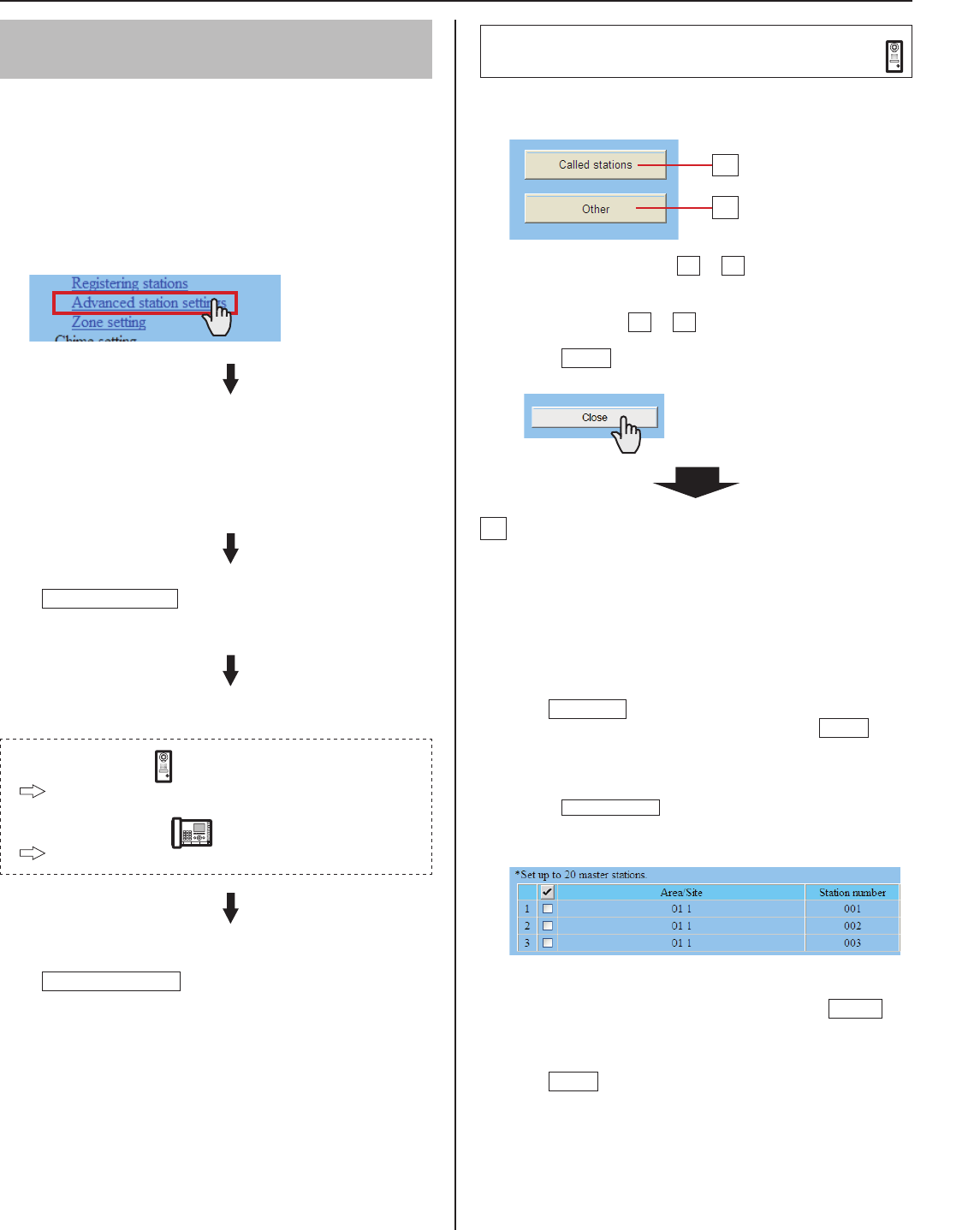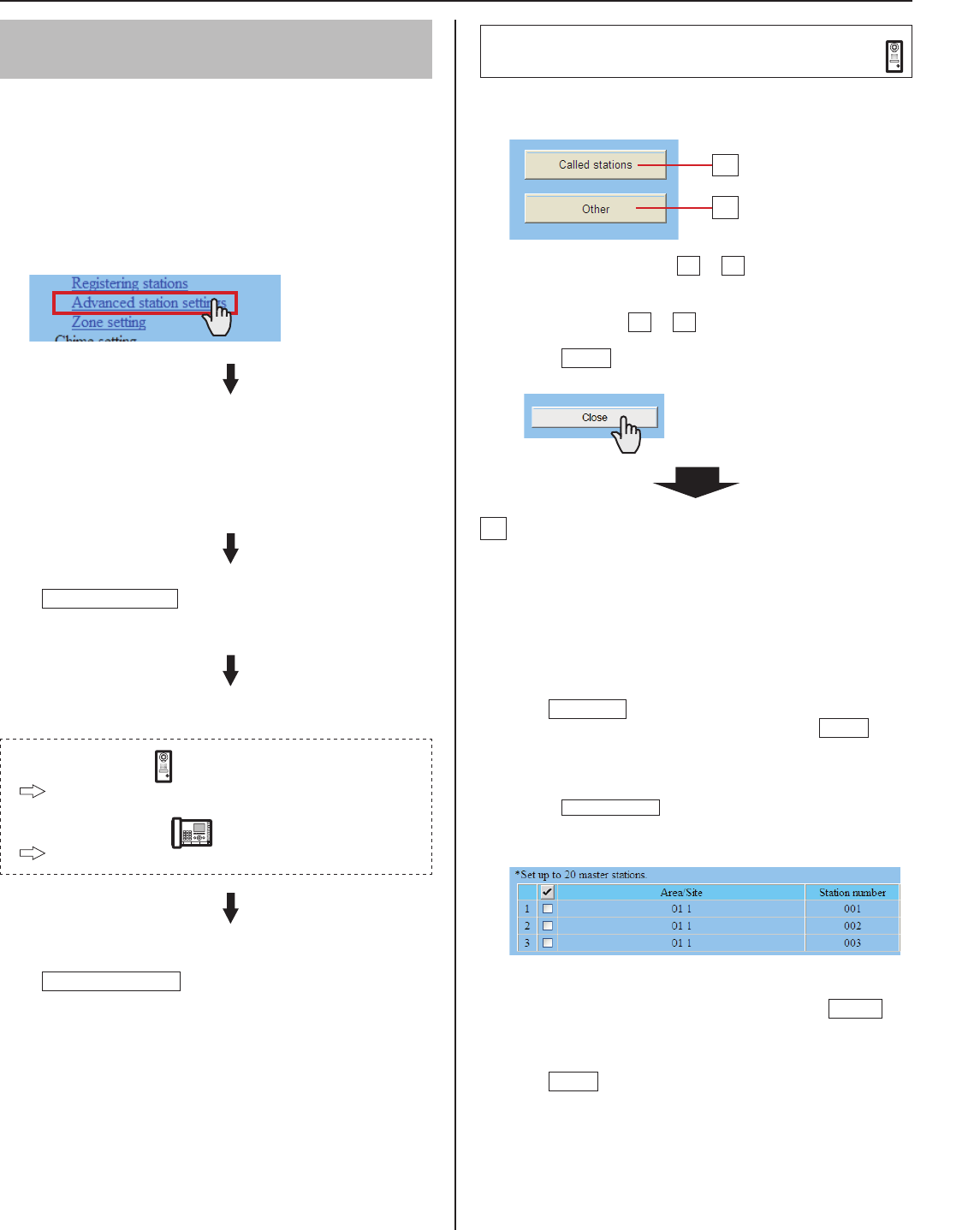
21
GETTING STARTED USING THE SYSTEM APPENDIX
SETTING THE SYSTEM
Making detailed settings to stations
[System setting – Advanced station settings]
Make detailed settings for the registered stations. The settings
can be made to a station individually, or multiple stations of the
same type at a time. The setting items differ from the station
type. First select a station (or stations), and then open the
“Advanced settings” window to make the settings.
Basic setting procedure
Click Advanced station settings in the table of
contents.
Click to check the station(s) where detailed settings are
to be made.
Multiple stations of the same type can be set together.
*
All stations of the same type can be selected by clicking the
*
corresponding button under [Select all by type].
Click
Advanced settings
.
The “Advanced settings” window for the selected station type
opens.
Make the settings in the displayed windows.
For door stations
The right column of this page
For master stations
P.22
When you have fi nished making all the detailed settings:
Click
Temporarily stored
to save the current setting
results temporarily.
If you wish to cancel the setting results you have made, click
*
a title in the table of contents or “Refresh” in the web browser
menu.
Making detailed settings to door
stations
The following setting item buttons are displayed in the
“Advanced settings” window.
Click either the button
*
A
or
B
to open the
corresponding setting window, and then make the
settings in the displayed window(s). See the detailed
instructions for
A
or
B
below.
Click
*
Close
to close the current window and return to
the previous window.
A
Settings on [Called stations] setting window
Set the master station(s) in your site and/or a remote site
that is (are) to be called from the selected station(s).
Up to 20 master stations in your site can be set. Or up to
*
19 master stations in your site and a remote site (up to 20
master stations are to be set at the remote site) can be set.
Select the “Call priority” from the pull-down menu.
1
Click
2
Reference
to open another window, then check
the target master stations, and then click
Close
to
return to the previous window.
The selected master stations are added and displayed in
the list.
Click
*
Remote sites
to open another window for
selecting the remote site as the target to be called from
the selected station(s).
To delete a station (or stations) and/or remote site from
*
the list, check the targets in the list and click
Delete
.
Repeat step
3
2 to add more master stations.
Click
4
Close
to close the current window and return to
the previous window.
A
B