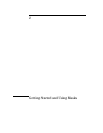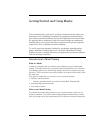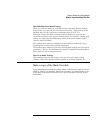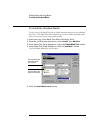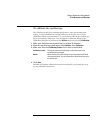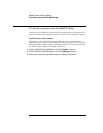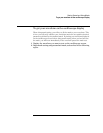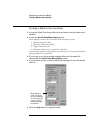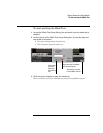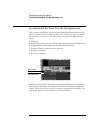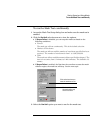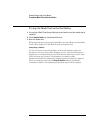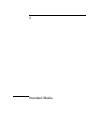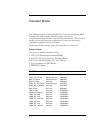2-9
Getting Started and Using Masks
To load a Mask
To load a Mask
1 Click Analyze, then Mask Test to access the Mask Test Setup dialog box.
2 Make sure the mask test is enabled.
3 Click the Load Mask... button.
4 In the Load Mask dialog box, click the Mask Test Source field to select an
oscilloscope channel for the mask test. The active channel is the
default.
5 Click the Drive: field and select the drive where the mask you want to
load is located. In the
List files of type: field, Mask Files will be displayed
by default.
6 To load a standard mask from the Infiniium hard drive, make sure the
Folder: shows c:\scope\masks. Then view the list of standard masks by
scrolling them in the
Files: field.
7 When you find the standard mask that you want to load, double-click
the file in the
Files: field. The mask file name will be entered and
highlighted in the
File name: field, and Infiniium will load the mask.
Chapter 3 lists the standard mask file names and shows the mask waveforms.