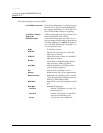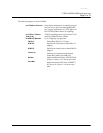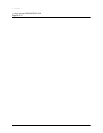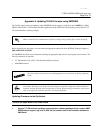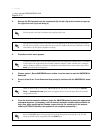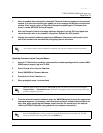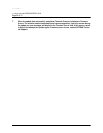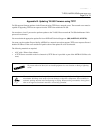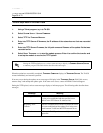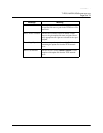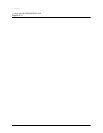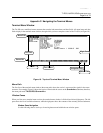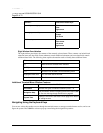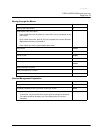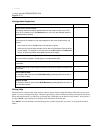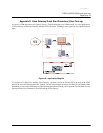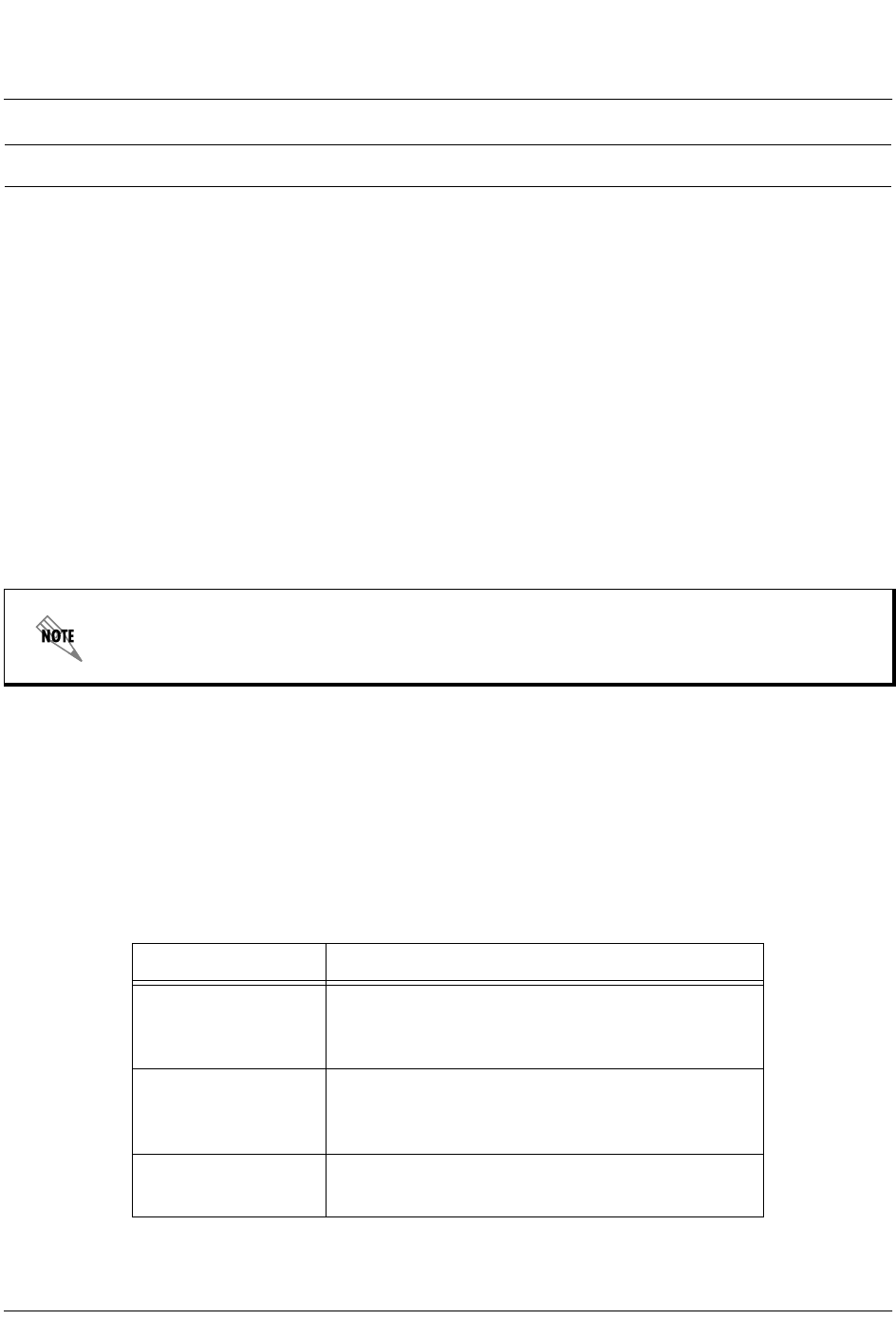
TA 850 User Manual © 2001, ADTRAN, Inc.
61200375L1-1
TA 850
T1 RCU VoATM UIG/61200376L2-31A
Page 58 of 72
1. Using a Telnet program,
log in
to TA 850.
2. Select S
YSTEM
U
TILITY
/U
PDATE
F
IRMWARE
.
3. Select TFTP for T
RANSFER
M
ETHOD
.
4. Enter into TFTP S
ERVER
IP A
DDRESS
, the IP address of the network server that was recorded
earlier.
5. Enter into TFTP S
ERVER
F
ILENAME
, the full path name and filename of the update file that was
recorded earlier.
6. Select S
TART
T
RANSFER
<+> to start the update process. Enter
Y
to confirm the transfer and
to set up the module to receive the TFTP upload.
When the update has successfully completed, T
RANSFER
C
OMPLETE
displays in T
RANSFER
S
TATUS
. The TA 850
restarts immediately and resumes operation.
If an error occurs during the update, an error message will display in the T
RANSFER
S
TATUS
field. If this occurs,
return to Step 3 and attempt the update again. If the same error occurs, contact ADTRAN Technical Support.
During the TFTP upload, various status messages display to indicate progress. The following table describes these
messages.
Perform Steps Below in the Order Listed
During the TFTP upload process, various status messages display in C
URRENT
U
PDATE
S
TATUS
to indicate progress. The table below describes these messages.
Message Meaning
Contacting Server Indicates communication with the TFTP network server
is trying to be established with the specified server
address in the TFTP Server IP Address field.
Beginning TFTP
Transfer
Indicates communication with the TFTP network server
has been established and the update file is being trans-
ferred between TA 850 and the TFTP network server.
Completed Indicates the TA 850 product successfully received the
update file.