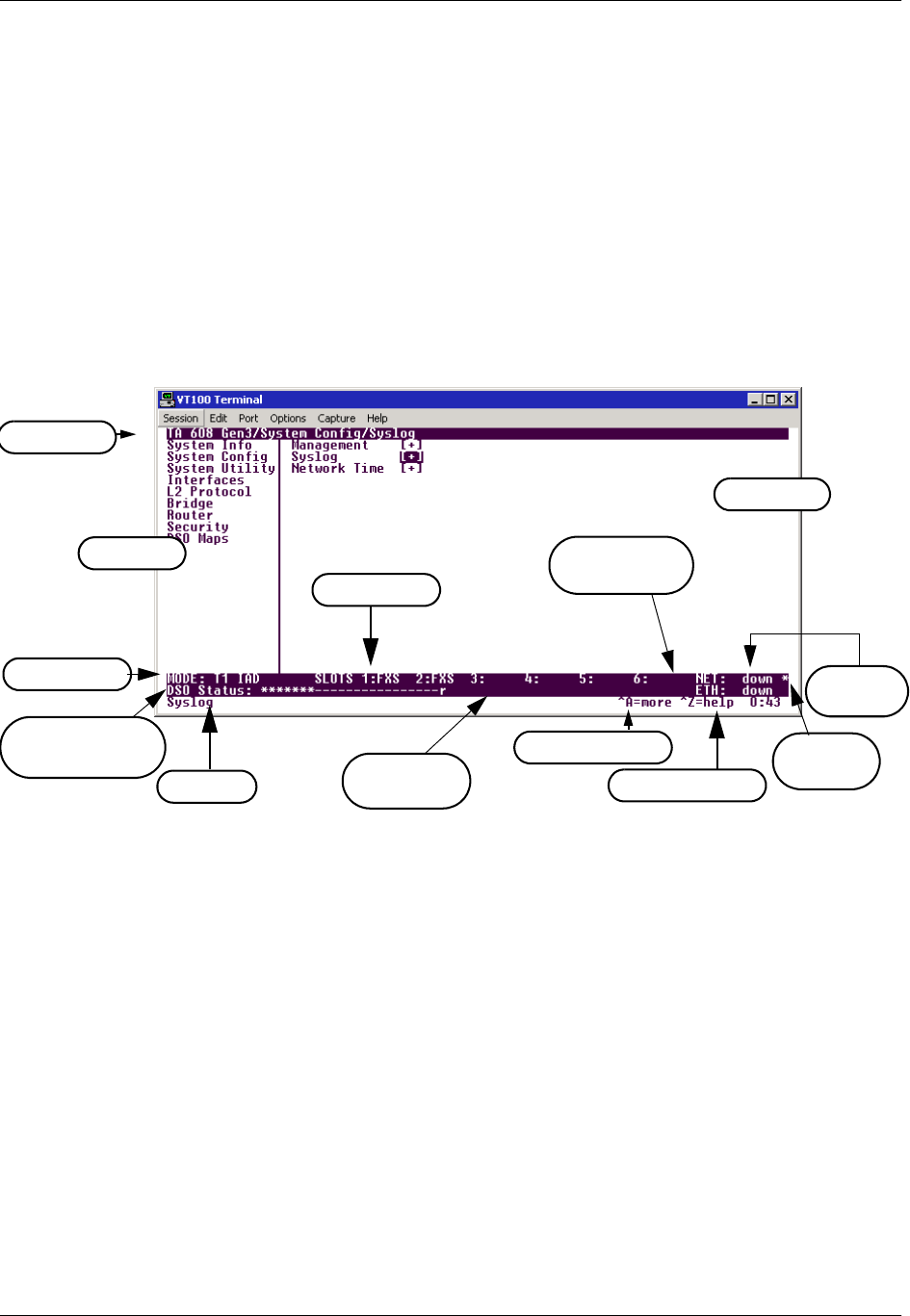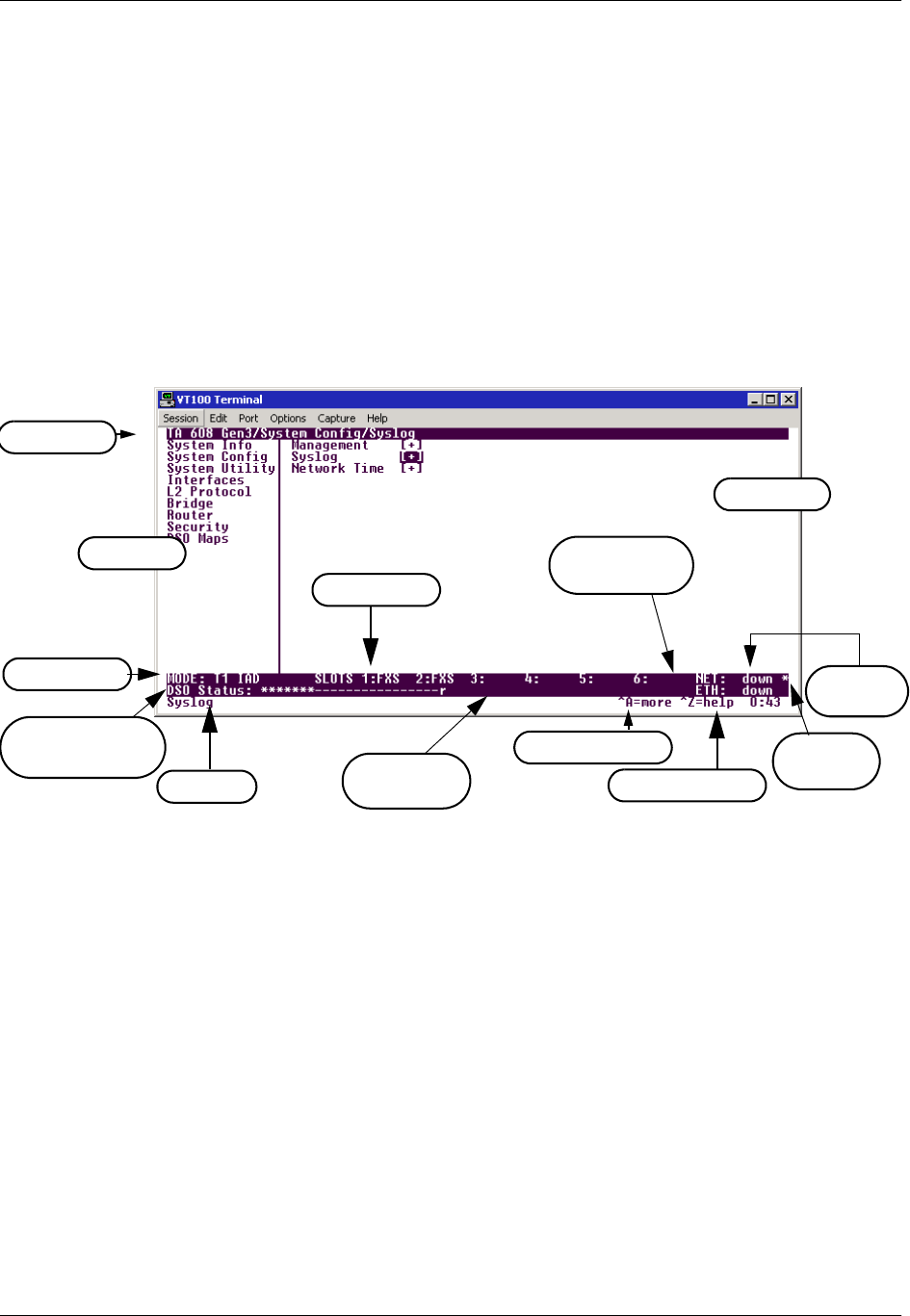
Total Access 600 Series System Manual Section 4 User Interface Guide
61200624L1-1B © 2004 ADTRAN, Inc. 43
1. NAVIGATING THE TERMINAL MENU
To access the terminal menus and management features of the Total Access 6XX, connect the unit to a VT100
terminal (or VT100 terminal emulator) via the
CRAFT interface on the rear panel. Configure the terminal
settings for 9600 data rate, no parity, 8 data bits, 1 stop bit, and no flow control.
After connecting to the unit and beginning a terminal session, a login screen appears. There is no default
password for the Total Access 6XX; press
<E
NTER
> to access the terminal menus. (Refer to DLP-2, Logging in
to the System for detailed instructions.)
Terminal Menu Window
After logging in, all menu items and data fields are displayed in the terminal menu window (see Figure 1),
through which you have complete control of the unit.
Figure 1. Top-Level Terminal Menu Window
Menu Path
The first line of the terminal menu window (the menu path) shows the session’s current position (path) in the
menu structure. For example, Figure 1 shows the top-level menu with the cursor on the
S
YSTEM
C
ONFIG
submenu; therefore, the menu path reads TA6XX IAD/S
YSTEM
C
ONFIG
.
Window Panes
When you first start a terminal menu session, the terminal menu window is divided into left and right panes.
The left pane shows the list of available submenus, while the right pane shows the contents of the currently
selected submenu.
You can view the terminal windows in two ways: with fields and submenus displaying horizontally across the
right pane, or with fields and submenus displaying vertically down the right pane. Viewing submenus vertically
rather than horizontally allows you to see information at a glance rather than scrolling horizontally across the
window. To change the view, move your cursor to an index number and press
<E
NTER
>. Figure 2 on page 44
shows this alternate view. Fields and submenu names may vary slightly in this view.
Left Pane
Menu Path
Right Pane
Tool Tip
Navigation Help
Extended Help
Slot Status
Network
Status
Telnet Info
Mode
Ethernet
Link Status
L2 Status (ATM)
DS0 Map (TDM)
Config
Status
(not present)