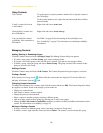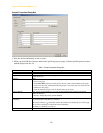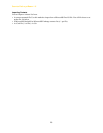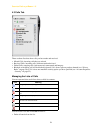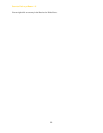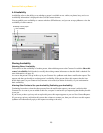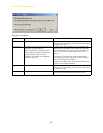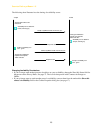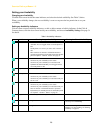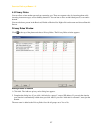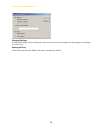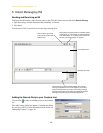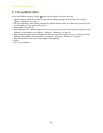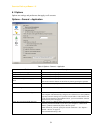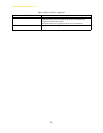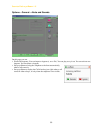CounterPath eyeBeam 1.5
26
Setting your Availability
Changing your Availability
Click the down arrow beside the status indicator, and select the desired availability. See Table 2, below.
When your availability changes, the new availability is sent to everyone who has permission to see your
availability
Setting up Availability Indicators
You can create custom availability indicators, or edit or delete custom or built-in indicators: In the Calls &
Contacts drawer, click the down arrow beside your availability, and choose Availability Settings. See page 34
for details.
Table 2: Availability Indicators
Indicator Meaning for your Availability Meaning for Others’ Availability
Auto-detect The availability will automatically be set as appropriate
• Available: You are logged on but not on the phone or
idle.
• On the phone: As soon as you start a call or answer a
call.
• Idle: You have not moved or clicked the mouse or
pressed a keyboard key for the Idle period. Set the Idle
period in Options - General - Status. See page 34.
Not applicable
Available Either:
• You have set your availability to this status
• You have set your availability to Auto-detect and
eyeBeam has determined that you are logged on but
not on the phone or idle.
Busy You have set your availability to this status.
On the phone Either:
• You have set your availability to this status
• You have set your availability to Auto-detect and you
are on a call.
Idle Either:
• You have set your availability to this status
• You have set your availability to Auto-detect and you
have not moved or clicked the mouse or pressed a
keyboard key for the Idle period. To set the Idle period
see “Options – General – Status” on page 34.
Away You have set your availability to this status.
Offline Not applicable The contact is either not logged on or else
is not set up for
availability.
no icon Not applicable You are not watching this contact’s
availability. To start watching, see “Sharing
Availability” on page 23.