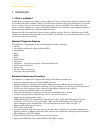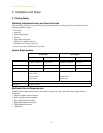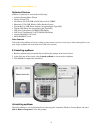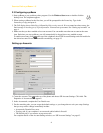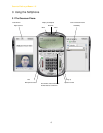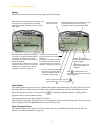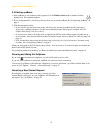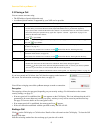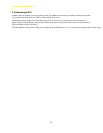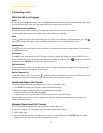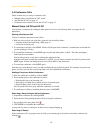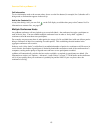CounterPath eyeBeam 1.5
9
3.3 Placing a Call
You can contact someone using:
• The SIP address (kpereira@domain.com)
• A traditonal phone number, if supported by your VoIP service provider
If you have turned on Call Alerts, the Call Alert box appears at the bottom of
the screen. For information on turning on alerts, see page 33.
You will hear a ringing tone while eyeBeam attempts to make a connection.
Encryption
The outgoing call may be encrypted, depending on your security settings. For information on the current
security settings, see page 52.
• If an encrypted call is established, the icon appears on the Call display. This icon indicates that the call is
guaranteed to be secure between you and your proxy, and may or may not be secure beyond that first hop.
See page 52 for more details on how encryption works.
• If an unencrypted call is established, the unencrypted icon appears.
• If the call cannot be established with the specified security, the call will fail.
Ending a Call
Click on the Call display or Call Alert box. Details of the call remain on the Call display. To clear the Call
display, click
Clear.
Note that selecting another line does not hang up; it puts the call on hold.
How Description
Keying 1. Enter the SIP address or number in the Call display using the softphone keypad or the computer keyboard.
• For the name, you can enter the entire name (kpereira@domain.com) or just the name (kpereira).
• If you start to enter a name and the Turn Letters feature is on, then these letters are converted to numbers.
Press Clear, then press spacebar and try again. See “Options – General – Application” on page 31 for
details on the Turn Letters feature.
2. Click or press Enter.
Partial keying As you key in an entry, a suggestion for completing the entry may appear. Press Tab to accept the suggestion.
Then click or press Enter.
Drag-and-drop Drag an entry from the Contacts tab or any of the lists in the Calls tab to the Call display. (For information on
this drawer, see page 16.)
If the Contacts list contains lots of contacts, use the field to filter the list. Then drag the entry.
Right clicking Right-click an entry on the Contacts tab or any of the lists in the Calls tab, and choose Phone this Person. (For
information on this drawer, see page 16.)
If the Contacts list contains lots of contacts, use the field to filter the list. Then right-click the entry.
Redialing Press Redial.
From Outlook
If you have set up contacts in
Microsoft® Outlook®, you can place a call from there.
• Double-click the contact in the Contacts list in Outlook. The Contact dialog box appears.
• Click the in the top left corner and select the phone number to dial. As soon as you release, eyeBeam
will be brought to the front (or will be started) and the call will be placed.
For information on how eyeBeam and Outlook contacts work together, see “Exporting Contacts” on page 20.